The Actions Menu in Momentum AMS is a quick-access tool that lets you perform tasks directly from list views or detail pages without extra navigation. It appears in:
List Views – As a drop-down in the left column next to each record.
Details Pages – As a button in the top right of the record’s page (e.g., Insureds, Policies).
The menu options change based on the record type — and for Insureds and Policies, there are many.
Insured Actions Menu
| Action | Description | Action | Description |
|---|---|---|---|
| Send Files | Upload and send documents, forms, etc. | Client Accounts Overview | View all policies tied to the client. |
| Send E-mail | Compose and send an email here. | Policies Overview (Report) | Generate a policy summary report. |
| Quick Auto Change | Make rapid updates to insured data. | Create User | Create a customer portal login. |
| Print Summary | Generate a printable overview. | Multiple User Accounts | Manage multiple logins for the insured. |
| View in Momentum CRM | Open in Momentum CRM. | Suspended Notifications | Pause notifications for this insured. |
| Send to Momentum CRM | Push the record to CRM. | Prem Fi | Access premium financing options. |
| Momentum CRM Opportunity | Create/view a CRM opportunity. | Login as Insured | Access the insured portal as that insured. |
| Make Prospect | Change record type to prospect. | Push to Certificial API | Send data to Certificial. |
| Apply Tag | Add a tag for categorization. | Sembley Intake | Open the Sembley intake form. |
| Take Payment | Record a payment (including pass-through). | Bridge to Ascend | Send payment to Ascend. |
| Delete Insured | Permanently remove the record. |
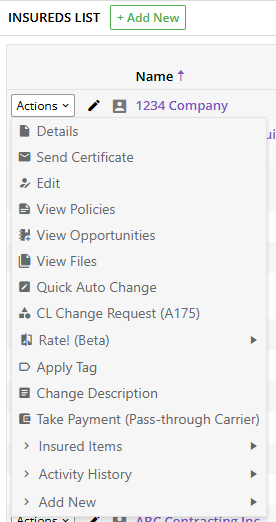
Policy Actions Menu
| Action | Description | Action | Description |
|---|---|---|---|
| Send Files | Upload and send documents, forms, etc. | Renew Policy | Start the renewal process. |
| Send E-mail | Compose and send an email here. | Reinstate Policy | Reinstate a cancelled policy. |
| Print Summary | Generate a printable overview. | Rewrite Policy | Rewrite the policy into a new record. |
| Apply Tag | Add a tag for categorization. | Cancel Policy | Cancel the policy. |
| Reactivate | Reactivate an inactive policy. | Mark Renewed | Manually mark as renewed. |
| Make Inactive | Deactivate the policy. | Mark Replaced | Mark the policy as replaced. |
| Quick Auto Change | Make rapid updates to policy data. | Mark Non-Renewal | Mark as non-renewed. |
| Convert to Quote | Convert into a quote. | Prem Fi | Access premium financing options. |
| Clone as Quote | Duplicate into a quote. | Push to Certificial API | Send data to Certificial. |
| Bridge to Ascend | Send payment to Ascend. | Delete Policy | Permanently remove the policy. |

Other Record Types – Examples of Common Actions
While Insureds and Policies have the most extensive list of actions, other record types also have context-specific Actions Menus:
Contacts
Edit contact information.
View related insureds.
Send email.
Certificates
Send certificate.
Edit certificate details.
Preview.
Tasks
Update status, stage, or due date.
Edit details.
Reassign task.
Service Requests
View details.
Change status.
Link to policy.
Tips for Using the Actions Menu
Use it for speed – It’s ideal for quick actions without full record navigation.
Pay attention to context – The menu options change depending on the record type and its current status.
Leverage integrations – Certain actions directly connect to integrated platforms like Momentum CRM, Certificial, Sembley, and Ascend.
Was this article helpful?
That’s Great!
Thank you for your feedback
Sorry! We couldn't be helpful
Thank you for your feedback
Feedback sent
We appreciate your effort and will try to fix the article