The Configurable Panels feature allows agencies to customize which sections (panels) appear on the Insert and Edit pages for Insureds and Prospects. By hiding panels that are not needed, users can simplify data entry, reduce clutter, and create a more efficient workflow tailored to their agency’s processes.
When to Use This
Use the Configurator when you want to:
Simplify your Insured or Prospect entry screens.
Hide panels that are not used by your agency.
Streamline the data entry process for your CSRs or producers.
Ensure only relevant information is displayed during account setup or editing.
Step-by-Step Instructions
Step 1: Access the Configurator
You can open the Configurator from either of the following areas:
When adding a new Insured or Prospect → click the Configurator icon located in the upper right of the page.

When viewing an existing record → click Edit (upper right corner) → then select the Configurator icon from the edit page.

Step 2: Review Available Panels
Once opened, you’ll see the Insureds Insert/Edit Panels configuration screen.
Each checkbox represents a section (panel) that can be shown or hidden on the Insured or Prospect pages.
Available options include:
General (required)
Mailing Address
Principals / Co-Insureds
Contacts
Suspended Notifications
Agents
CSRs
Medicare
Custom X-Dates and Lines of Business
Custom Fields
Individual Health
Group Health
Master Agency Code (Processor Agency)
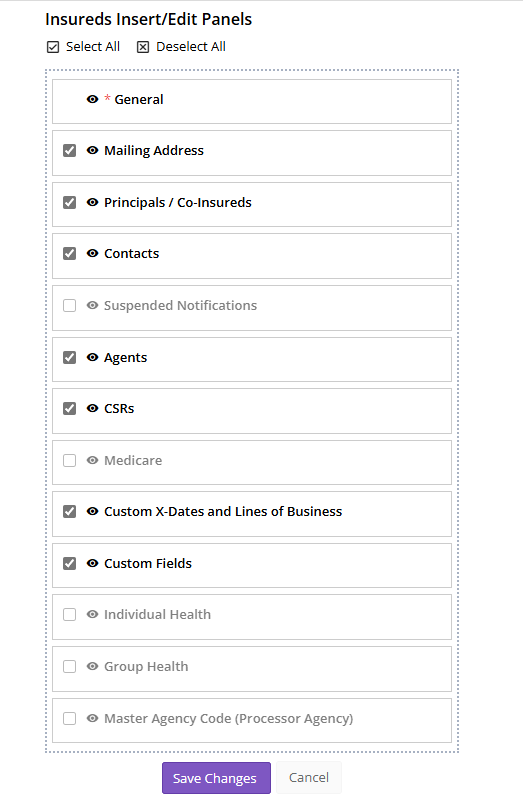
Step 3: Customize Visibility
To show a panel, check the box next to its name.
To hide a panel, uncheck the box.
You can use Select All or Deselect All at the top for quick changes.
Tip:
It’s best practice to leave core data panels (like General, Mailing Address, and Contacts) visible for complete records.
Step 4: Save Your Changes
When you’re done selecting which panels to display:
Click Save Changes at the bottom.
Click Cancel if you do not want to apply any edits.
Once saved, your configuration will automatically apply to all new and existing Insured and Prospect records viewed from your account.
Best Practices
Keep only relevant panels visible to simplify the user experience.
Periodically review your panel setup as your agency grows or processes evolve.
Ensure all required data entry fields are retained to maintain report and automation accuracy.
If using Custom Fields or X-Dates, ensure those panels remain visible for your workflows to function properly.
Summary
The Insured/Prospect Edit Panel Configurator gives agencies full control over how their entry forms appear — enabling a cleaner, more efficient workspace. By removing unnecessary sections, your team can focus on the data that matters most while maintaining compliance and accuracy across Momentum AMS.
Was this article helpful?
That’s Great!
Thank you for your feedback
Sorry! We couldn't be helpful
Thank you for your feedback
Feedback sent
We appreciate your effort and will try to fix the article