An Additional Interest in Momentum AMS is a third party (such as a lender, lessor, or contractor) who is tied to a specific policy and needs to appear on a Certificate of Insurance (COI) with special status — such as Additional Insured, Loss Payee, or Mortgagee.
If the interest is not already listed under the insured, you can add them as part of the COI issuance process.
✅ Step-by-Step: Issue a Certificate to an Additional Interest
1. Go to the Insured’s Profile
Use dynamic search or navigate from the Insureds menu
2. Click the “Additional Interests” Tab
Located in the insured’s top menu
Displays all interests tied to their policies

3. Click “Add New” if the Interest Isn’t Listed
If the party is not already listed, you’ll be prompted to complete the following fields:
Fields to Complete When Adding a New Additional Interest
| Field | Purpose |
|---|---|
| Search List of Existing Holders | Look up from your agency’s Contacts to prefill info |
| Company Name | Required – legal name of the interest |
| Email, Phone, Fax | Optional but useful for delivery and communication |
| Address | Full mailing address required for the certificate |
| Do Not Display in Insureds List of Holders | Use only if this is a one-time certificate interest |
| Interest Type | Choose one: Additional Insured, Loss Payee, Mortgagee, Lienholder, etc. |
| Loan Number | Optional – for mortgagees or financial institutions |
| Policies | Select which active policy(ies) the interest applies to |
| Buildings / Liability / Aviation / Cargo Fields | Shown as applicable depending on policy type |
| Description of Operations | Freeform or use a saved template (for Accord 25 or 101) |
| Additional Interest for Certificates Section | Checkboxes to indicate coverage lines for Add’l Insured / Waiver of Subrogation |
| Save Changes | This adds the interest and links it to the selected policy |
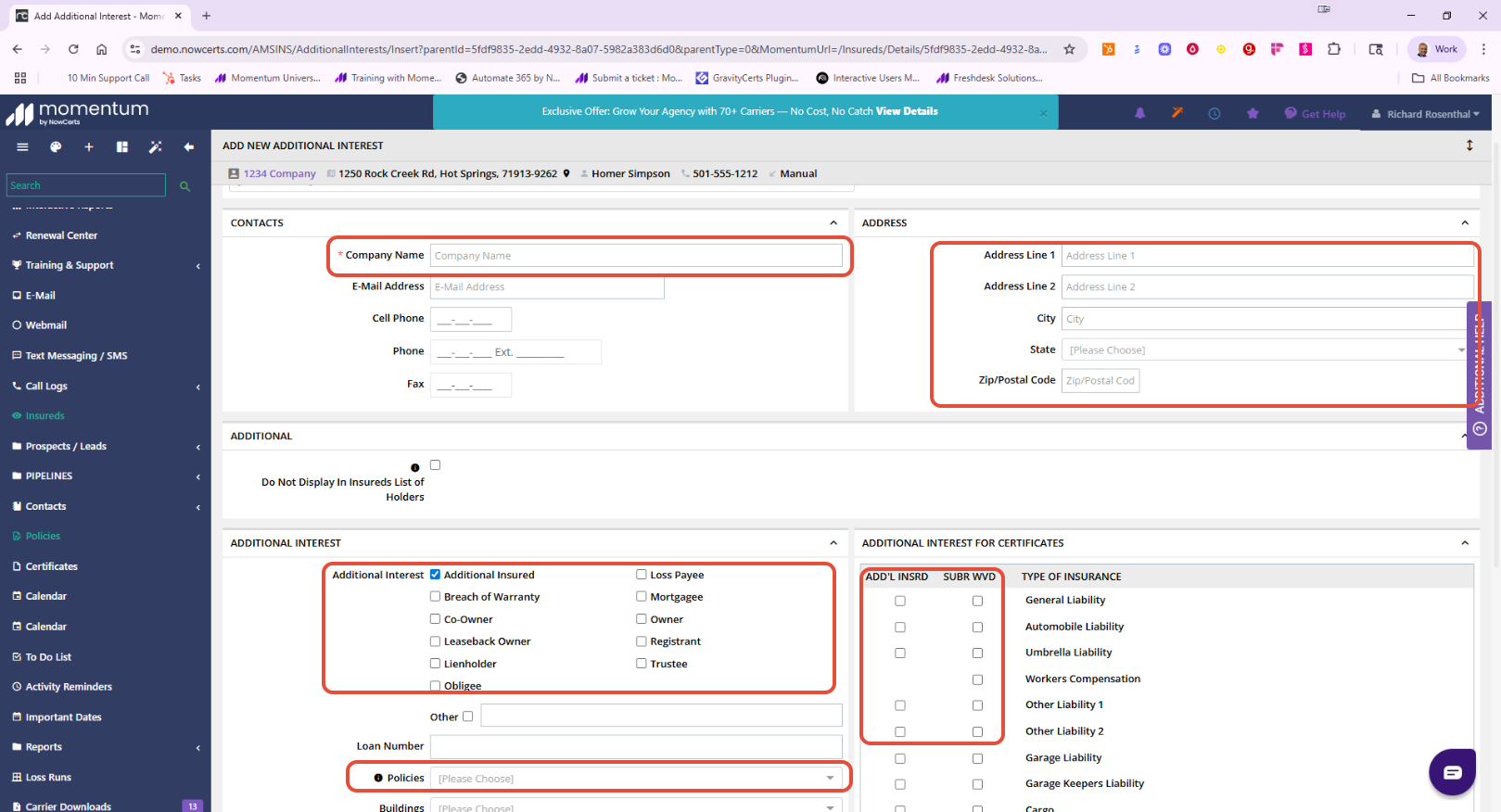
4. Use Actions → “Send Certificate”
Once added, locate the Additional Interest under the list
Click Actions → Send Certificate

5. Select the Master Certificate Template
Usually ACORD 25 or a customized version created by your agency
6. Customize Description and Delivery
Add or verify:
Description of operations
Email address
Holder’s name and address
Delivery method
7. Click “Send Certificate” or "Download"
The certificate is logged under the insured’s Documents tab
A record of the email (if sent) is saved in the Activity History
Best Practices
Always add Additional Interests from the insured’s Additional Interests tab, not from the general Certificate Holder list
Use description templates for standardized wording (especially for General Liability and Auto)
Double-check the interest type (e.g., Mortgagee vs. Additional Insured) before issuing
If you issue COIs for the same party across multiple insureds, check if they're also listed under Contacts → Certificate Holders
Related Articles
Was this article helpful?
That’s Great!
Thank you for your feedback
Sorry! We couldn't be helpful
Thank you for your feedback
Feedback sent
We appreciate your effort and will try to fix the article