1. Go to your Agency Menu (top right) and click on "Profile"
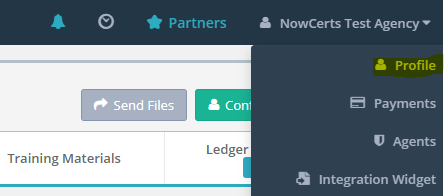
2. Click on the "Configure" button located just below your Agency Menu. Momentum AMS was created with error & omission reduction in mind. Therefore, no data field is active to edit and update unless the user is in "Configure" mode, and data is only saved once the "Update" button is pressed.
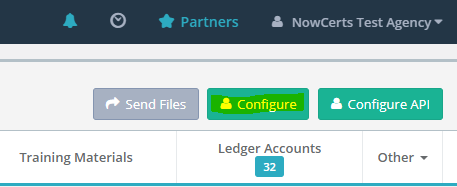
3. Complete the page and then press the "Update" button to save information:
- General: Update all relevant information. We suggest that the agency owner be listed as the primary contact. For security reasons, you will not be able to change your license number. If you need help with this field, please contact us directly. As far as your logo, which appears in emails and notifications. The trick is to upload your logo at the size you desire to your agency files. Admin menu (top right) > profile > documents > agency files > upload and save.
- Address: If your agency is in the USA or Canada, you will find your state or province listed. For other countries, type in the name and click "Add New."
- Contacts: The phone and fax numbers are obvious. In the email address entry, we suggest the email of the primary contact, agency owner, where all communications will appear from.
- IVANS: If you plan on using our "Carrier Download" features, please complete and submit the following IVANS Authorization form: http://bit.ly/ivandownloads.
- Email Template: This will be the format that will i. replace the Momentum AMS watermark, and ii. appears on the emails our system sends on your behalf; including, but not limited to, certificates, pending cancellations, and automatic notifications. You can format it using the "Design" tab or by using the "HTML" tab. You can format your template in any way you prefer, so long as {content} appears for the body, as the system would replace that segment with the body of the generated email. Here is a template example:
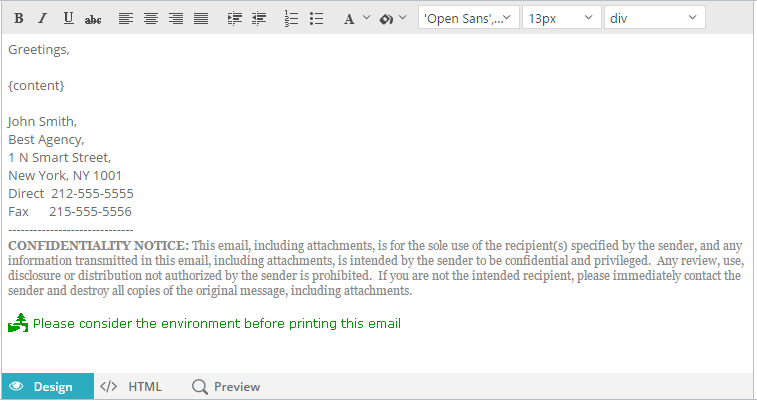
- Fax Thru Email: Input credentials for your fax through email service. If you leave this section blank, your faxes will be sent via the Momentum AMS fax system. One advantage of having an e-fax is that your faxes arrive in an email that can be easily saved to your insureds/policy documents > files. *Note if you don't have an e-fax you will not receive any fax responses because they will arrive at our fax number.
- Automatic Notification Settings: regarding
- renewals, pending cancels, expired policies
- policy payments, scheduled invoices
- prospect notices
- birthday emails
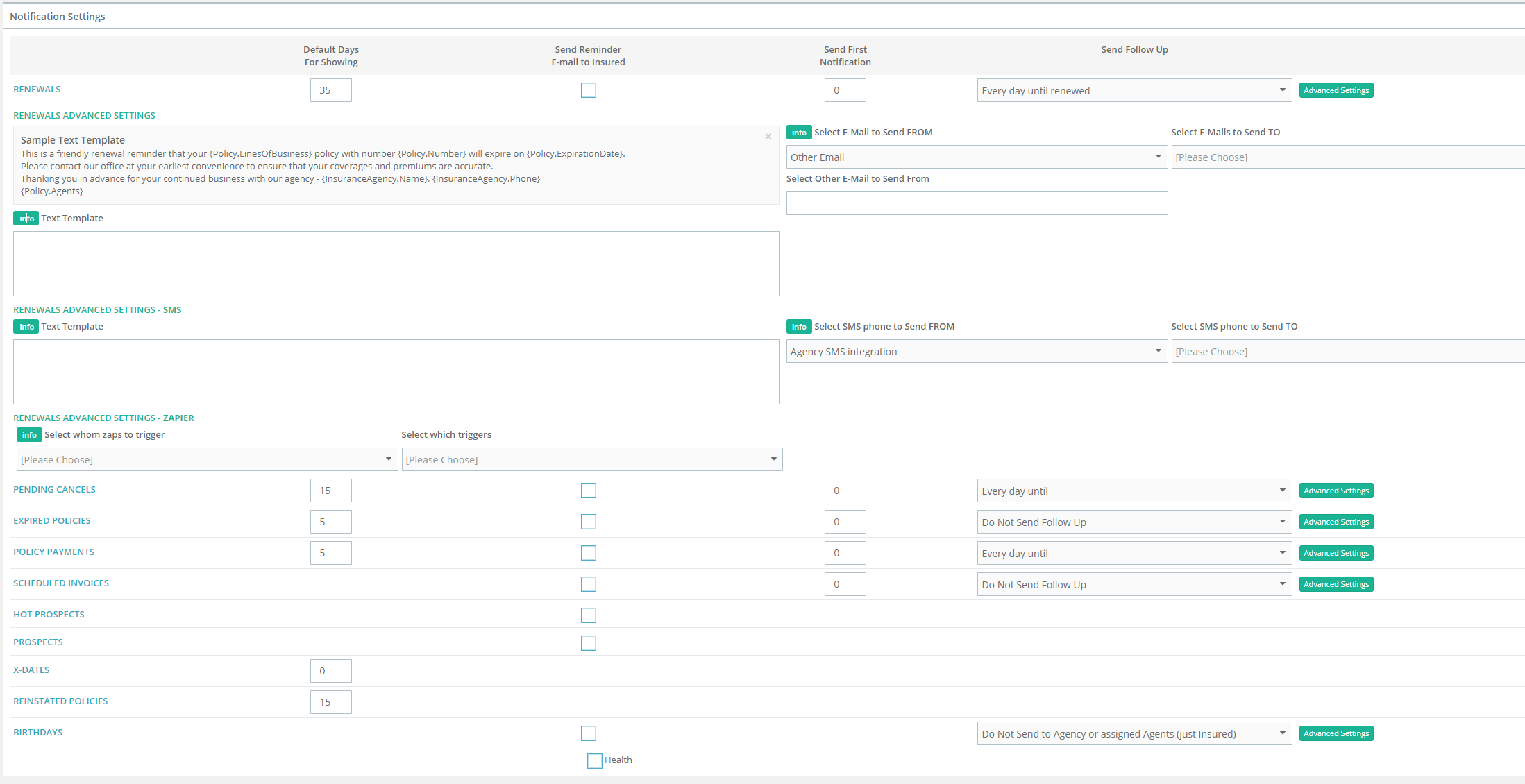
Use the default settings or choose your own. The "Default Days For Showing" set up will give you notice before a policy expiration date on the main "Dashboard". 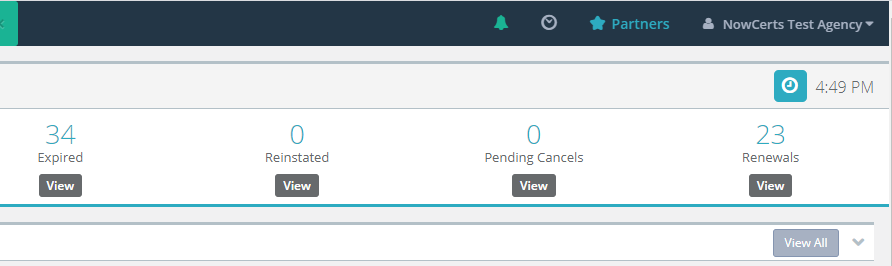 If you want email reminders sent to your "Insured" too, click on "Send Reminder E-mail to Insured" and input the number of days for each notification type. You can also customize your email by clicking on "Advanced Settings." If you don't customize, Momentum AMS will send its default notices.
If you want email reminders sent to your "Insured" too, click on "Send Reminder E-mail to Insured" and input the number of days for each notification type. You can also customize your email by clicking on "Advanced Settings." If you don't customize, Momentum AMS will send its default notices.
- Raters: We integrate with 3 raters. You will need an account with any one of these raters in order to utilize the integration.
- TurboRater
- SEMCAT (now Applied)
- QuoteRUSH
- Merchant Accounts: We integrate with the following merchants, again you will need an account with the desired merchant of your choice in order to utilize the integration. You can send invoices from Momentum AMS with an online payment link.
- ePayPolicy
- Simply Easier Payments
- Tranzpay
- Integrity Pays
- QuickBooks
If you prefer a video:
Go to Step 2: Set Up Business Locations
