Users can set up an email template in Momentum AMS and send an email with that template with just a single click of a mouse. Follow these steps:
1. From your main navigation menu, expand the "MISCELLANEOUS" tab down, expand the "Agency Customization" tab down, then click on "Description Templates"
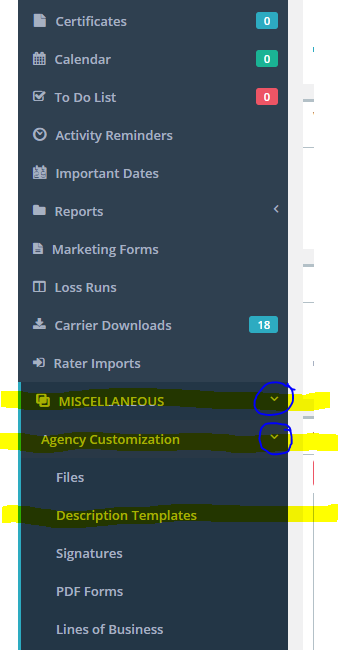
2. Click on "Add new," located next to "Description Templates List"
 3. Create the email template you'd like to use. Be sure to select "Email" as the template's "Template Category." You can use "{system.fields}" in the "Body" as placeholders to insert names and other data into your email template.
3. Create the email template you'd like to use. Be sure to select "Email" as the template's "Template Category." You can use "{system.fields}" in the "Body" as placeholders to insert names and other data into your email template.
4. Once you are finished creating your email template, click on "Save changes"
5. Repeat steps 2-4 to create as many email templates you need
If you prefer a video:
https://www.useloom.com/share/2f8b01e44097410e81676b6161f6f376
