- Momentum AMP Support Center
- Support Resources
- Quoting&Raters
Progressive Downloads, Downloader Plus
Here is how to import Progressive downloads into Momentum AMS:
1- Run the Downloader plus,
2- log into Momentum AMS, click on Carried Downloads from the left, then click on Upload AL3 files (top right) Click Upload AL3 files.
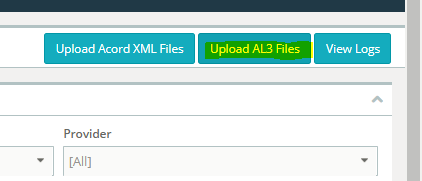
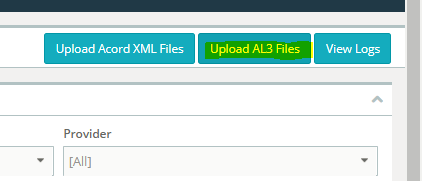
3- Select Provider OTHER
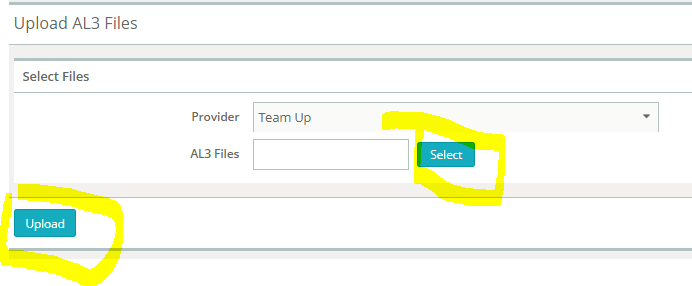
4- Click select (to select the AL3 files form your Data folder)
5- the file dialog will open. click on the desktop LINK for folder Data.
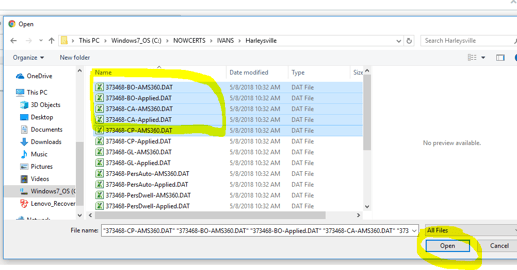
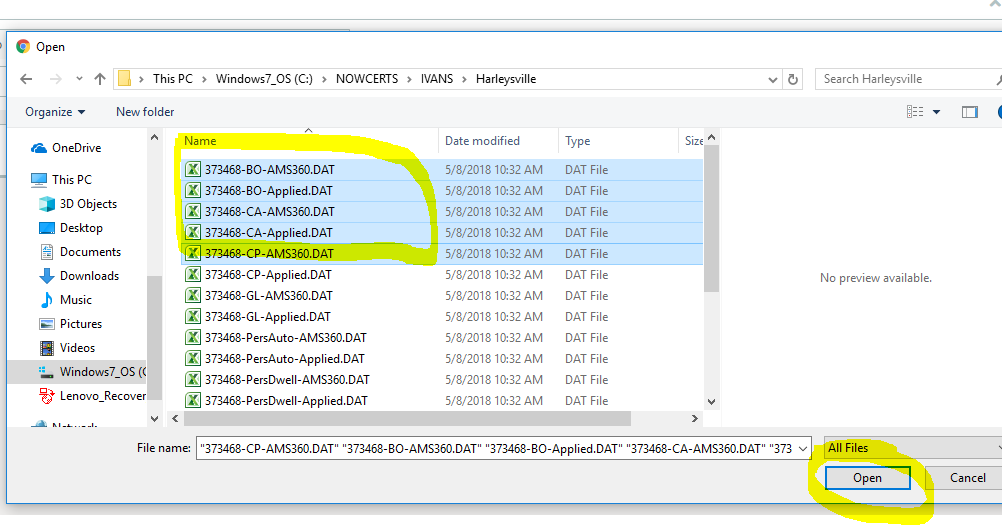
6- select all files in the folder. click OPEN
7- Click Upload
Notes:
-- to select more than one files. click on the first one. Hold the "Shift" key. Click on the last one (they are all highlighted)
-- ideally, after you upload them successfully, you should move them to Archived so you don't upload them again. Just go to that folder (Data). Select all files and drag them to the Archive sub-folder.
