Notification Settings
Print
To get to your notification settings, follow these steps:
1. From your Agency Menu, go to "Profile"
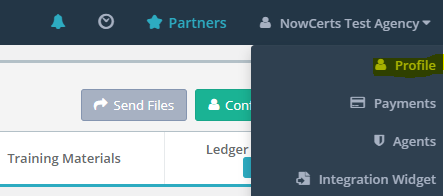
2. Click on the green "Configure" button located just below your Agency Menu
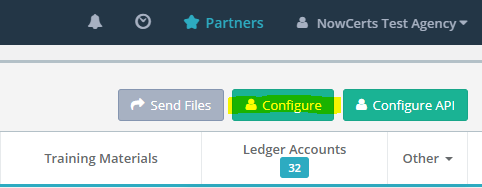
3. Scroll down to the "Notification Settings" field (it should appear to be minimized) and expand it down
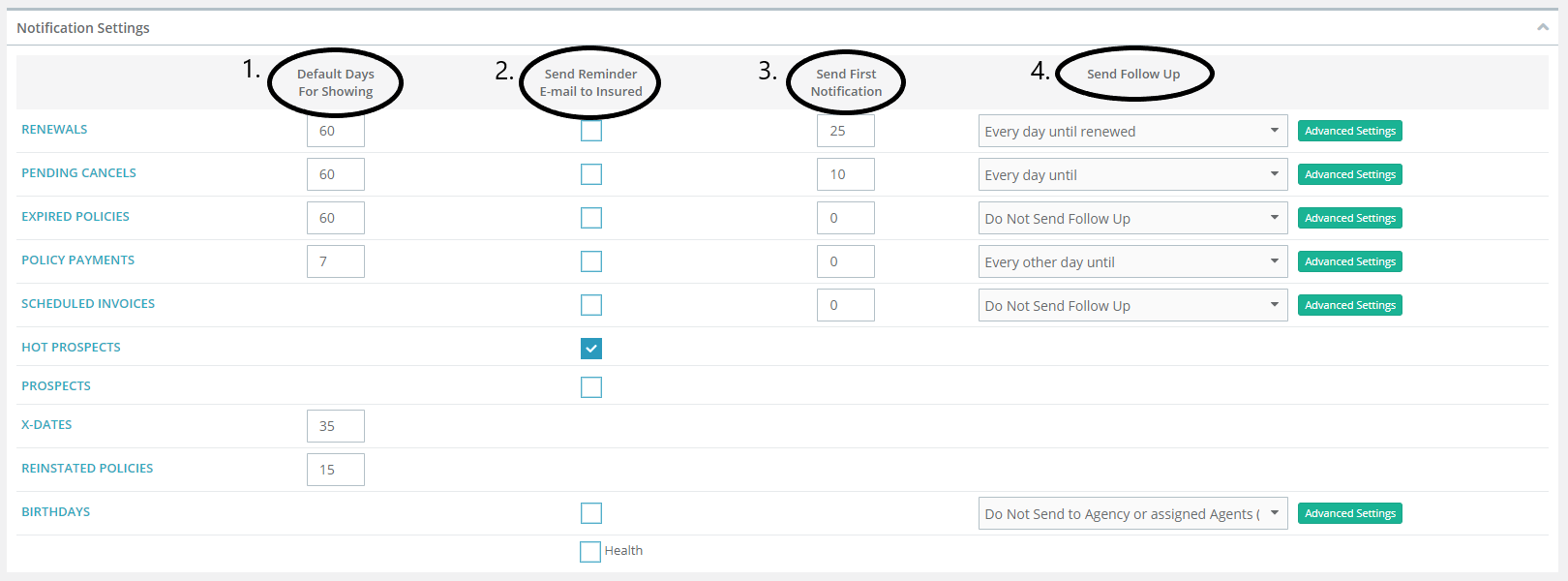
Here, you can set up automated notifications for various events like "Renewals," "Pending Cancellations," etc. We offer "canned" default messages, but you can create your own as well.
Standard Settings Options:
1. Default Days For Showing: This is the default number of days until the item or status will show up on the dashboard. So, for example, whenever a policy renewal is coming up within the next 60 days and the policy has not already been renewed, a notification about this renewal will appear on the dashboard.
2. Send Reminder E-mail to Insured: If you mark this checkbox, reminders will be actively sent out to the insured's email (if it is on record) on the set amount of days you select.
3. Send First Notification: This is the default days until an email will be sent to the insured and/or your agent, depending on what settings you input.
4. Send Follow Up: Within this section, you can select if/how often you want the system to send out follow-ups and the reminders that originally went out.
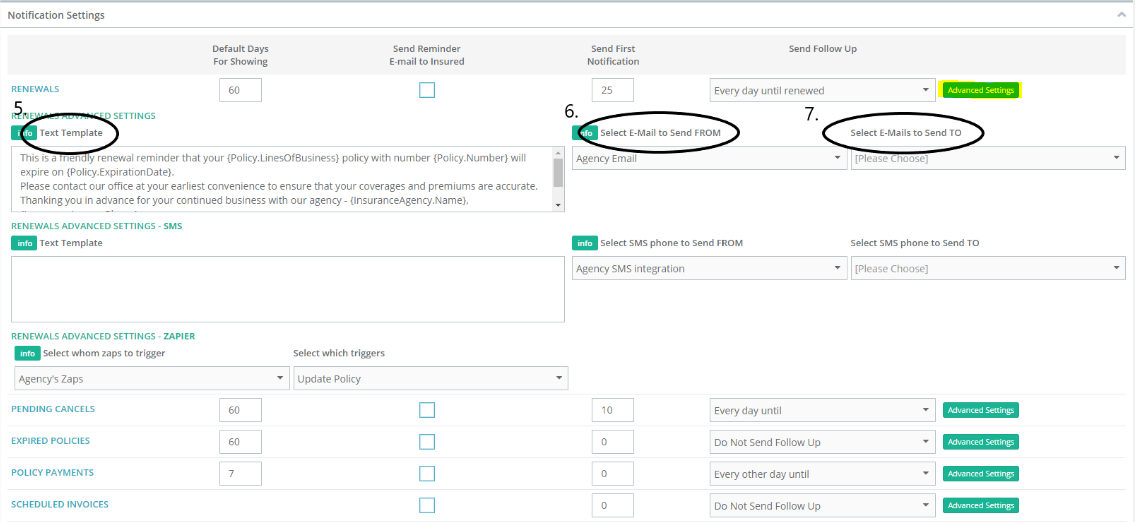
To access advanced notification settings, click on the green "Advanced Settings" button located next to the "Send Follow Up" drop-down menu.
Advanced Settings Options:
5. Text Template: This is the section where you are able to type exactly what the reminder will say. You will notice that we have mappable fields which you can find when creating description templates (under the main navigation menu --> MISCELLANEOUS --> Agency Customization --> Description Templates).
6. Select E-mail to Send FROM: This section is where you can select the email you want the reminder to come from. You also have the option to type in an "Other Email" instead of one that's on record.
7. Select E-mails to Send TO: This section allows you to select if you want the email to also be sent out to your agency, agents, CSRs, or any other email(s) you designate.
NOTE: If the "Send Reminder E-mail to Insured" checkbox is marked, the insured will get reminders and the agents will get an email. If you want ONLY the Agents/CSRs to get an email, then un-mark the "Send Reminder E-mail to Insured" checkbox, BUT also enter in a number (of days) in the "Send First Notification" text box. This will trigger notifications to be sent to the Agents/CSRs, even if notifications for the Insureds are not selected.
If you prefer a video:
