Integration with RingCentral VOIP Accounts
PrintIf your phone system provider is RingCentral, you are able to integrate the RC call logs into Momentum AMS. Follow these steps:
Set-Up Steps:
This applies to each user (agency included):
1. From your Agency Menu, click on "Profile"
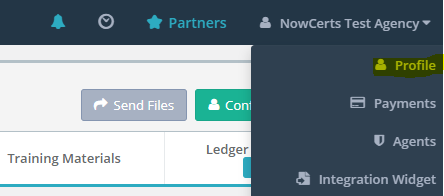
2. Click on the green "Configure API" button located just under your Agency Menu
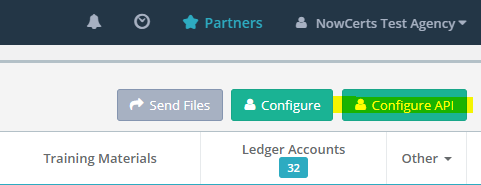
3. Scroll down to "RingCentral Configuration" and check off the "Use own RingCentral account" checkbox
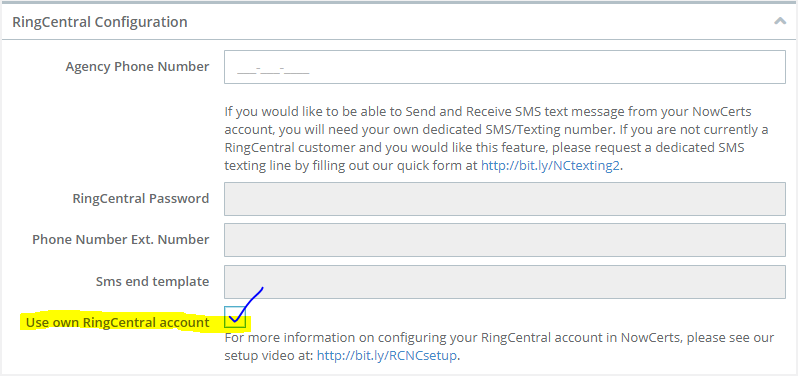
4. Click on "Update" at the bottom of the page to save your changes
You are now ready to use the integration. Once that "Use own RingCentral account" checkbox is marked in the Agency "Profile," all agents can log into RingCentral with their own number/extension.
How the users log into RC determines what call log is seen. So, agents can use their private lines. The admin can see the entire log from the main line.
5. On your main navigation menu, click on "Call Logs."
You will need to authenticate by logging into your RingCentral account (you can use your direct line or your specific extension). Authentication tokens expire periodically (RC dictates), so you may need to repeat the authentication process every few days.
Click "Refresh" to bring in new messages. Your call log for RC will display on the page.
Nowcerts will attempt to match the phone numbers recorded in your RC account to contacts recorded in the system (similarly to emails). When the system successfully matches numbers, the insured's call logs will be visible in the Insured's "Activity History."
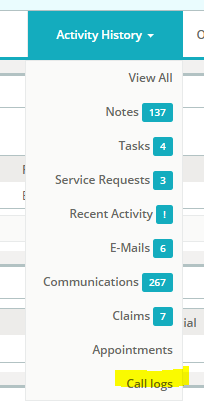
NOTE: If the insured has been contacted by multiple RC agent lines, any Momentum AMS user with access to this insured's profile will be able to see the entire log. Call recordings are not automatically brought over to Momentum AMS and remain on the RingCentral servers for as long as they keep them (currently, we believe it is 30 or 60 days). If you wish to preserve RC recorded calls for a longer period, use the RC integration with Google Drive to archive the audio files there. You can also manually save them in Momentum AMS. Audio file scans can be very large, so do not save and keep many at one time.
We hope you found this information helpful.
