Importing your Data
PrintYou can import quite a bit of data with our "Data Import" tool. In order to see what kinds of data can be imported, please go to the "Data Import" tool page. Follow these steps:
1. From the main navigation menu, expand the "MISCELLANEOUS" tab down, expand the "Data Imports and Export" tab down, and then click on "Data Import"
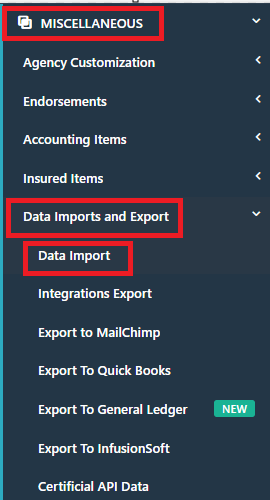
2. You will be brought to a page that looks like this:
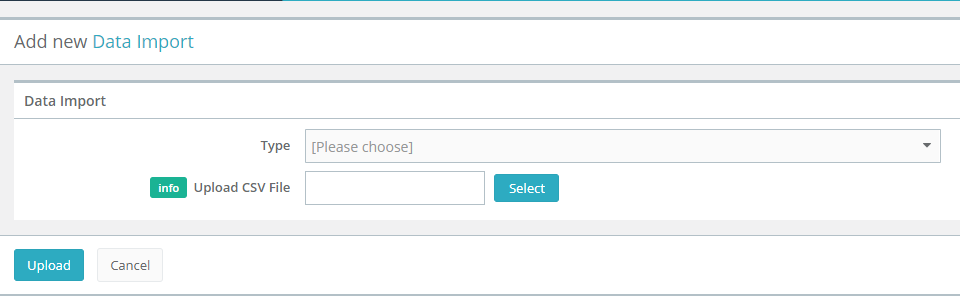
The "Type" drop-down menu will show you all of the various categories of data you can import. Each one of these categories will have a number of attributes. To see what these are, continue following these steps:
3. Choose one of the categories (for demonstration purposes, let's do "Policies") and "Select" a CSV file (comma-separated values file) from your hard drive (for this demonstration, it can be any file---pick a small one)
4. Click "Upload" (don't worry, nothing will be uploaded just yet). You will be led to the mapping page.
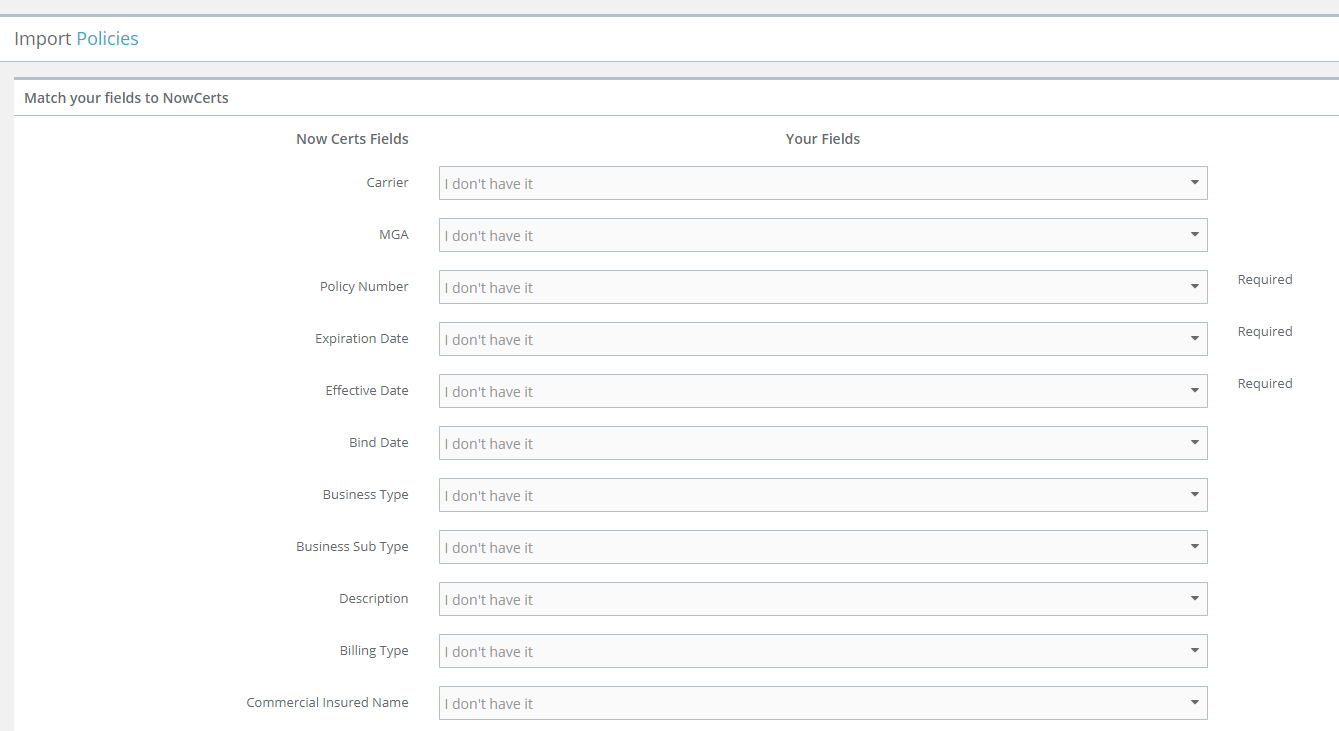
The left column lists our fields--- this is what you can import. From each drop-down menu, select the column in your CSV file that contains the data you want to be mapped to this field. If your column names are descriptive, chances are our tool will automatically map the field (City to City, etc.).
You don't need to map all of the fields--- just map the ones you have. If you are missing some, the "blank" option is at the top of the drop-down menu (AKA "I don't have it"). Select that "blank" line (and click outside of the drop-down menu). You can always change the mapping later.
5. Once you finish mapping the fields, click on "Generate Import Preview" at the bottom of the page to see the mapping in action. If you're satisfied with the mapping, click on "Import." Pay attention to the "Ignore duplicates" checkbox. Generally, you want to ignore duplicates. Importing "Policies" is the only case where you want to un-check that checkbox (different terms).
Things to remember:
- Your data needs to be in the CVS format (comma-separated values format). You can "save as" any excel file in that format.
- There is a certain order of importing categories of data. Generally, you should import "Insureds" first. Then, import "Carriers" and "MGAs". This way, when you import "Policies," you have insureds to match them to.
- Data formats: Keep it sensible. Ex: dollar amounts - remove the dollar signs and format them as numbers; dates - formatted as MM/DD/YYYY. No unprintable characters, etc.
- Lastly, when you are ready to import something, do the first import with a Momentum AMS representative. Once you see them do it, you will easily be able to do it yourself.
Importing data sounds complicated, but in reality it is very easy to do... once you see a Momentum AMS representative do it, or when you play around with it a bit. However, please be careful when importing files. Once you import junk, it is very difficult to delete it (there is no "reverse import"). So, if you want to experiment, have a CSV file with 2-3 records on it so you can easily delete them manually. Again, it is strongly suggested that you do your first import with a Momentum AMS representative.
