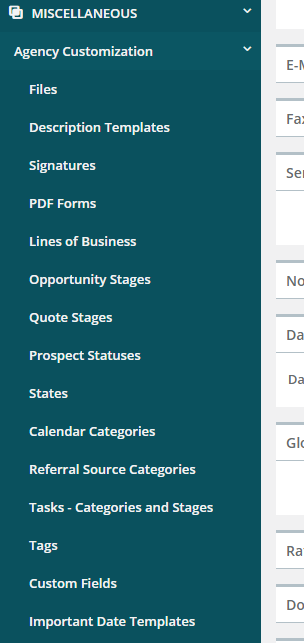Onboarding Checklist
These are the things you will want to work on in preparation for using Momentum AMS. Please review the instructions and videos related to these items and reach out to us if you encounter any difficulties.
Agency Configuration
☐ Upload agency logo: You are able to update your agency's profile by clicking on "Configuration." You will see that your agency's logo can be uploaded right under the space for "License Number." You will want to mark the checkbox that says "Show Logo in Menu."
☐ Email template/Send emails from/Fax through email: In your agency's "Configuration," you will want to enter in an email signature in your email template to ensure that your branding shows up on emails sent from the system. You will also want to enter an email in the “Send Emails From” section (and other sections further down) to send certificates of insurance. It is recommended that you input your e-fax info into the system as well, so that anything you fax appears as though it came from your fax address instead of ours. The goal of this template is to have the responses meant for you be delivered to your office instead of ours.
☐ Notification settings: This is where you can set up automatic notifications for your insureds and/or your agency. This is also where you will select how far in advance certain items will start showing up on your dashboard as well as what automated notifications you would like to send and to whom they go to.
☐ Carrier downloads: If you will be using IVANS for your carrier downloads, it is highly recommended that you enter in your IVANS credentials into Momentum AMS and then email us at support@nowcerts.com to let us know that you have done so, so we can make sure that your IVANS credentials linked to Momentum AMS properly. The section for entering your IVANS credentials is located in your agency's "Configuration." Prior to doing this, you will want to update your management system with IVANS and all the carriers that download through it. Let them know that Momentum AMS is your agency management system. Some carriers will ask for a version number. You can have them select ALL or 1.0. Lastly, if they say they do not currently work with Momentum AMS (though, it's more than likely that they do already) and they do not have a specific format for Momentum AMS, you can tell them to use the QQ Catalyst format. It is the same format as ours and it will work just fine.

☐ Additional choices to make in agency configuration: As you go through your agency's "Configuration" settings, you will notice that there are several additional settings that need to be entered and/or can be customized. Settings such as: list settings, dashboard permissions, E-sign features, etc. Please watch the video linked below for a brief overview of these additional settings:
Additional Set Up Items
Support articles linked below:
☐ Set up business locations: https://support.momentumamp.com/step-2-set-up-business-locationshttps://nowcerts.freshdesk.com/solution/articles/48000132037-step-2-setup-business-locations
☐ Add agents: https://support.momentumamp.com/step-3-add-agents
☐ Add agency commission rules: https://support.momentumamp.com/step-6-set-up-agency-commission-rules
NOTE: You should not add agency commission rules for any carriers whose policies come in via carrier download.
☐ Add agent commission rules (set these up for all agents/CSRs that are paid commissions): https://support.momentumamp.com/step-7-set-up-agent-commission-rules
☐ Add signatures: https://support.momentumamp.com/step-8-add-signatures
☐ Sync your email: https://support.momentumamp.com/step-9-sync-your-email
Agency customization
☐ Data import: We can assist you with importing your current insureds, policies, MGAs/Carriers, and more from your existing agency management system for a fee. First, you would need to get a back up from the AMS you are working with. Remember that once you have your back up, you will need to re-enter in anything that you entered or edited after the date of that back up. To request our assistance with importing your current AMS data to Momentum AMS, please complete the form at this link: Data Conversion and Import Agreement. You can also choose to import your AMS data on your own. It can be imported via Excel spreadsheets that are saved in the .csv format. Here's a helpful article on how to import your data on your own: https://nowcerts.freshdesk.com/solution/articles/48000146756-data-import-tool-importing-data-from-excel-csv-files
☐ Contacts – Carriers, MGAs, & Finance companies: If you have us import your AMS data for you, there will not be much for you to do here. However, once the data comes in, you will want to check for duplicates and ensure your carriers were imported as carriers and your MGAs were imported as MGAs. Depending on the way your back up was prepared by your previous AMS, you may find that some of your carriers were imported as MGAs or vice versa.
Adding carriers/MGAs contacts:
NAIC website: https://content.naic.org/consumer.htm
Merging carriers/MGAs:
☐ PDF forms: This can be found in the agency's profile and under "Miscellaneous" --> "Agency Customization." This function allows you to upload fillable PDF forms so they are accessible to complete within Momentum AMS. The system allows you to “map” the fields of the form so that insured details will automatically populate when you go to edit the form for an insured.
☐ Description templates: This can be found in the agency's profile and under "Miscellaneous" --> "Agency Customization." Certificate, email, and text templates may be created. You have the ability to add “placeholders” that will populate details for insureds and their policies into the template.
☐ Tasks - Categories and Stages: Creating customized tasks allows you to create a standardized workflow with instructions for each step. This ensures that the tasks are completed correctly and can help prevent items from "slipping through the cracks." We suggest creating these categories and stages for any task that is completed routinely, has several steps that need to be completed, and may be completed over the course of several days or weeks.
☐ Tags: With Momentum AMS, you are able to create tags that can be applied to insureds to provide valuable information that is used to categorize them. These tags are searchable and are visible from the insured’s "Details" page.
☐ Insured/Policy default folder structure: You have the ability to create folder structures for storing documents. These can be applied to each insured/policy once it is entered into Momentum AMS. This feature is handled in the agency's details.
☐ Additional options for agency customization: There are additional options that can be customized. They are all found under "Miscellaneous" on the navigation menu. You are provided "Lines of Business," "Quote Stages," "Opportunity Stages," "Prospect Statuses," "Custom Fields," and several more. Just select the customization you would like to add and then click on "Add New."