This article outlines how to customize Momentum AMS email templates with your agency branding. It provides step-by-step instructions to access settings, modify email signatures, and create personalized messages for client portal invitations.
Momentum AMS uses default system templates for various emails, including notifications, certificates, and forms. However, you can personalize these emails by replacing the default email templates with your agency-branded ones. Here’s how to do it:
Step-by-Step Guide:
-
Access Your Agency Profile
Hover over your name in the top right corner and click on "Agency Profile."
-
Open Configuration Settings
Click the green "Configure" button located just below the Agency Menu.
-
Edit the Email Templates
Scroll down to the "E-Mail Template" section. If it appears minimized, expand it to reveal the configuration options. This will also expand the "New User Account E-mail Template" field. -
Customize the Templates
- In the left text box, add your agency email signature.
- In the right text box, create the message for the "Welcome" email. Use the placeholder "{button}" to indicate where the "Click here to complete registration" button should appear.
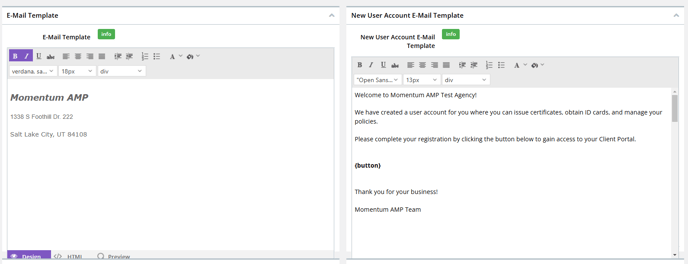
Note: If you’re using WebMail, don’t forget to add your signatures in the WebMail settings. Refer to the article below for guidance:
Syncing your Email into the Momentum Webmail
