Update: February 13th, 2020, by Johnathon Allread
If you are an existing Zapier/Momentum AMS user, please use the Momentum AMS version 1.19.0 for your Actions/Trigger.
If you are a new user, you will need to be invited to use our Momentum AMS "triggers"/"actions" inside of Zapier. To gain this access, please log into your Zapier account and then click on this invite link: https://zapier.com/developer/public-invite/22227/f85504049c0e2c4e7e0c0f74b089b237/
Keep this link bookmarked somewhere because Zapier will remove your Momentum AMS trigger/action access from time to time. Unfortunately, this is on Zapier and is currently beyond our control.
Note: We are currently working on an article that will help beginners with automation. It will show how you can use Momentum AMS with Zapier and (almost an endless amount of) other third party programs to help better your agency work processes. Once completed, we will remove this notice and provide a link to the article.
The image below is an example of how you can connect Quickbooks with Momentum AMS. The "trigger" is when a new customer is created in Quickbooks Online. The "action" is to create an insured in Momentum AMS.
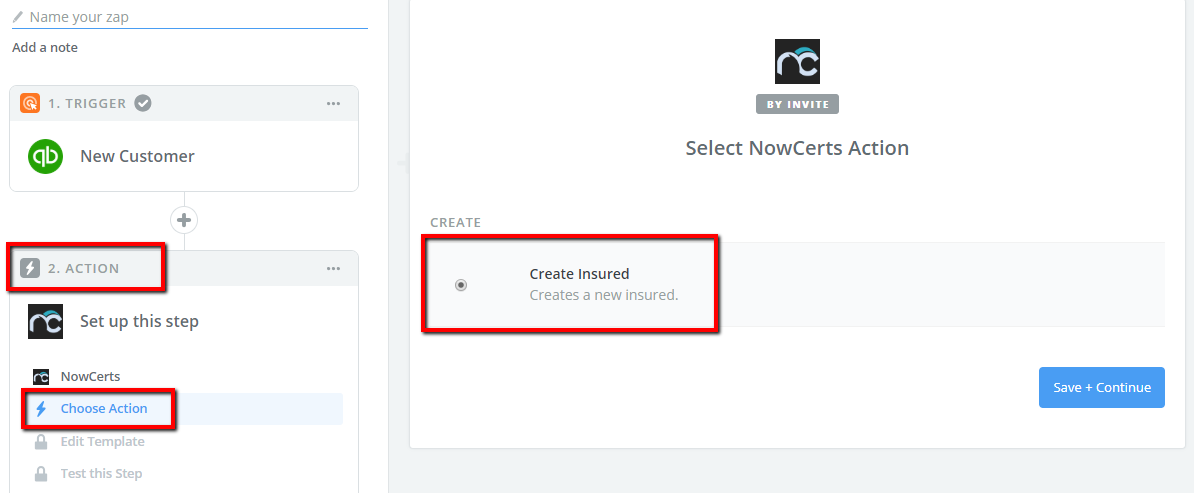
Then follow these next steps:
1. Connect your Momentum AMS account by clicking on "Connect" and entering in your username and password for Momentum AMS
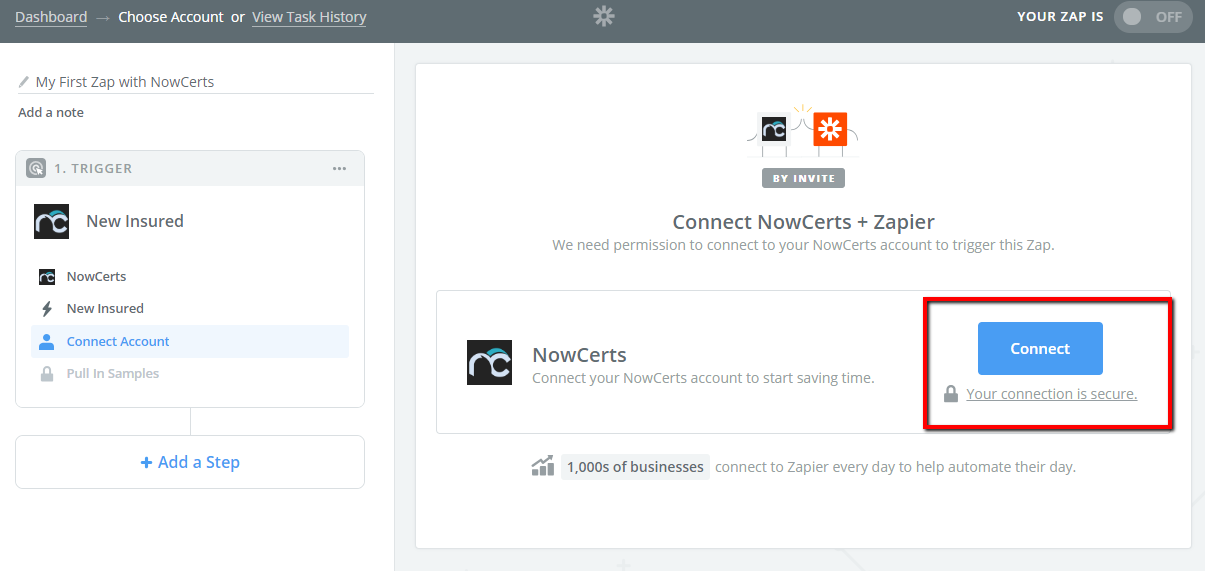
2. Pick a sample from your latest Insureds added into Momentum AMS
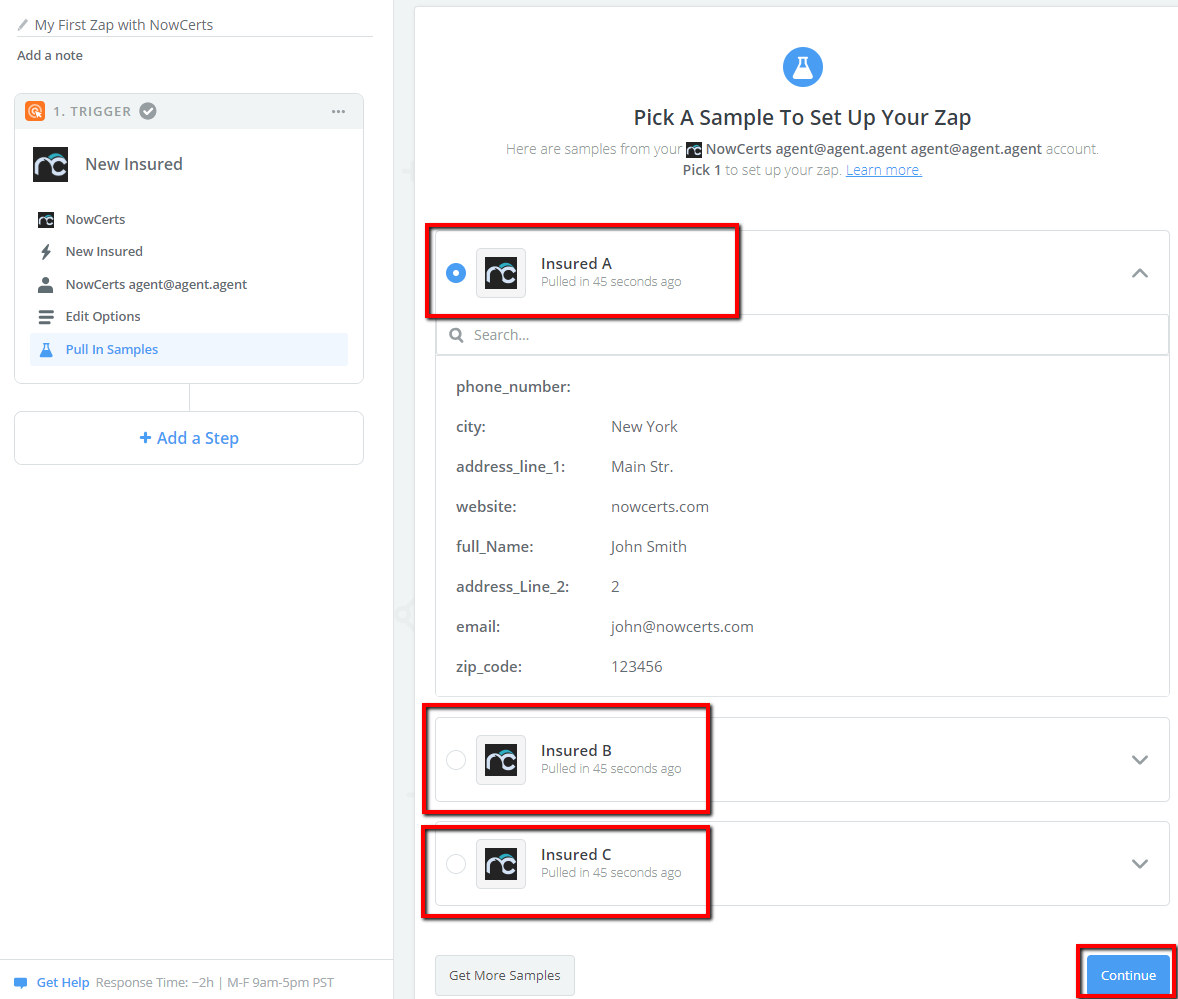
3. After clicking on "Continue," you need to choose another system where the Insured will be exported instantly after it's created in Momentum AMS. For example, we'll choose InfusionSoft and select the action "Create/Update Contact"
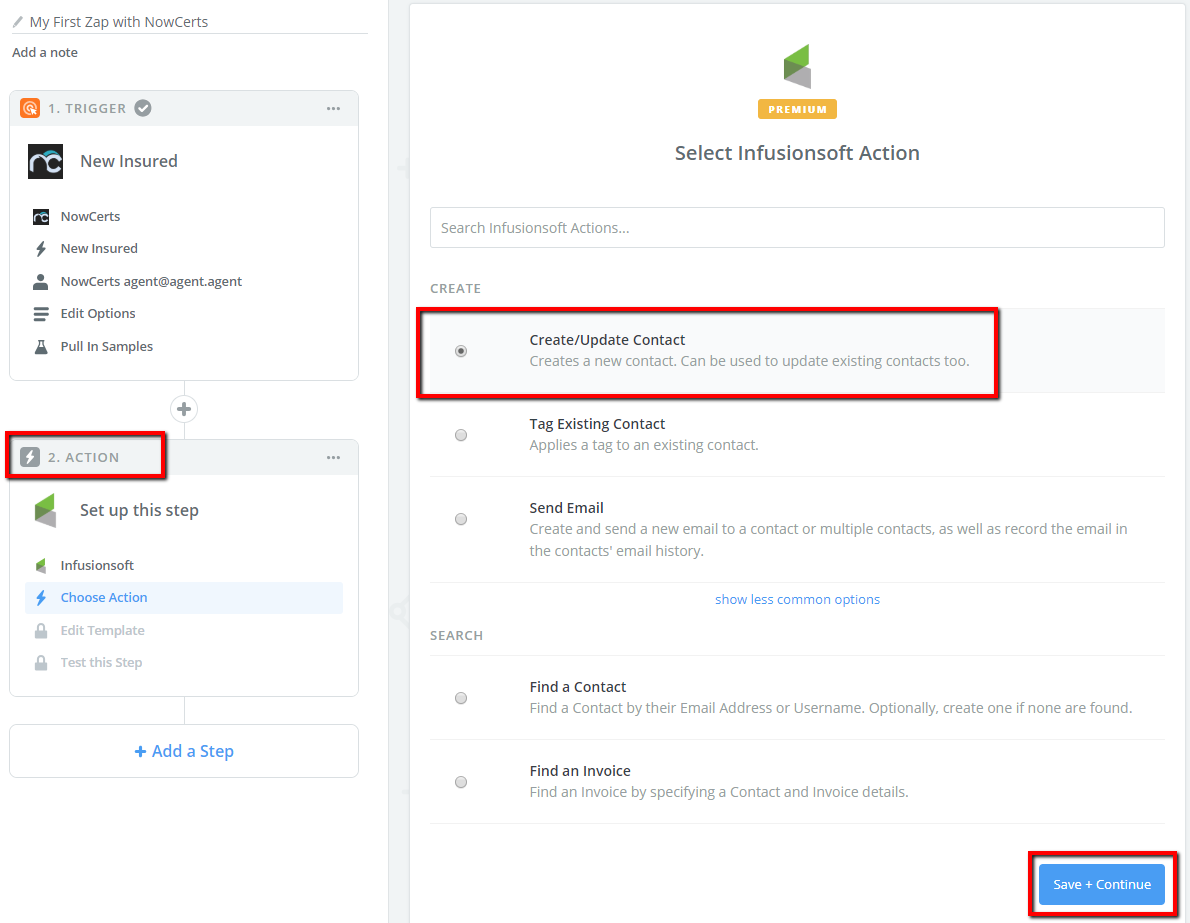
4. The next step to creating an action is to map the objects between both systems
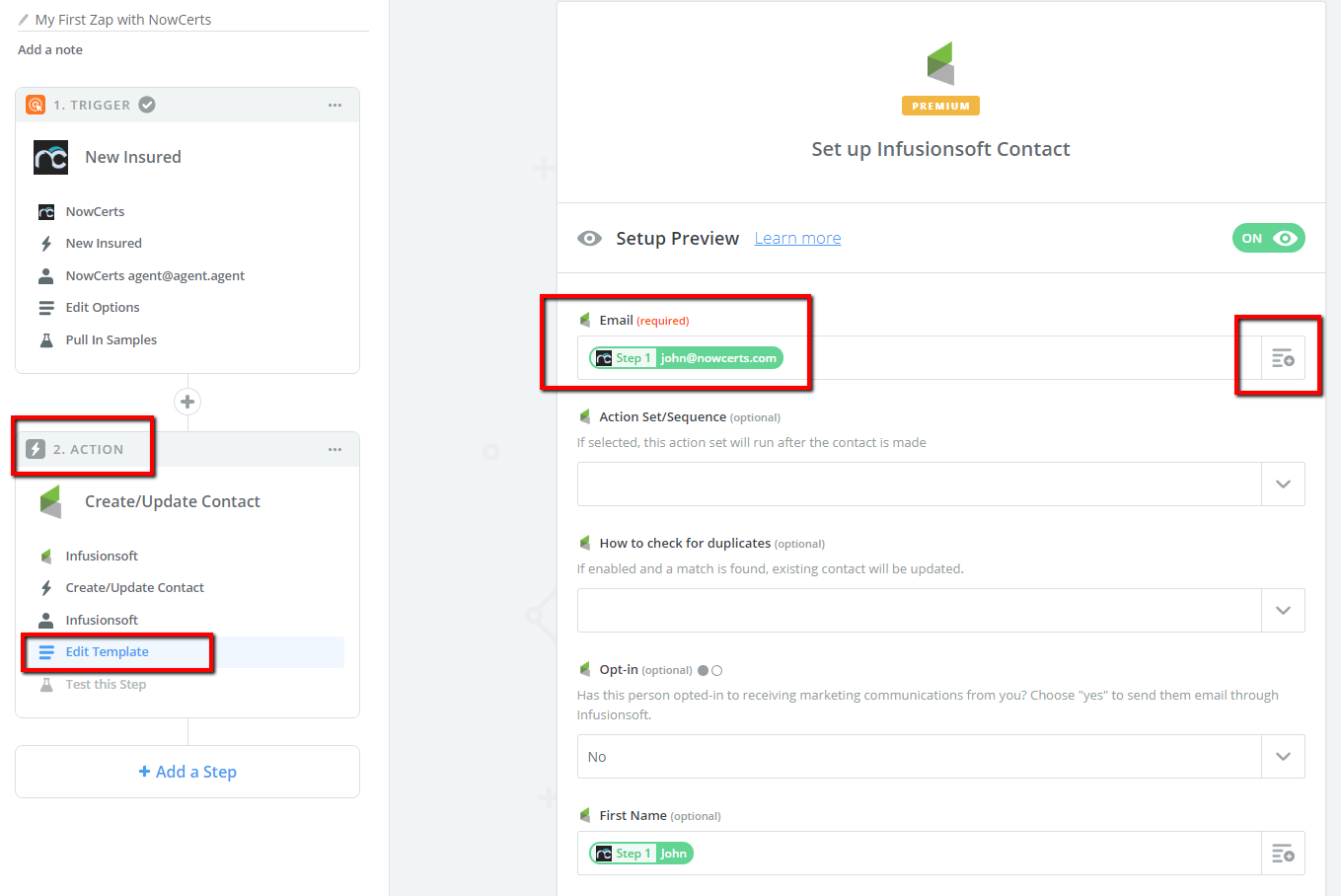
5. When you finish mapping the objects between both systems, you can finalize and make your new Zap live
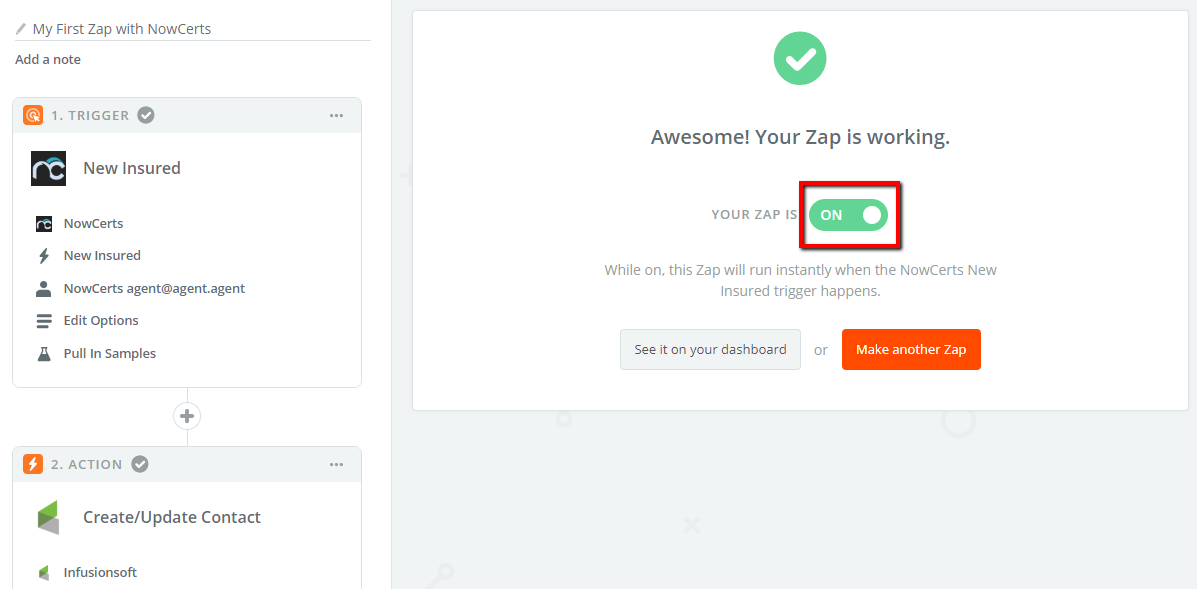
The above Zap will create a contact in InfusionSoft after it is inserted into Momentum AMS. If you want to make a Zap that does the opposite, follow these steps:
1. Create a new Zap and select the system which will trigger events. The corresponding objects will be created in Momentum AMS too. For example, we'll choose QuickBooks and select their trigger "New Customer"
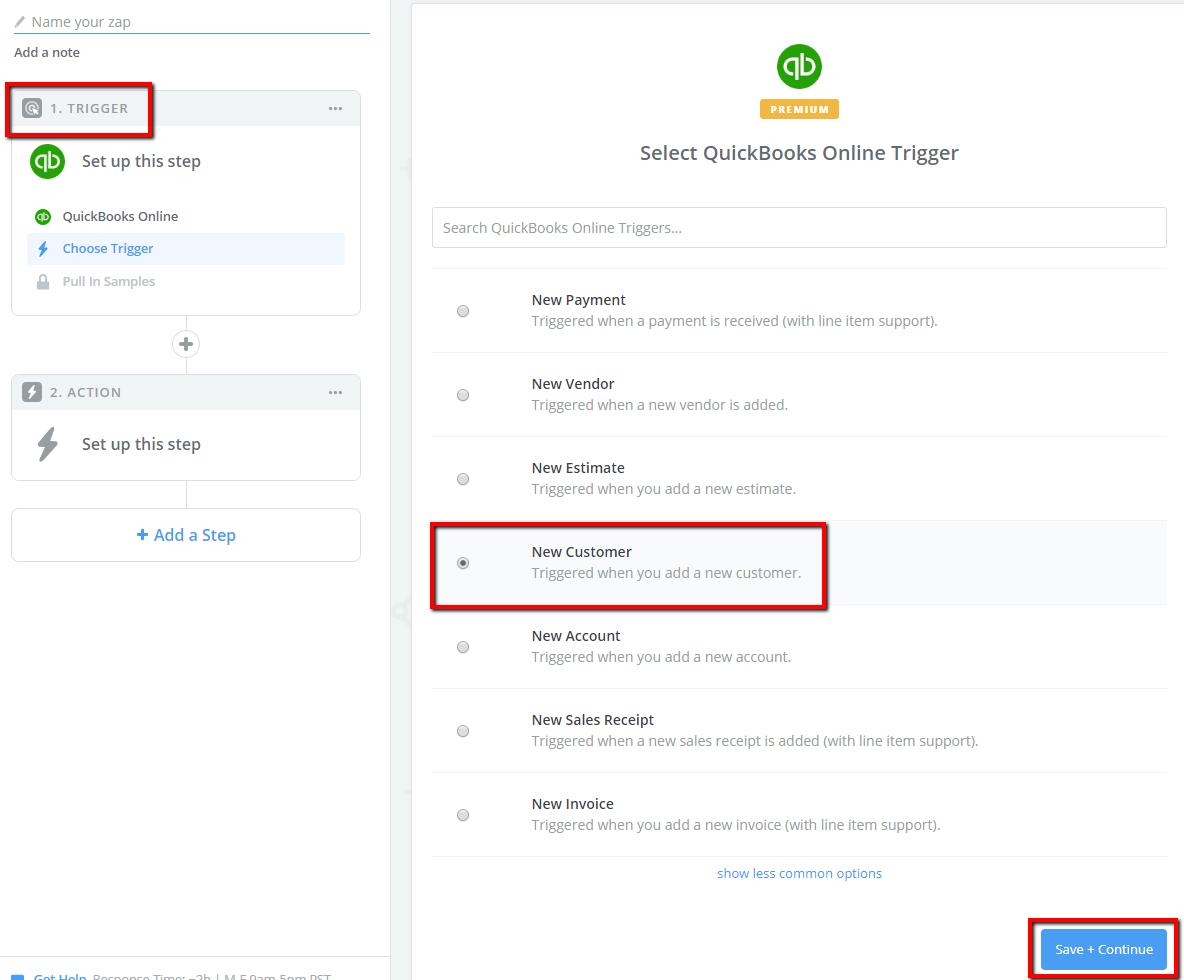
2. Some samples will be shown:
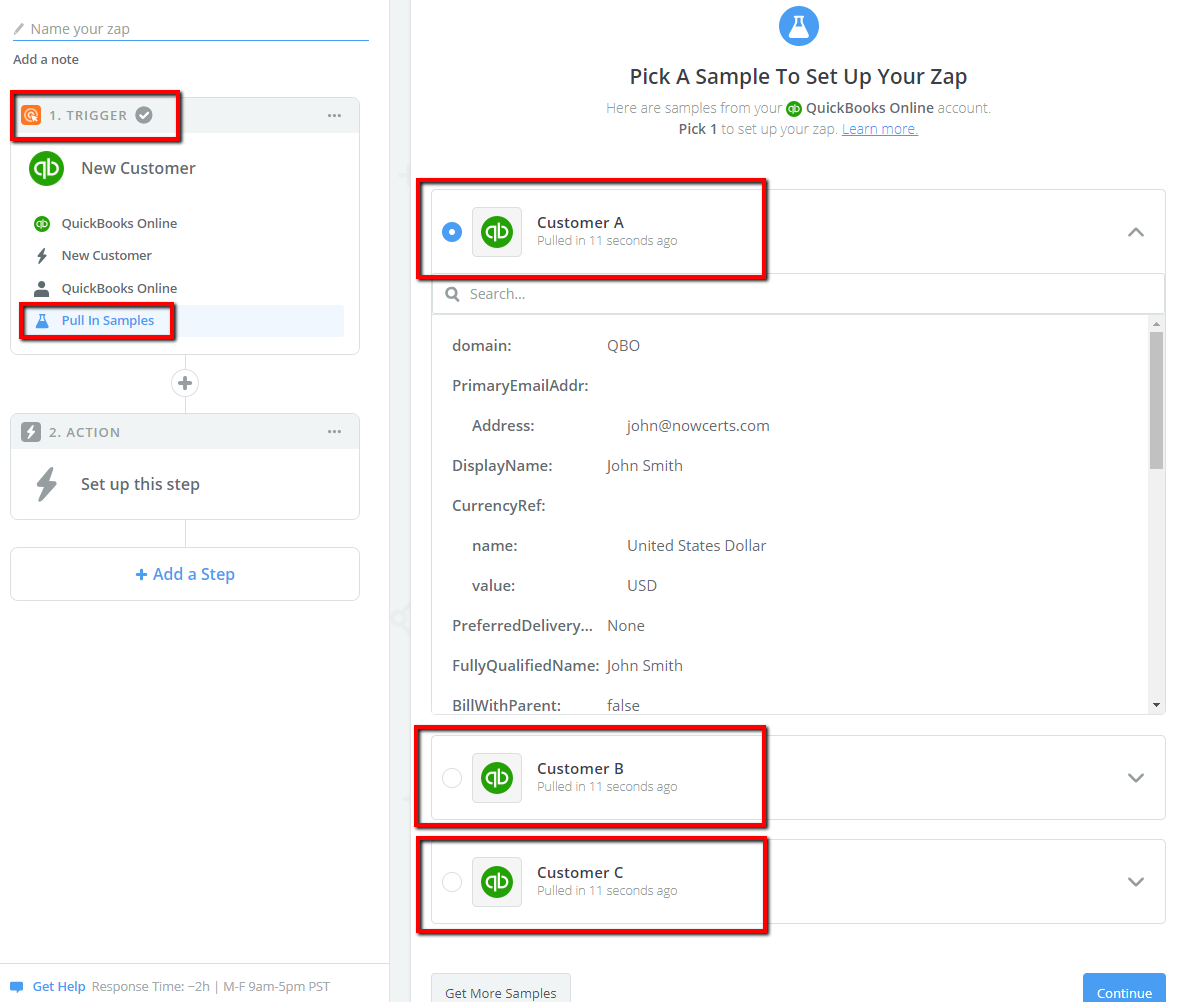
3. Choose Momentum AMS to be where the new customer in QuickBooks will be imported immediately. The only action available in Momentum AMS (for now) is "Create Insured"
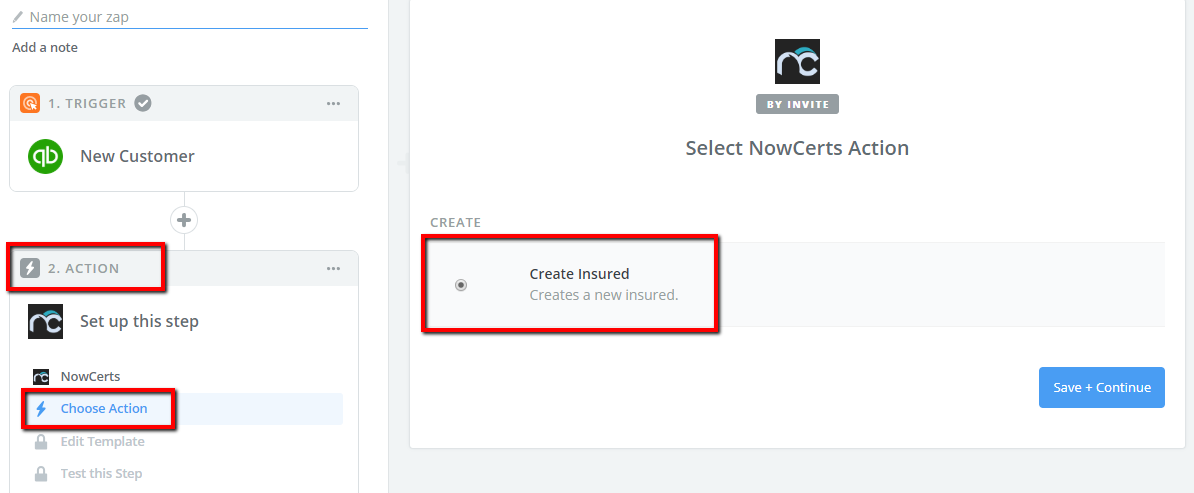
4. Map the fields from QuickBooks to Momentum AMS
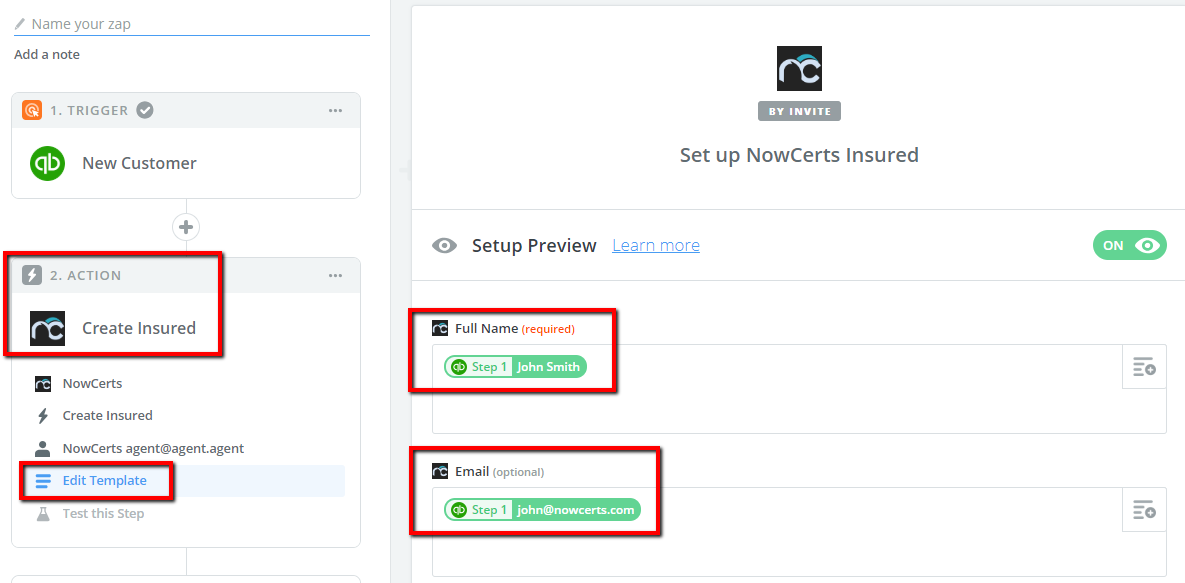
5. Finalize the new Zap
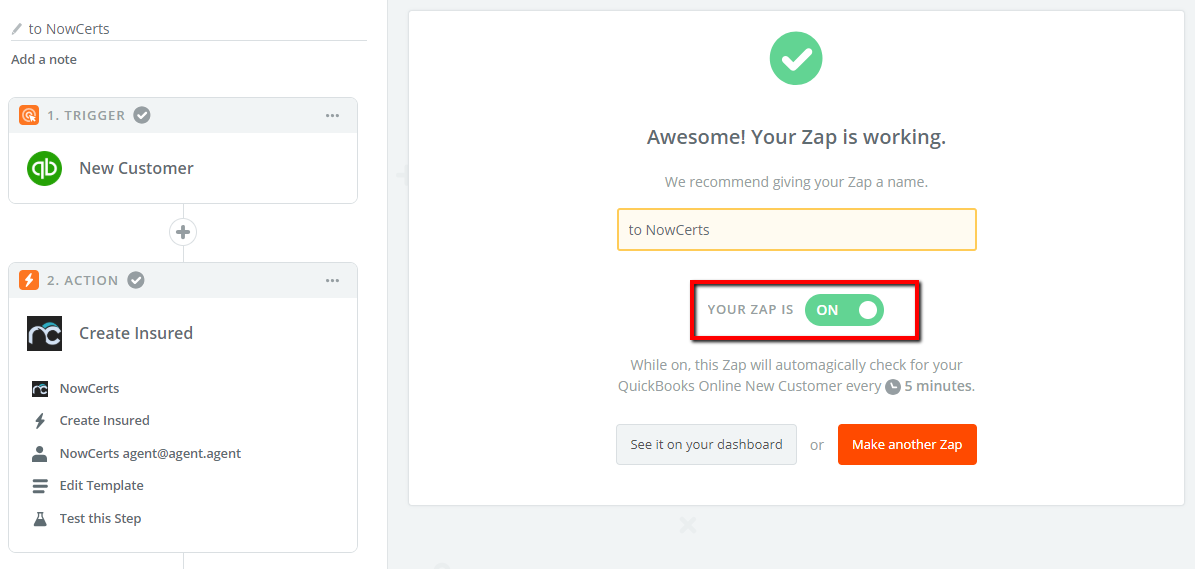
You can view your newly created Zaps on the Zapier Dashboard:
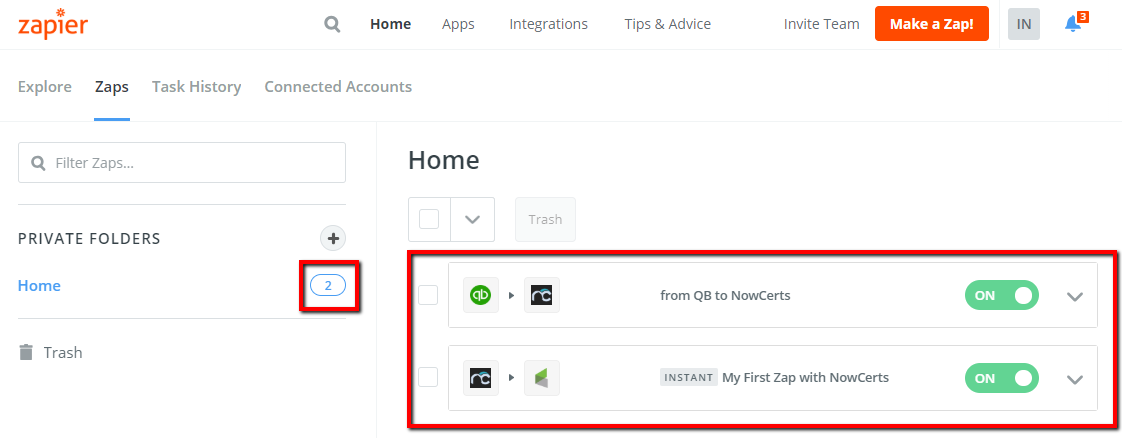
---------------------------------------------------------
New info added as of September 5th, 2018:
From email Q&A:
About the first point with the email address:
It's added to model for both triggers "Create Policy" and "Create Quote." Also considered in the corresponding actions: "Create Policy" and "Create Quote." This means that if they don't provide "Insured Name" but provide "Insured E-Mail," then we'll try to find the Insured with the given email address.
About the renewal trigger:
We added other triggers called "Update Policy" and "Update Quote." In the models, there will be a field called "Status" where we'll put the status of the policy ("Active", "Expired", "Renewed", "Renewing", "Cancelled", etc.). Keep in mind that these triggers will be triggered every time a policy is updated. If there are too many requests, then we can create a separate trigger for only changes in "Status."
For all triggers:
"Create Policy", "Create Quote", "Update Policy", "Update Quote", we added more fields in the models like:
"Status", "CarrierName", "MGAName", "FinanceCompanyName", "TotalPremium", "TotalNonPremium", and "LinesOfBusiness"
You can use our action "Create Prospect". In order to make the new Prospect "Commercial," you must provide only the "Commercial Name," not the "First Name" and/or "Last Name"
---------------------------------------------------------
