Using Custom Fields (in Mapping) to Transfer Data into PDF Forms
PrintMomentum AMS offers agencies the ability to define "Custom Fields", where agents can store data in the database for which Momentum AMS does not provide a standard field for (view the articles on Custom Fields).
We have added the ability to map Custom Fields to proprietary (and Acord) PDF forms.
You can use Custom Fields in both "Regular" and "Reverse" mapping.
- Regular mapping: Dump data from Custom Fields into a PDF Form
- Reverse mapping: Extract data from PDF forms and save it in the database (in Custom Fields)
Here is an example of Custom Fields from our Test Agency:
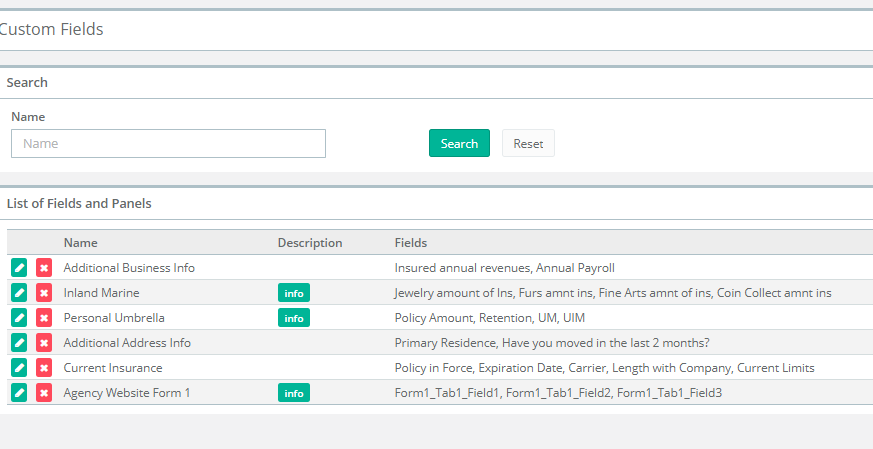
Creating Custom Fields specifically for data from Agency website forms:
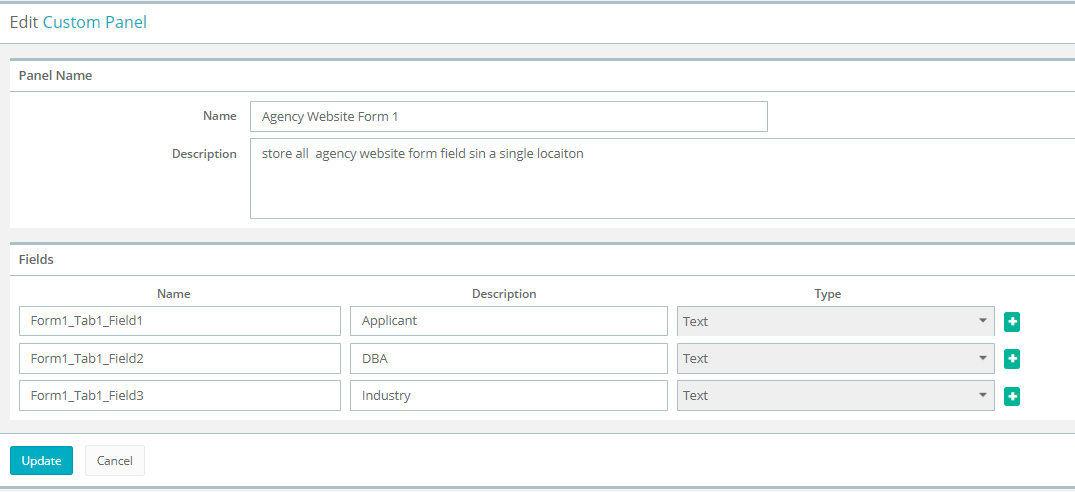
Here is another example of user defined Custom Fields in the Insured record:
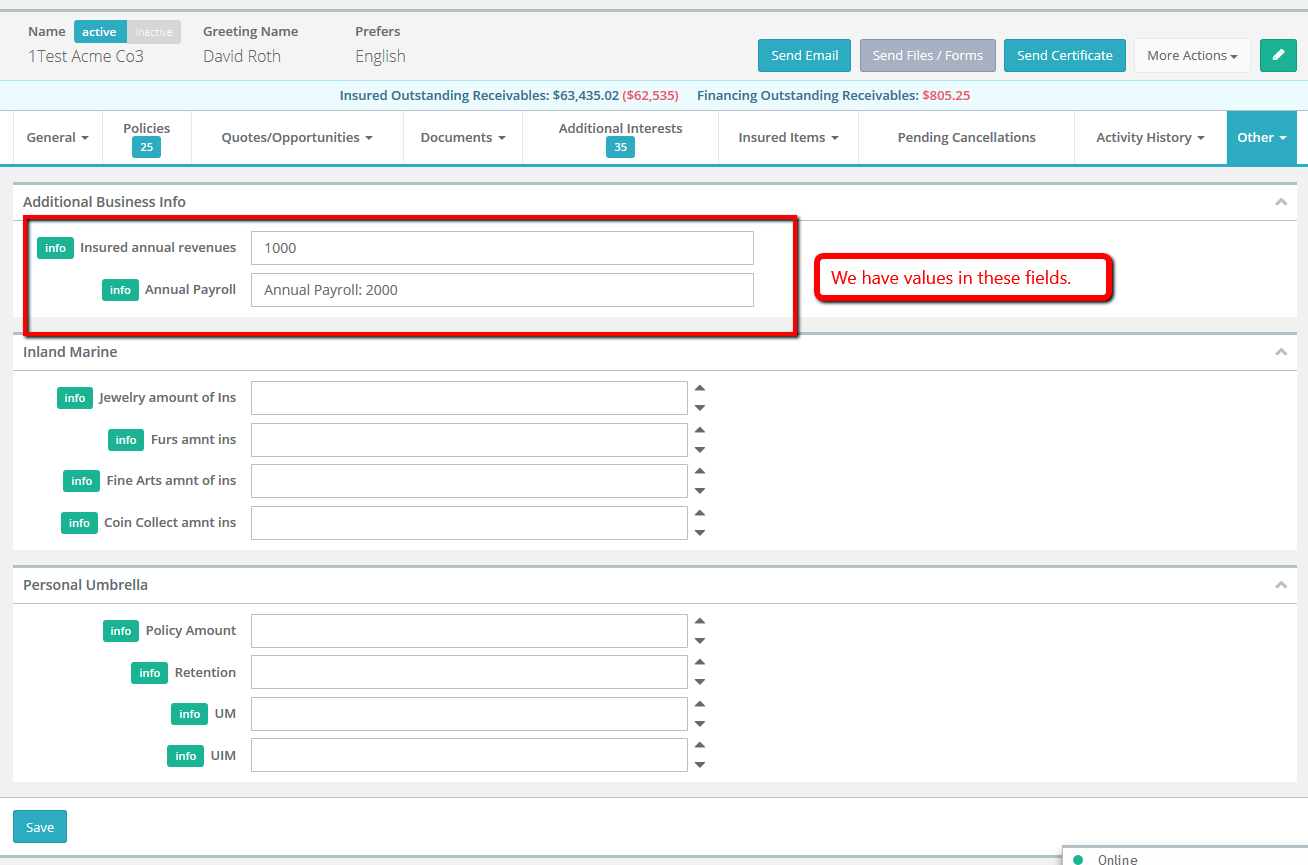
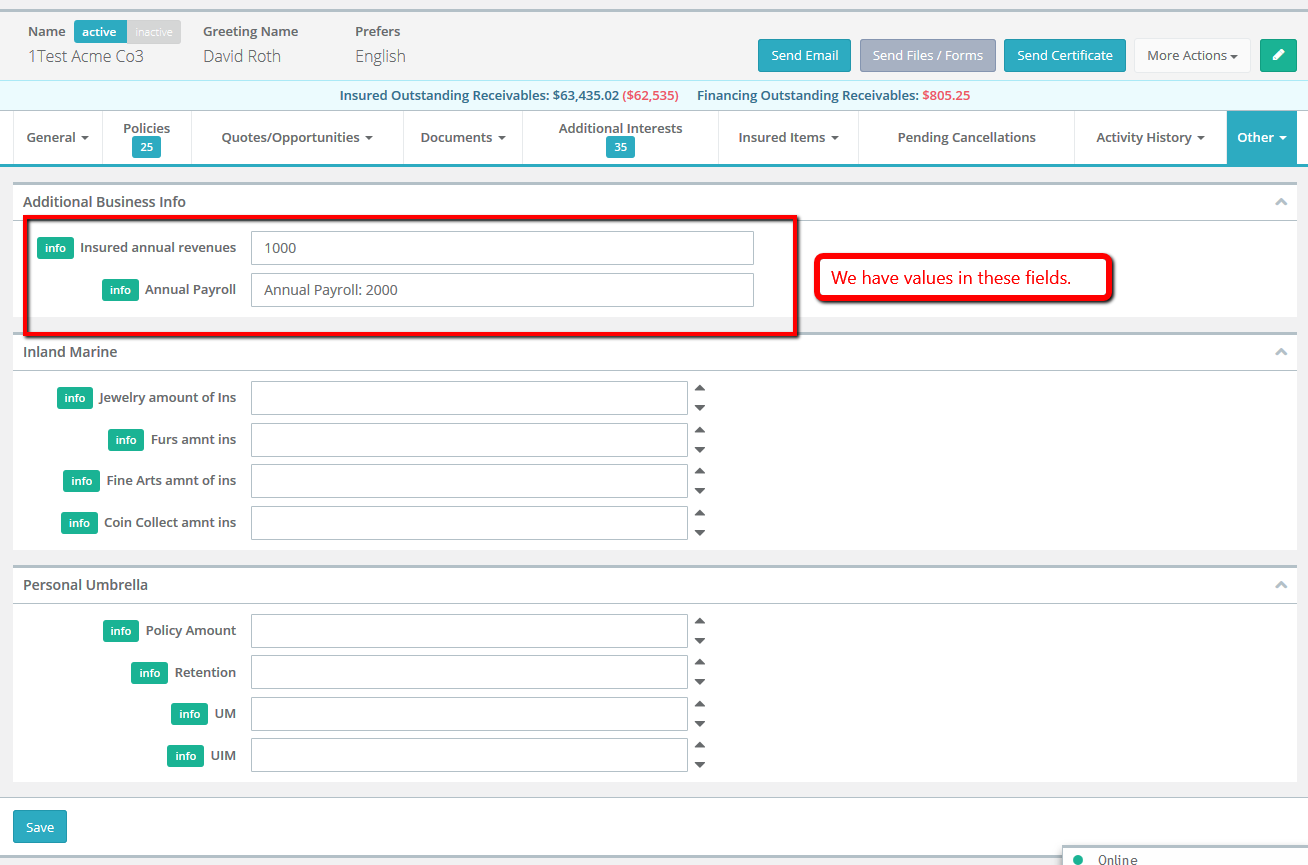
To map a Custom Field to a form, go to your Agency "Profile" --> "Other" tab --> "PDF Forms" and upload your own form (or use an existing one). Click on the field you want to map. A pop-up will appear:
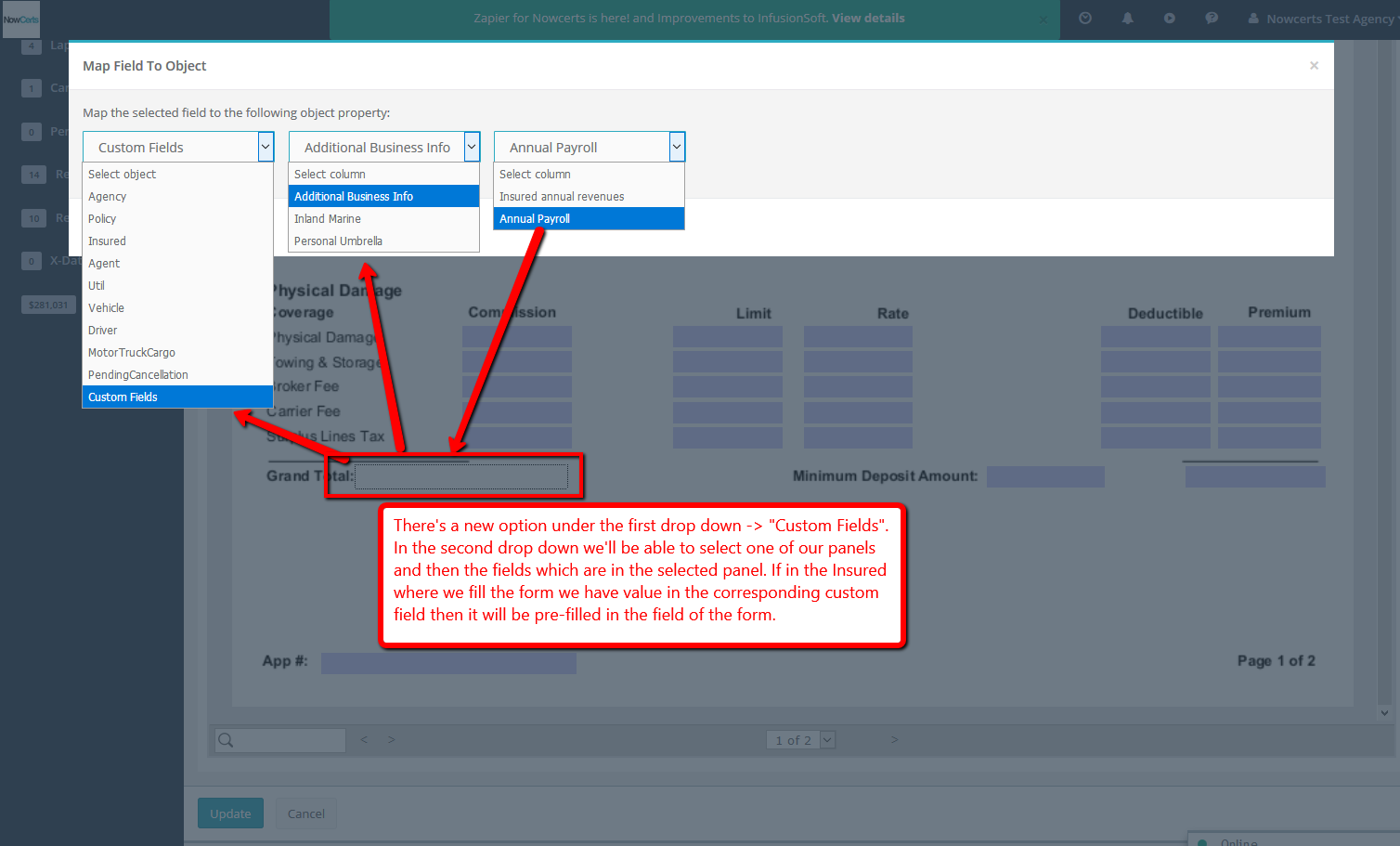
There's a new option under the first drop-down menu, "Custom Fields". In the second drop-down menu, you will be able to select one of the Custom Fields panels and then the fields within the selected panel. Here is another example:
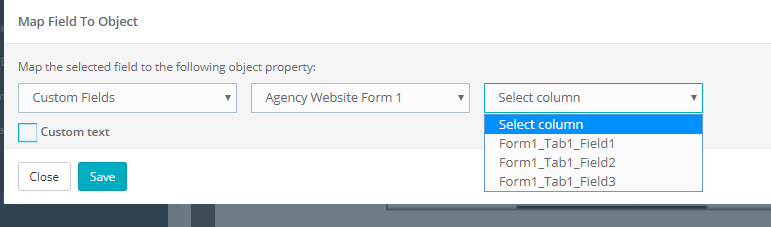
After the form is mapped, upon selecting this form from an Insured/Prospect profile, the system will pull data from all mapped fields and input it into the form.
Once you go to the Insured's "Details" --> "Documents" tab --> "Forms" and select the form you just mapped, then the field will be pre-filled with the values in the mapped Custom Field:
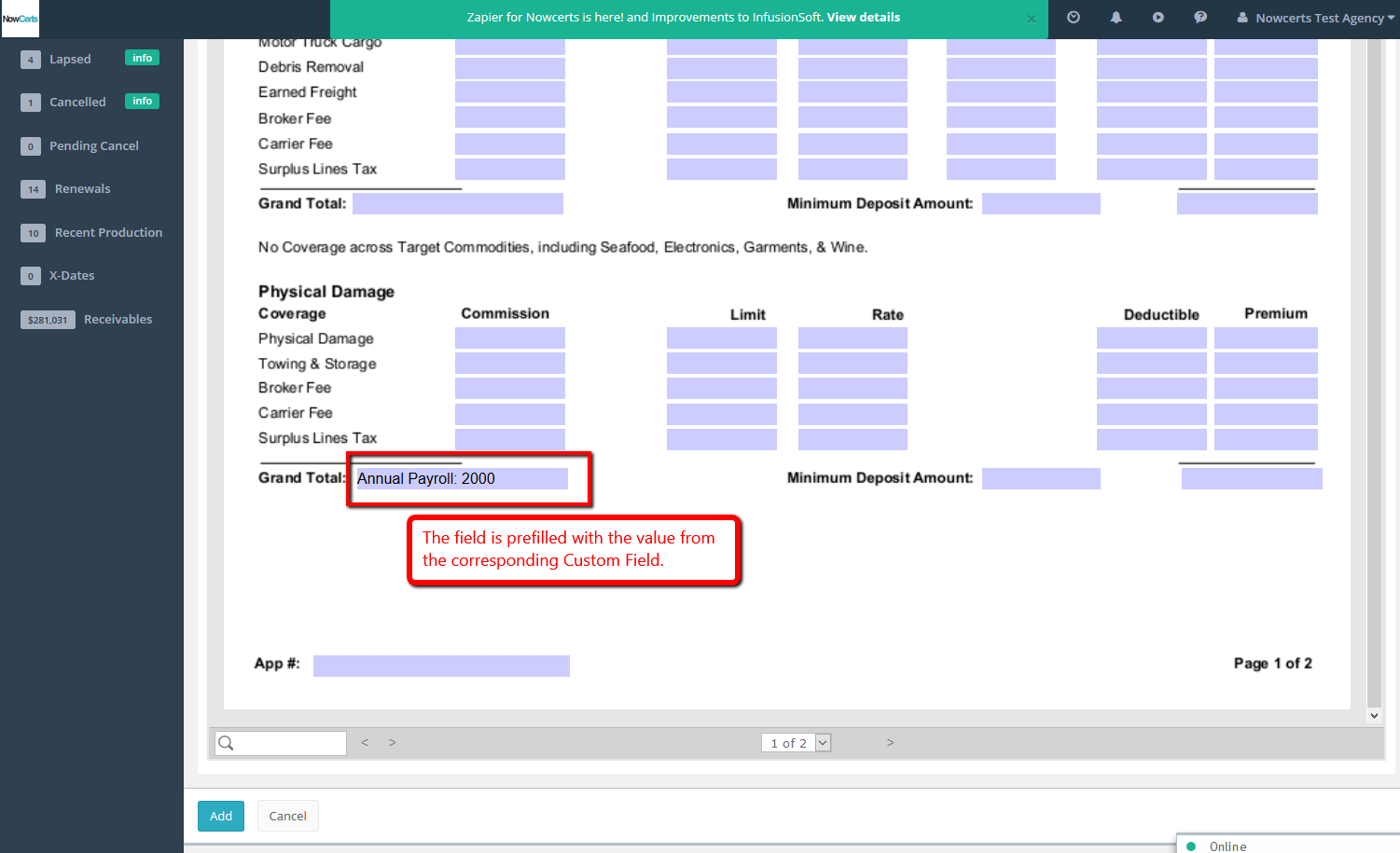
This is how you store and reuse data not already defined in Momentum AMS. Use Custom Fields and map the data to your custom forms.
