STEP 1 - generating the agency commission payment from the CSV file via import.
1- have the CSV file ready. Need at least these 4 fields: Policy number, Date effective (endorsement), Commission Amount, Date commission received.
2- Log in to Momentum AMS. go to Miscellaneous, Accounting Items, Reconciliations.

3- on the resulting page select Option "Import from File". Select the CSV file. Click Upload.

4- Map the fields:
Policy to Policy number
Date to Date (Effective Date)
Gross Commissions to Gross Commission (un-map it from Premium)
Payment Date to Payment date (all others should say "I don't have it".(the blank space at the top of the list). Click Generate Preview. Make sure the fields are mapped properly.
5- UN-CHECK IGNORE DUPLICATES. Then click IMPORT
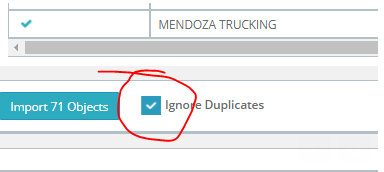
6-When this step completes, all the policies that were matched will have a commission payment created on the date of the payment and the amount from the file.
NEXT: STEP 2 - How to Generate Agents Commissions
1 - Go to Reconciliations again. This time chose "Manually Select Agency Commissions".

2- In the Comm Rcvd Dates, put the date of the payment that was on the Import file. (10/01/17 in our example).
3- in the Reconciliation type drop-down, select "Show Reconciled Commission payments". Click Search
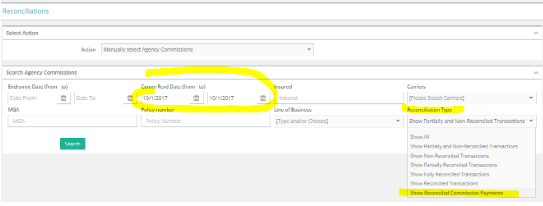
4- Select the records you want (select all by clicking the check-box on the left). This is the step I always mess up!!!
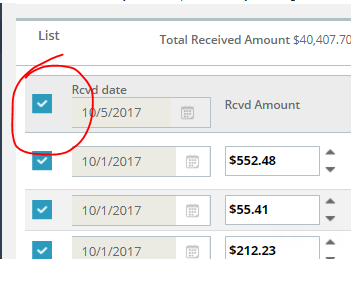
5- From the Actions button to the right, click Create a new Statement
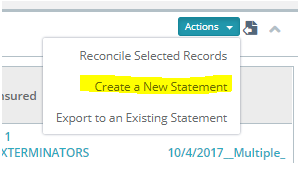
6- Once the page refreshes (may take a few seconds) again click the top checkbox to SELECT ALL Records. from the right actions menu select "
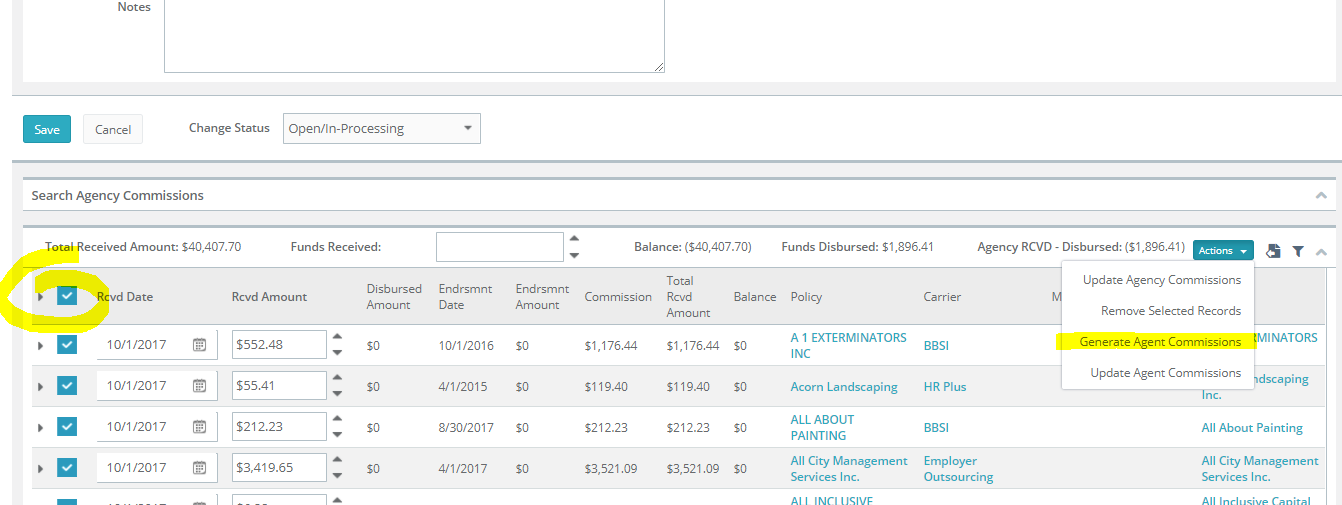
7 -Wait for the scripts to finish. This may take a while as the system is going through all transactions and generating Agents commission based on the commission rules..Once finished, you can see the results but clicking on the expand triangle:
Now you are ready to generate Agent/Producer Statements!
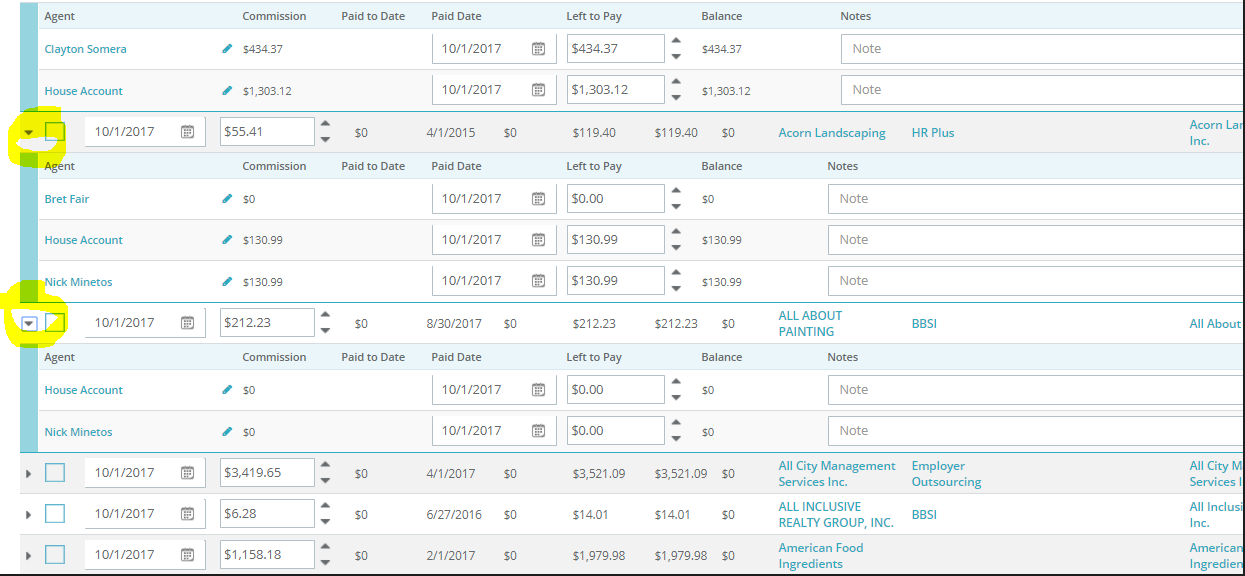
STEP 3 - Generating Agent Statement.
1- Go back to Reconciliations:
2- Select "Manually Select commissions for agents"
3- Select the Agency comm payment date (October 1st), Select the Agent. Click Search.
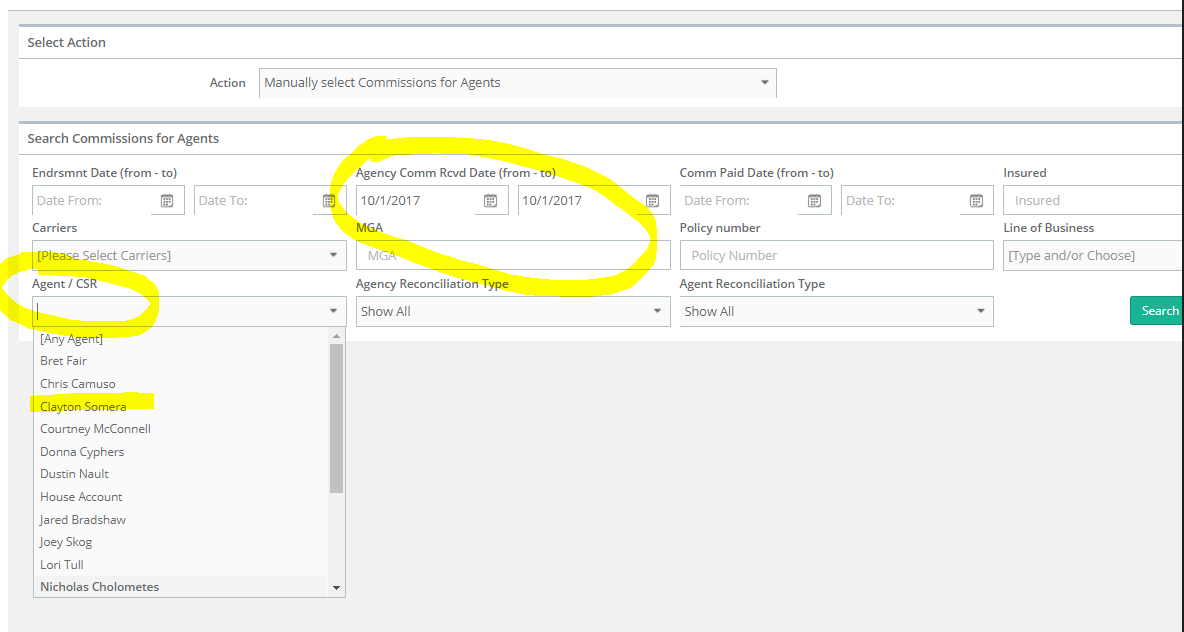
4- Select all record you need, Adjust the date (when you will issue the check). Verify Amounts. Select Create a New Statement.
you are done.
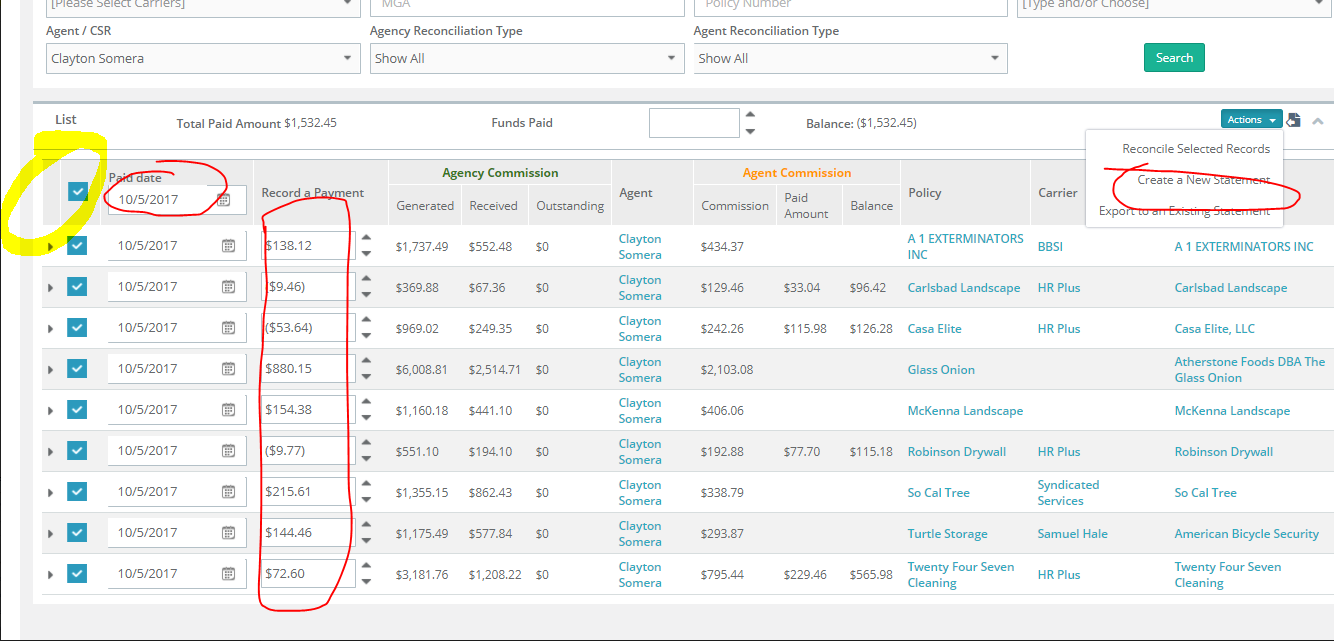
Now, you can select the Print Statement option of your choice.
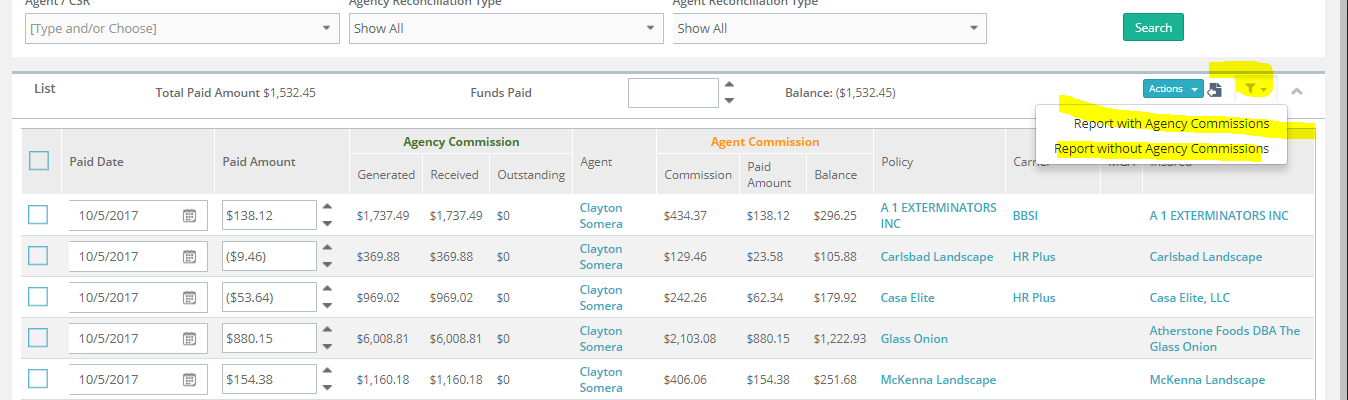
The statements are also accessible in the Statements section under Miscellaneous, Accounting Items.
Hope this helps!
