Setting up your Email Provider in Momentum AC
Purpose:
Email account used in Email Integration is the Sender of Emails that are sent in different modules in Momentum AC
Uses:
User has to integrate Email in Momentum AC so that Email can be sent to Contact when Contact is added in Workflow on the basis of Trigger Condition
Email integration is used to send Email to those contacts whose tasks are created
Email integration is used to send emails manually to Contacts added in Conversation
Types of Email integrations:
There are three types of email integrations in Momentum AC
-
Gmail
-
Microsoft Exchange
-
Custom / IMAP
Steps to integrate Gmail Account:
Step 1.
-
After sign in.
-
Hover on the Name and Email Address on the upper right corner.
-
Drop down will appear.
-
Click on User Settings in Dropdown
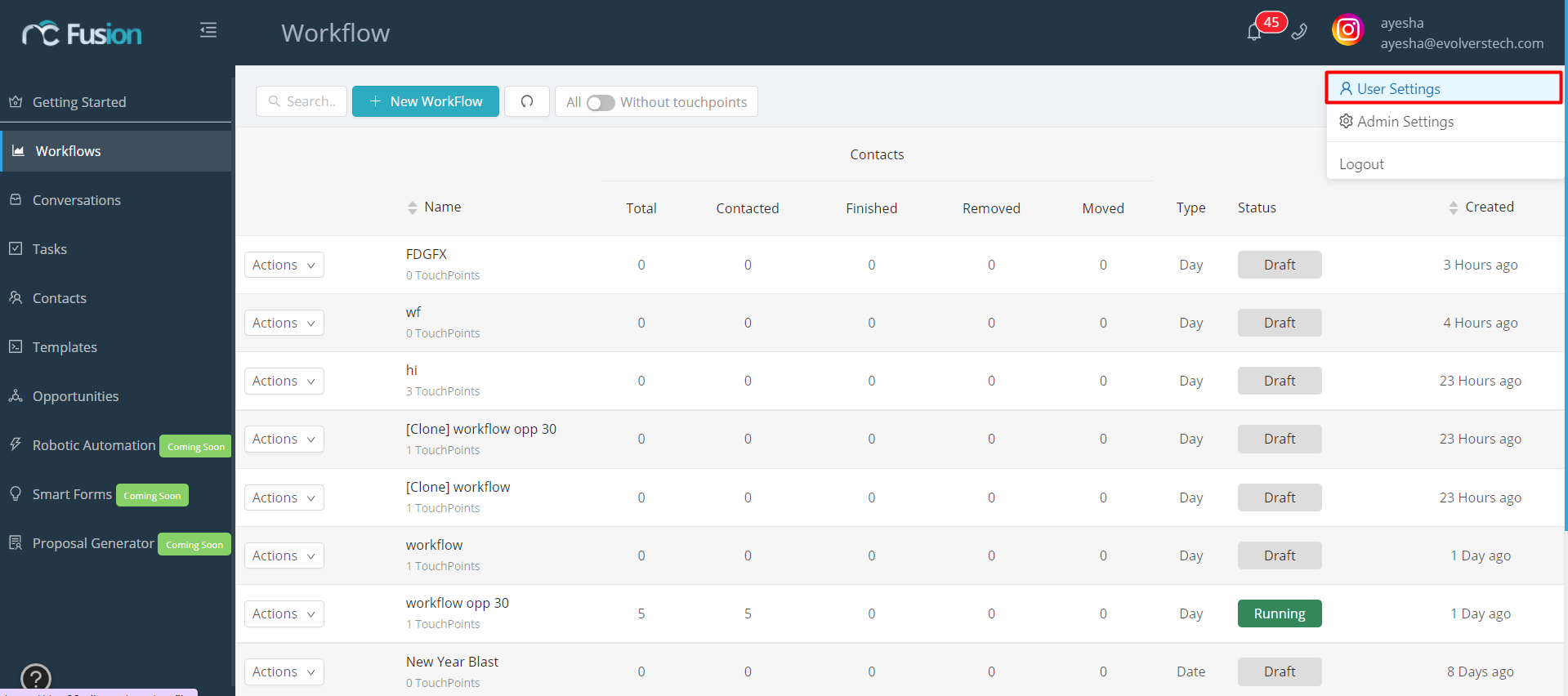
Step 2.
-
Screen will appear
-
Click on the Integrations in the menu appeared on the left side
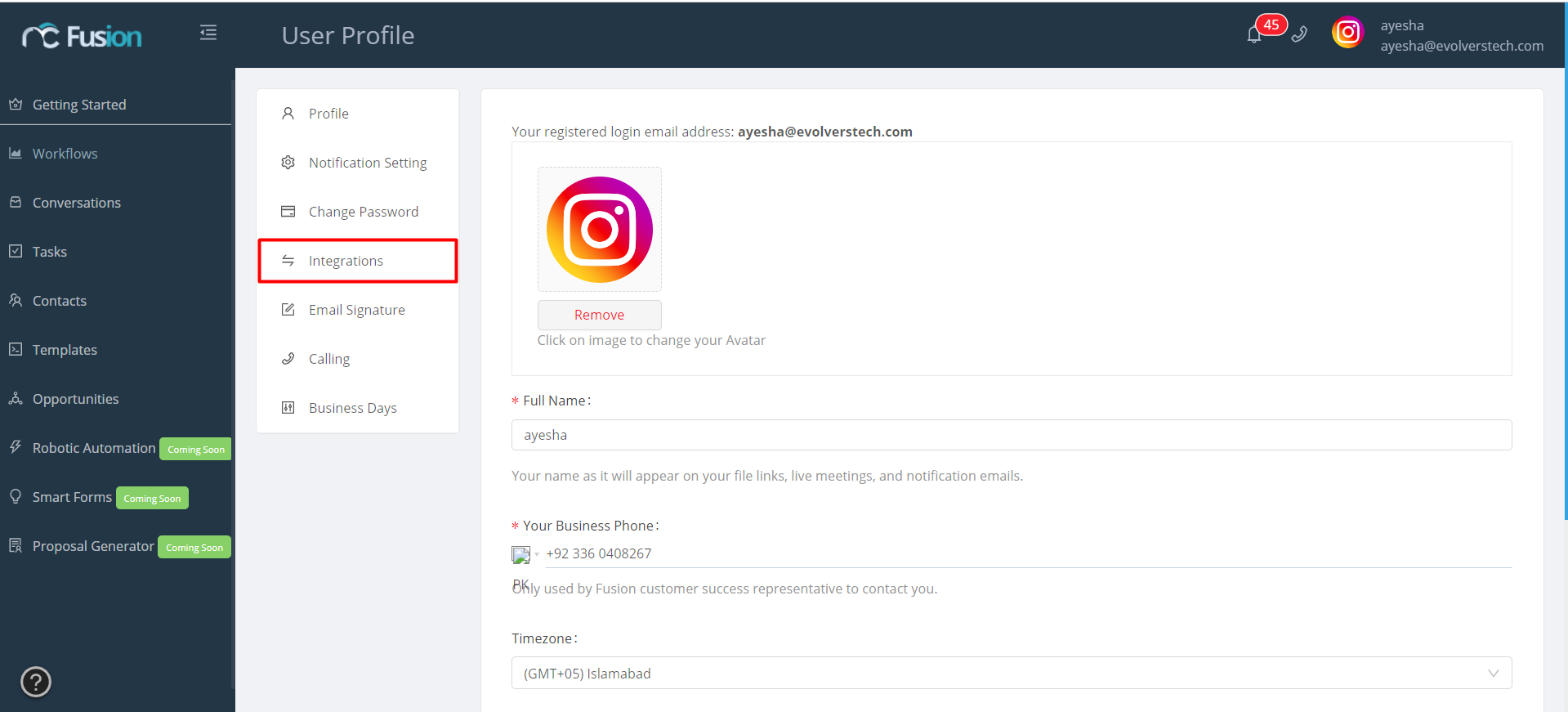
Step 3.
-
Three options will appear
-
Click on Gmail
-
And than click on Connect
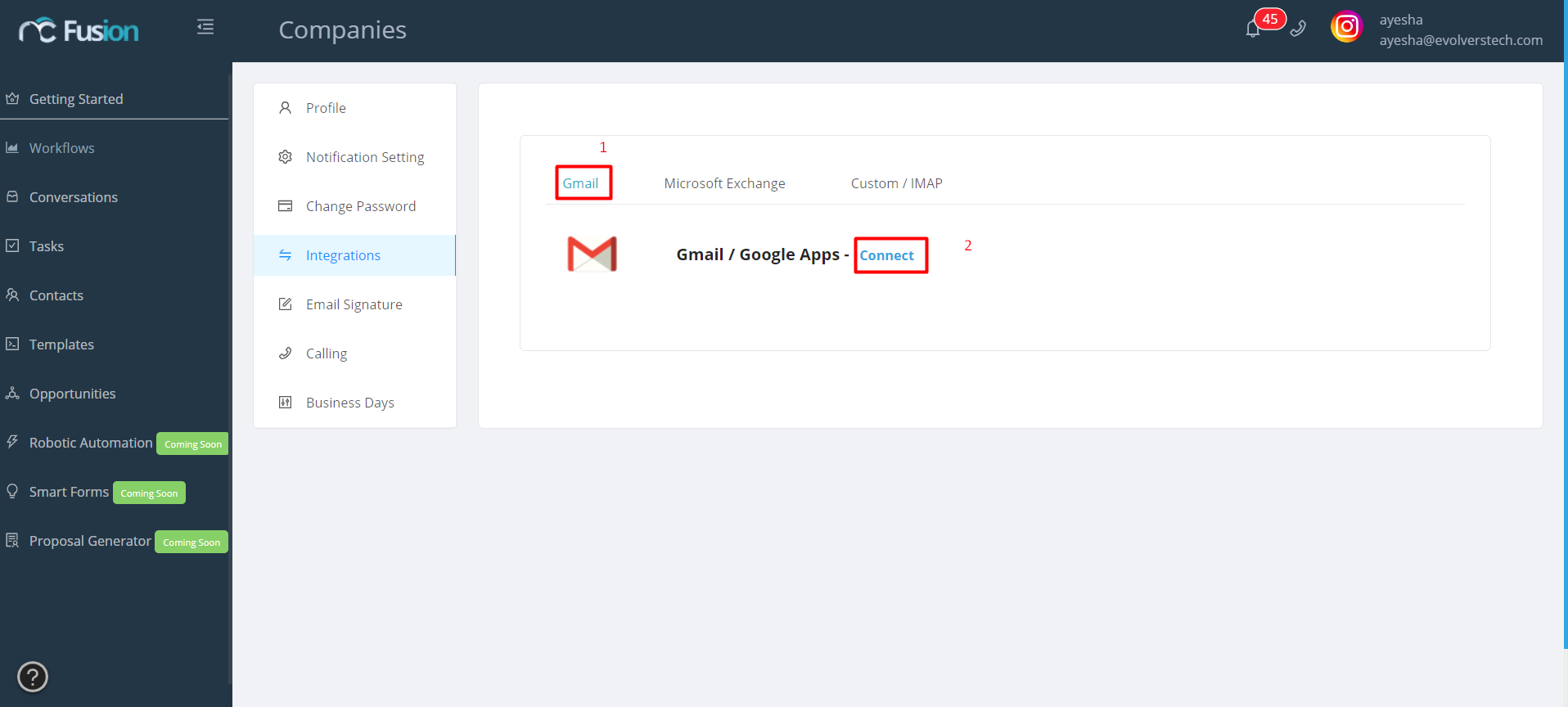
Step 4.
-
Pop up will appear where user has to sign in Gmail account
-
Enter Username and click on Next
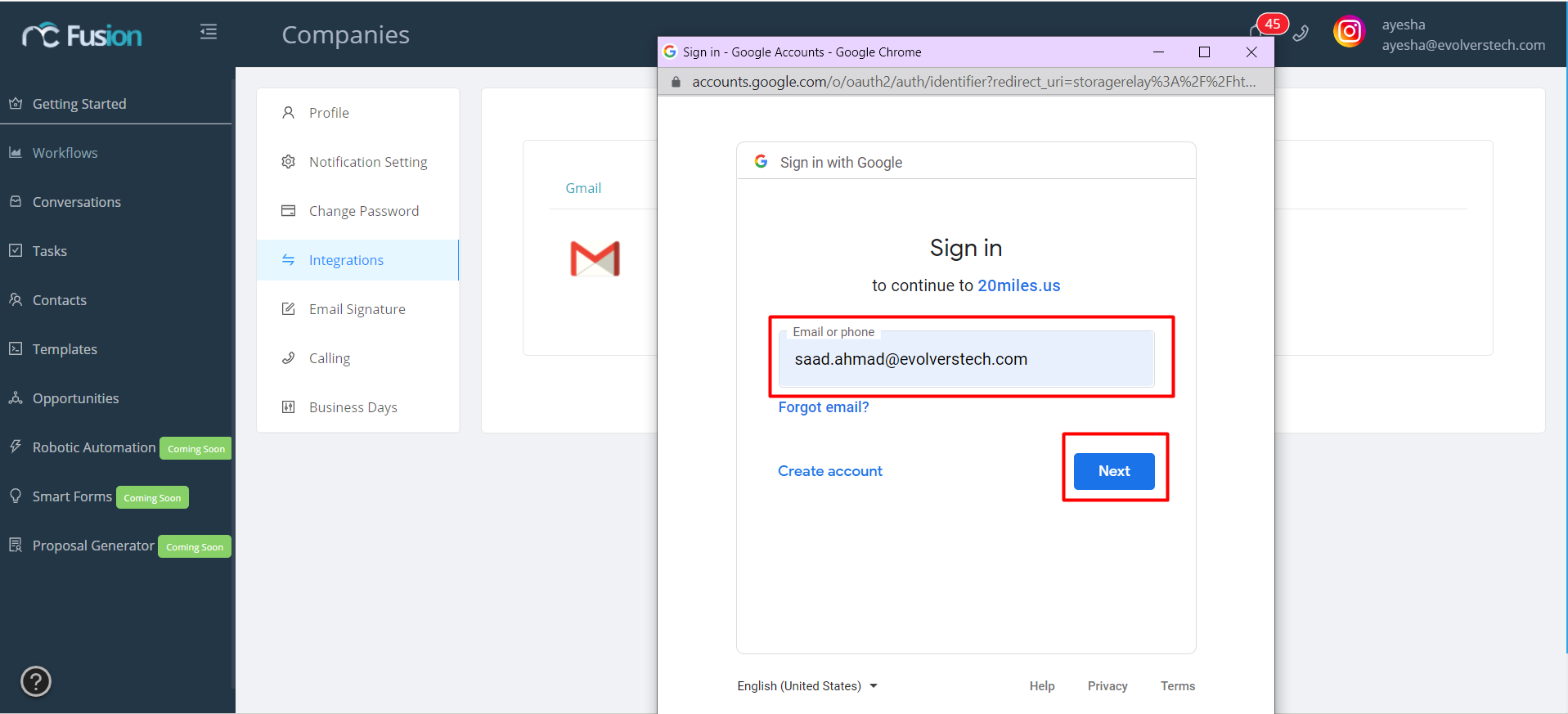
-
Enter Password and Click on Next
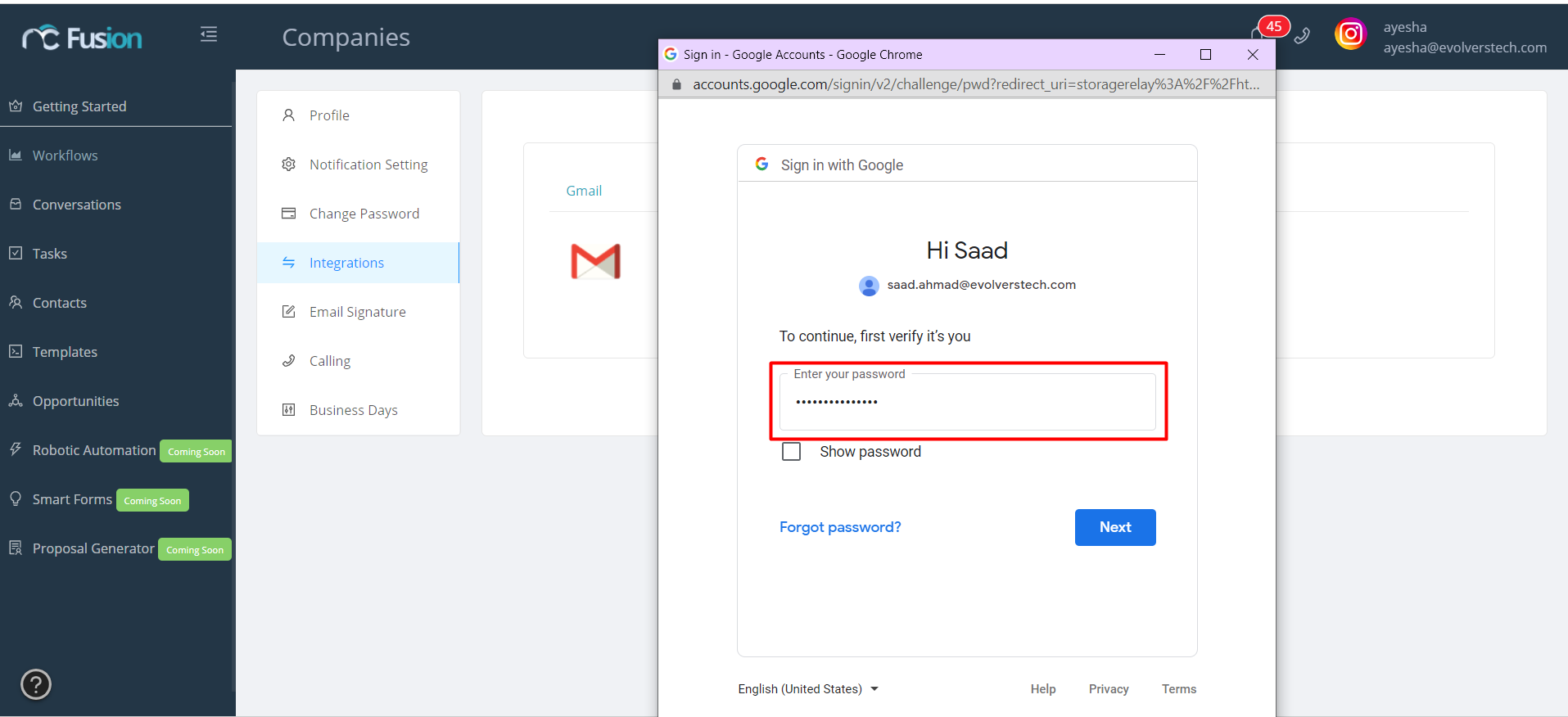
-
Click on Advanced on the next screen
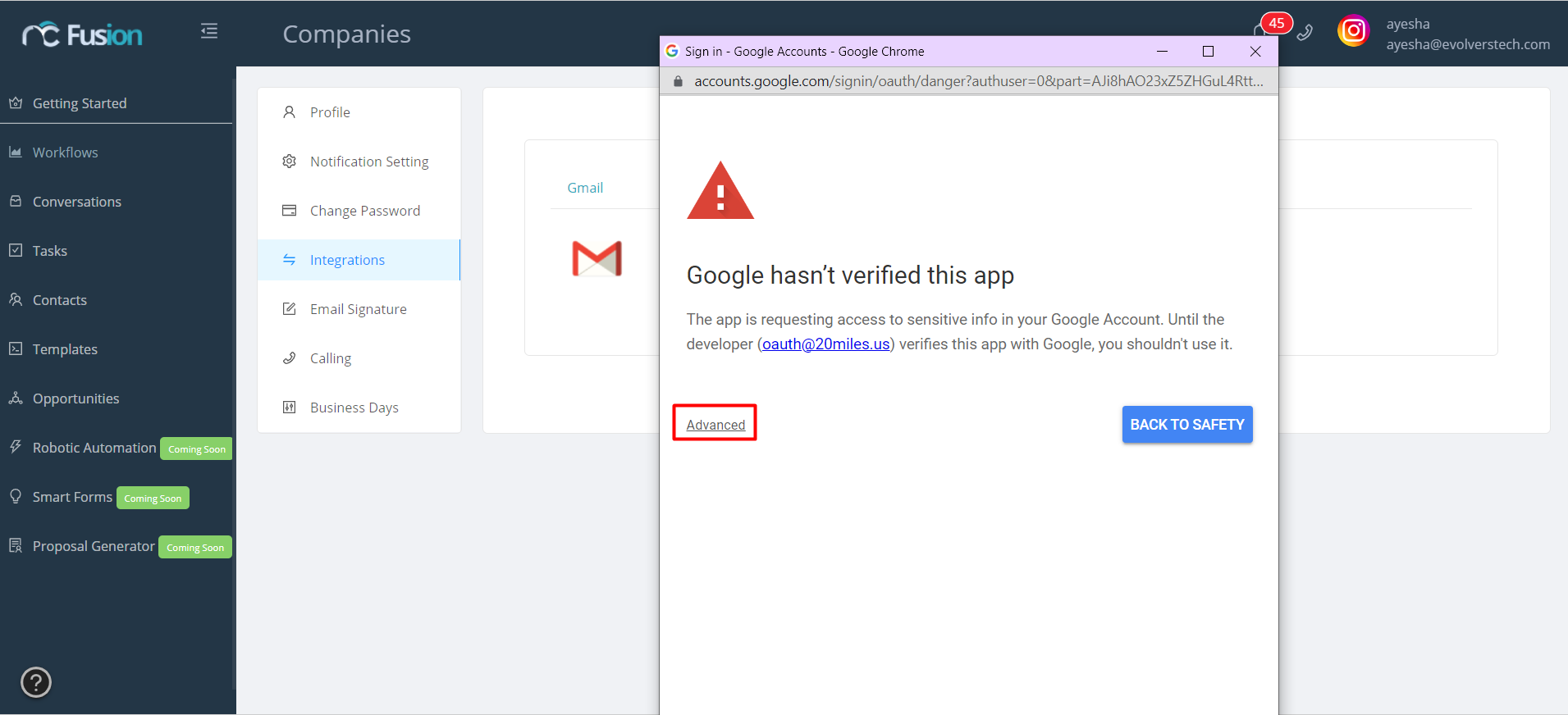
-
Click on Go to 20miles.us(unsafe) on the next screen
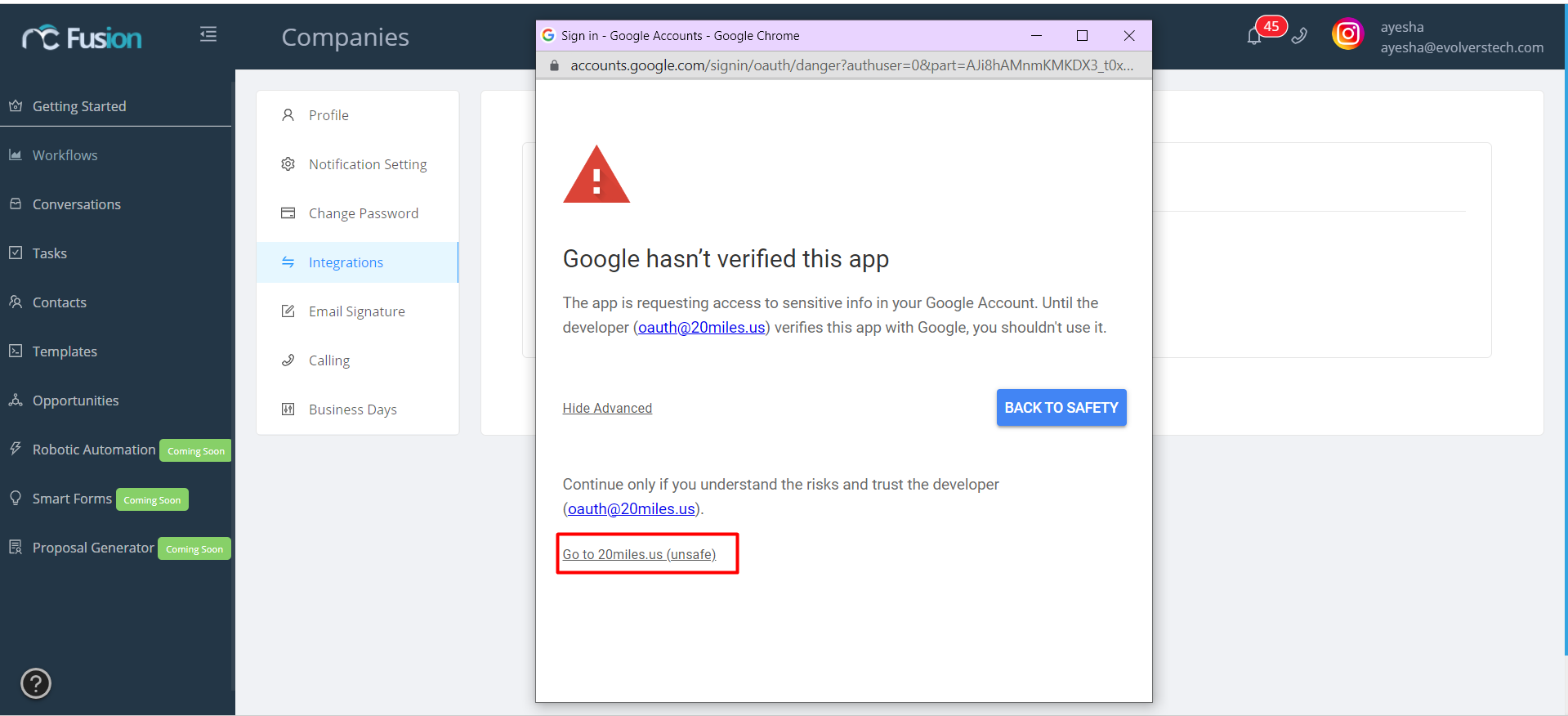
-
Check the all Checkboxes on the next screen and click Continue
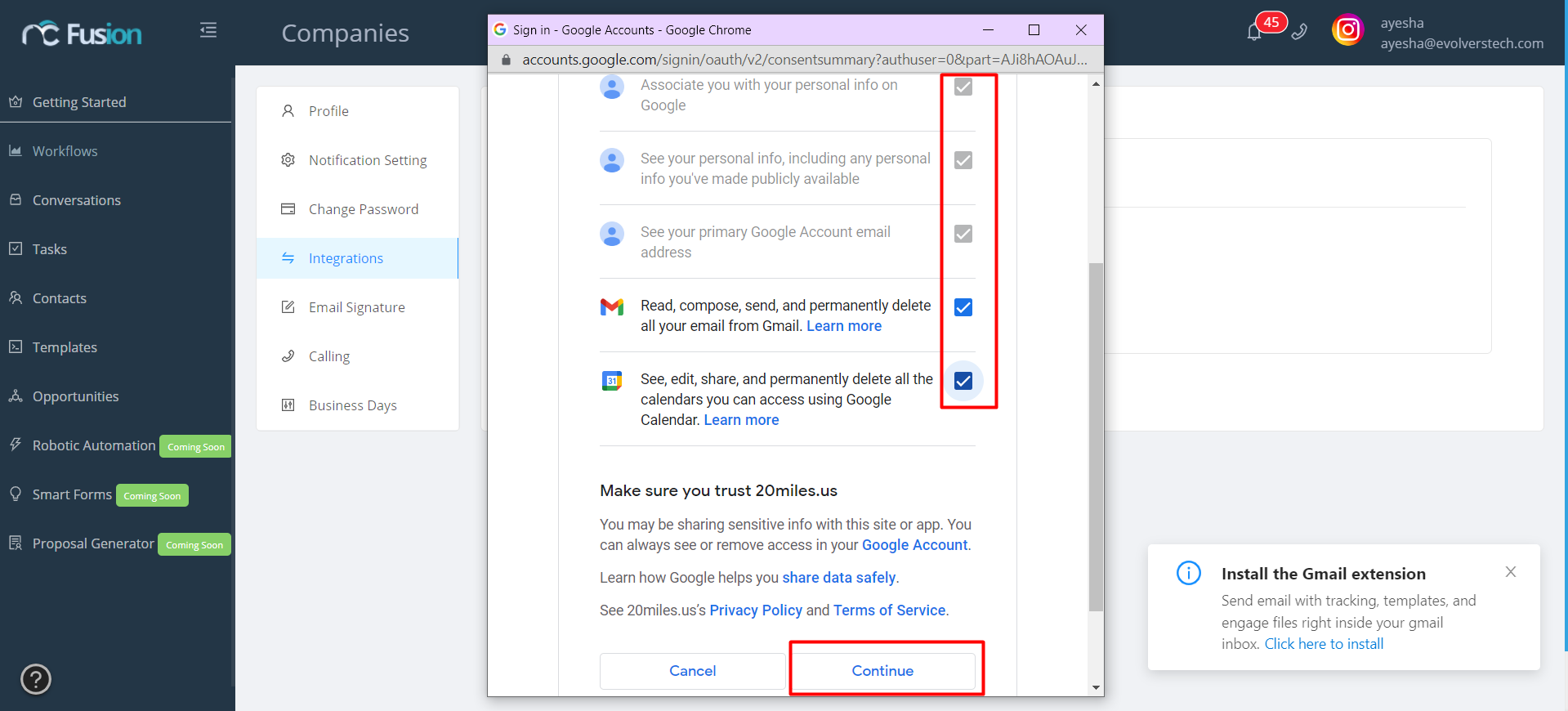
-
User’s Gmail account is integrated
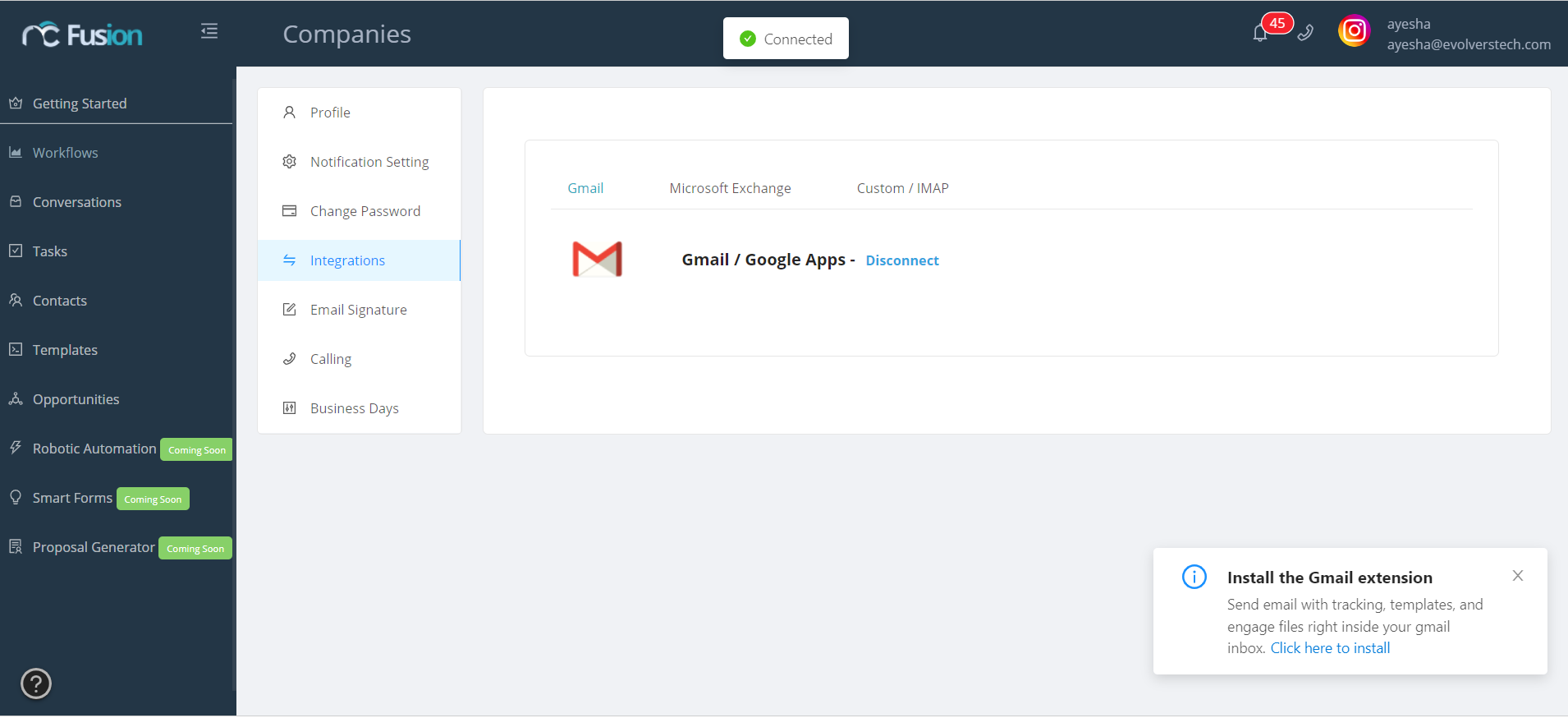
Here is a video displaying this further.
