Setting up an Insured User accounts
PrintClient Access:
To give your client access to send out their own certificates, View/download shared files with them or even grab their own ID cards please follow the instructions below.
- From an Insured/Prospect click into more actions in the top right corner then click create user account.
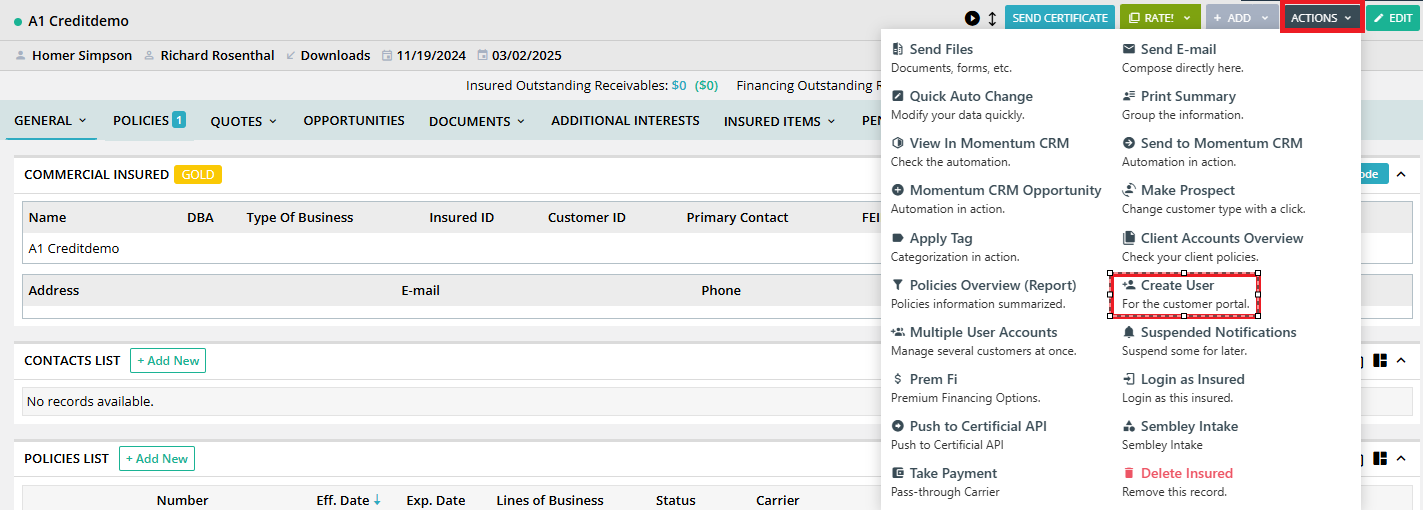
- From this screen, you will notice there is a box checked saying that they will receive an email. So from here all we have to set is select the permissions you want them to have under "Access Rights" then click "Send invitation".
- Choose Access Rights Similar to Another Insured - Select the insured/prospect from the drop-down if you want to copy the same permission from another insured/prospect.
- Select Permissions - This is to modify which permissions you want to give to the insured.
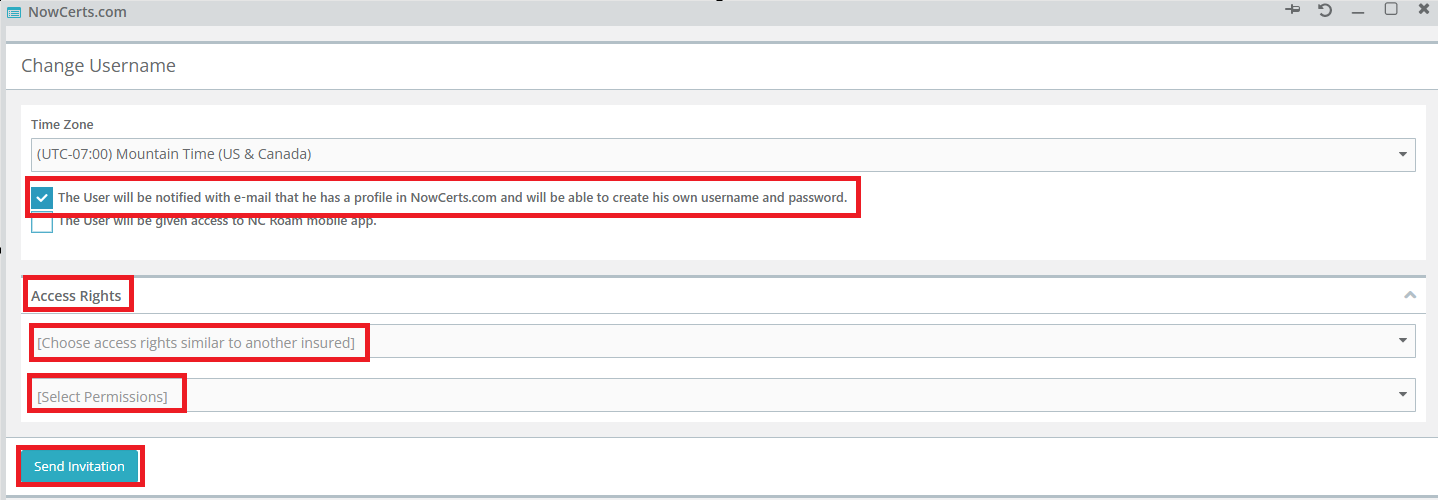
- Once it is set up you will see other options that will help you manage the account.
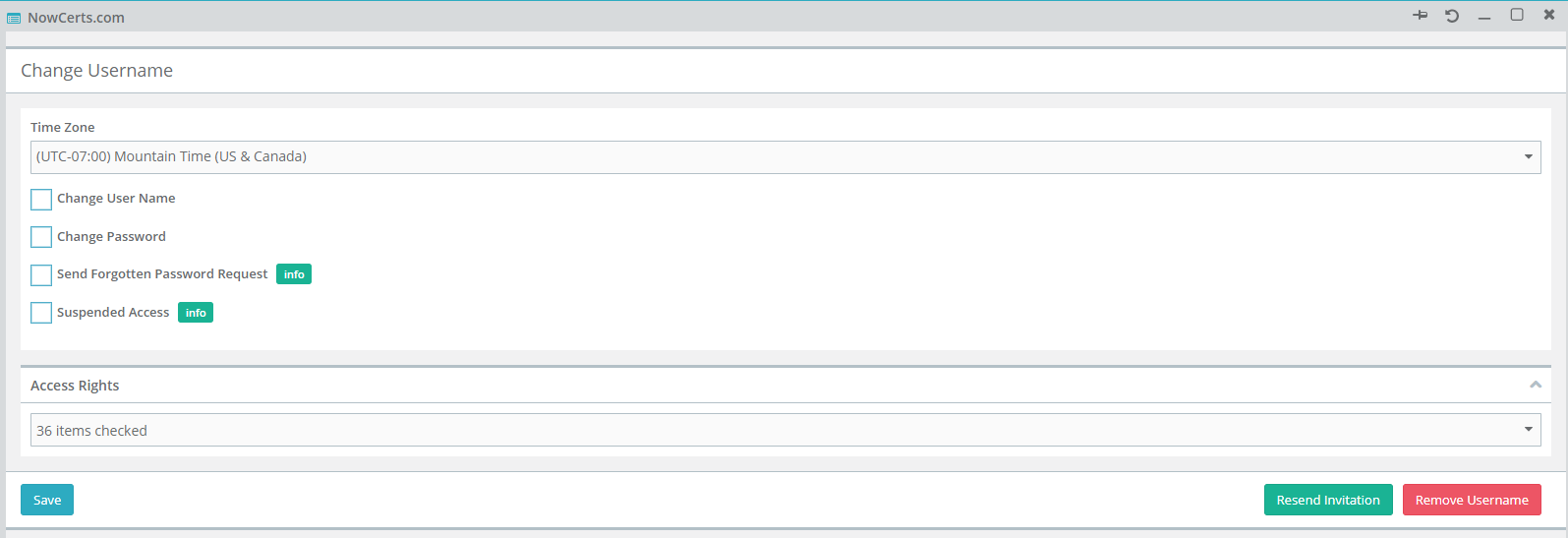
- From here they will be able to login to a login portal of your choosing.
Lastly I went ahead and created a video showing all of these steps.
