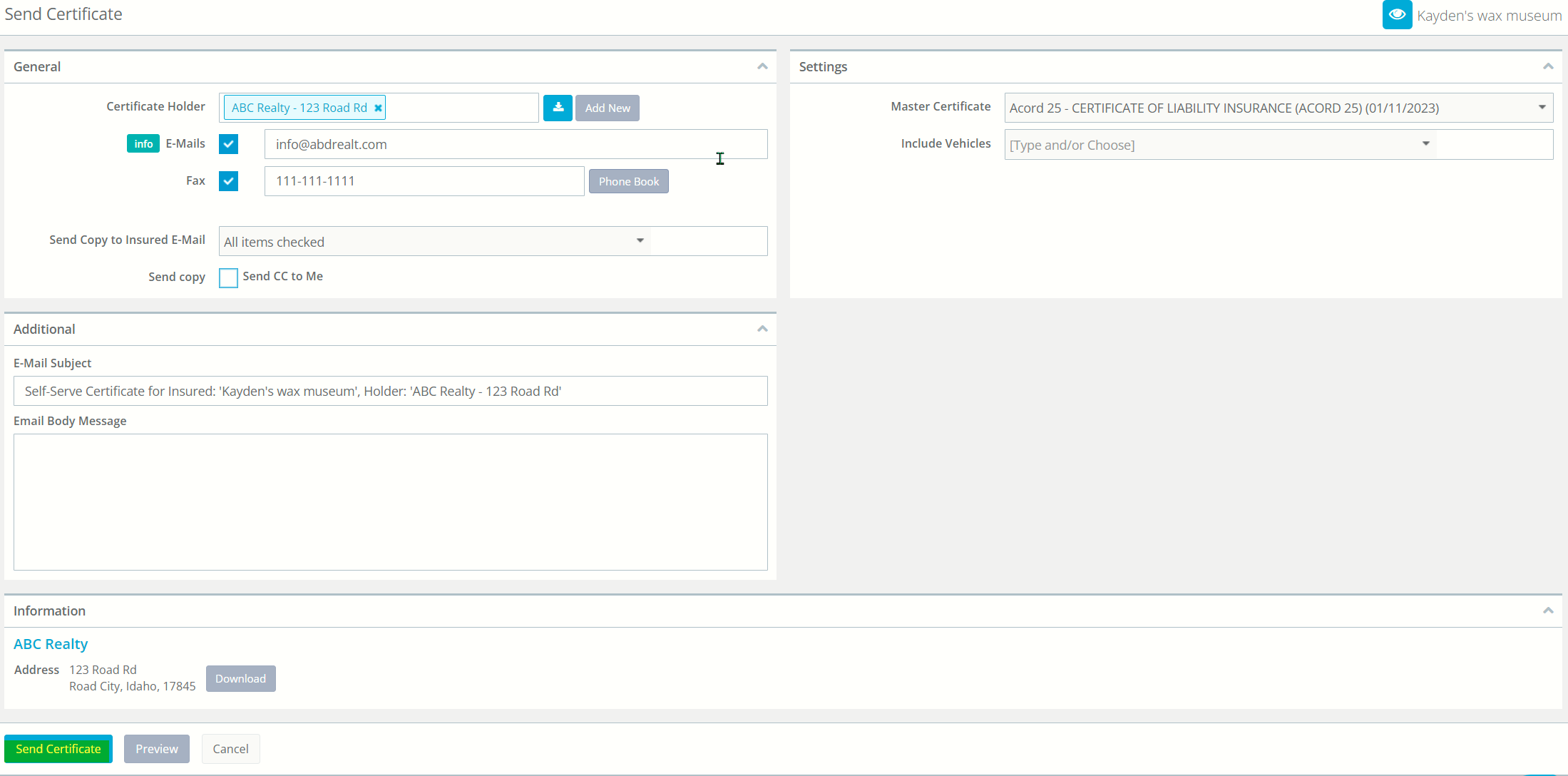Self serving your own certificates
PrintSelf-serving your certificates as an Insured with the Client login portal is quick and simple. Below, I will provide full step-by-step instructions on sending out a certificate.
- Login to the Client Login portal and select Send certificate in the top right corner.
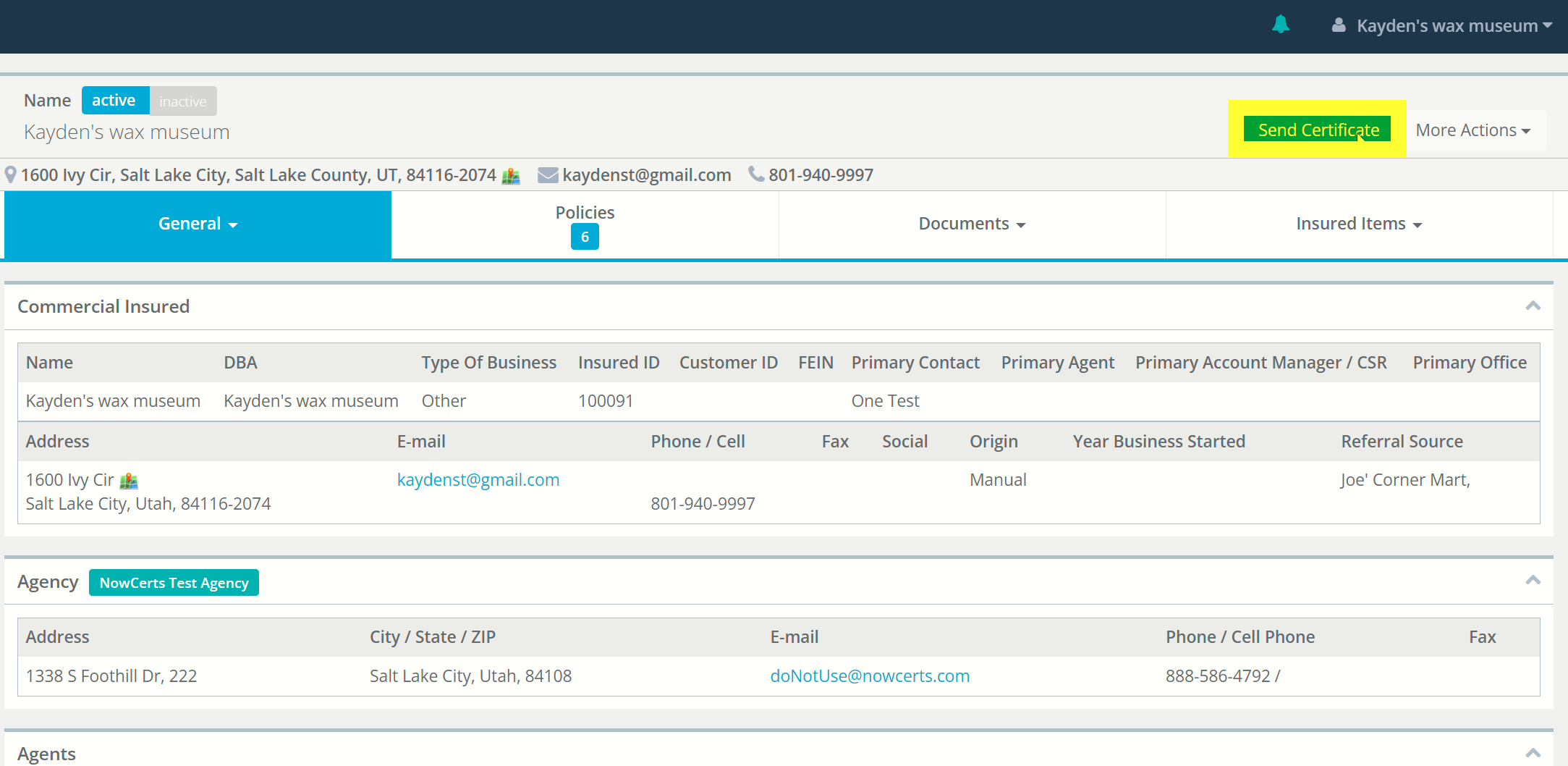
- If the certificate holder is already within the system, you can type into the highlighted field.
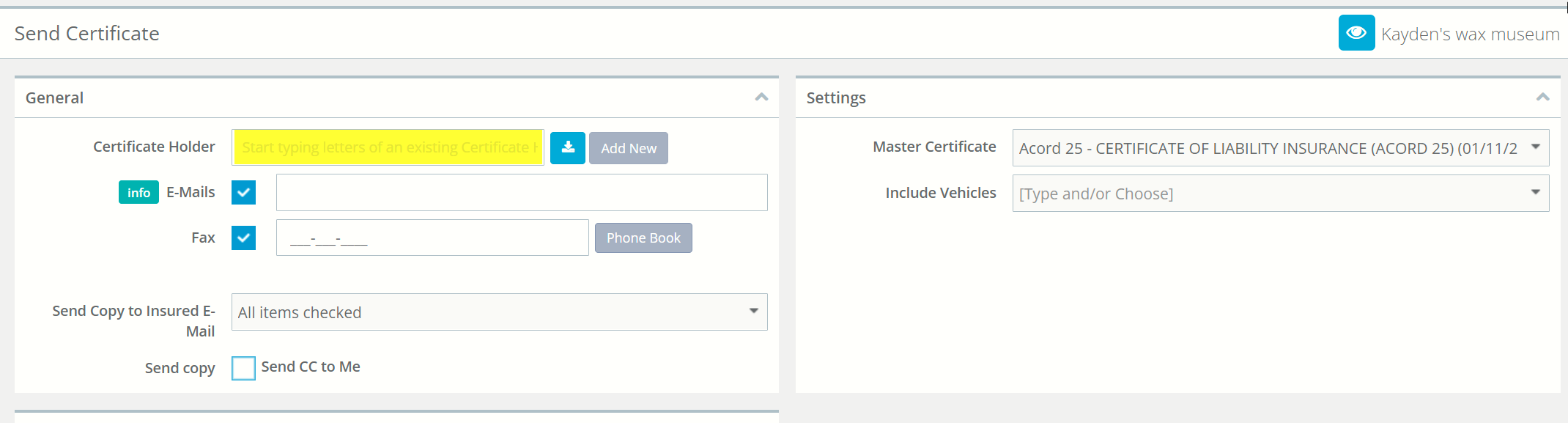
- You can also create a new certificate holder by selecting add new as highlighted below.
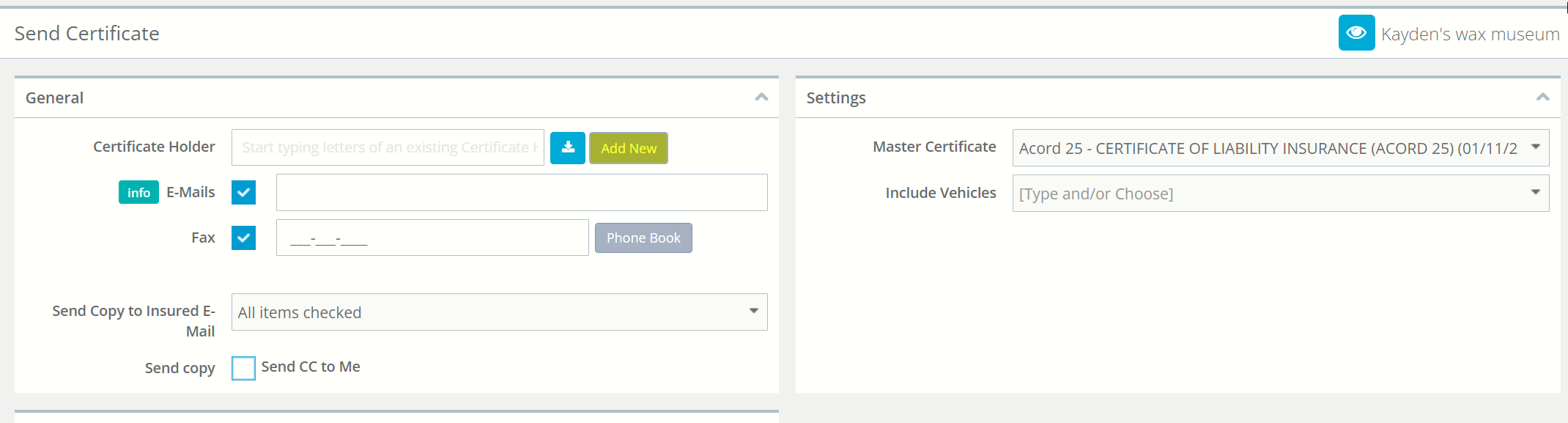
- From this page, you will be able to fill out the basic name, email, fax, and address information and save the certificate holder.
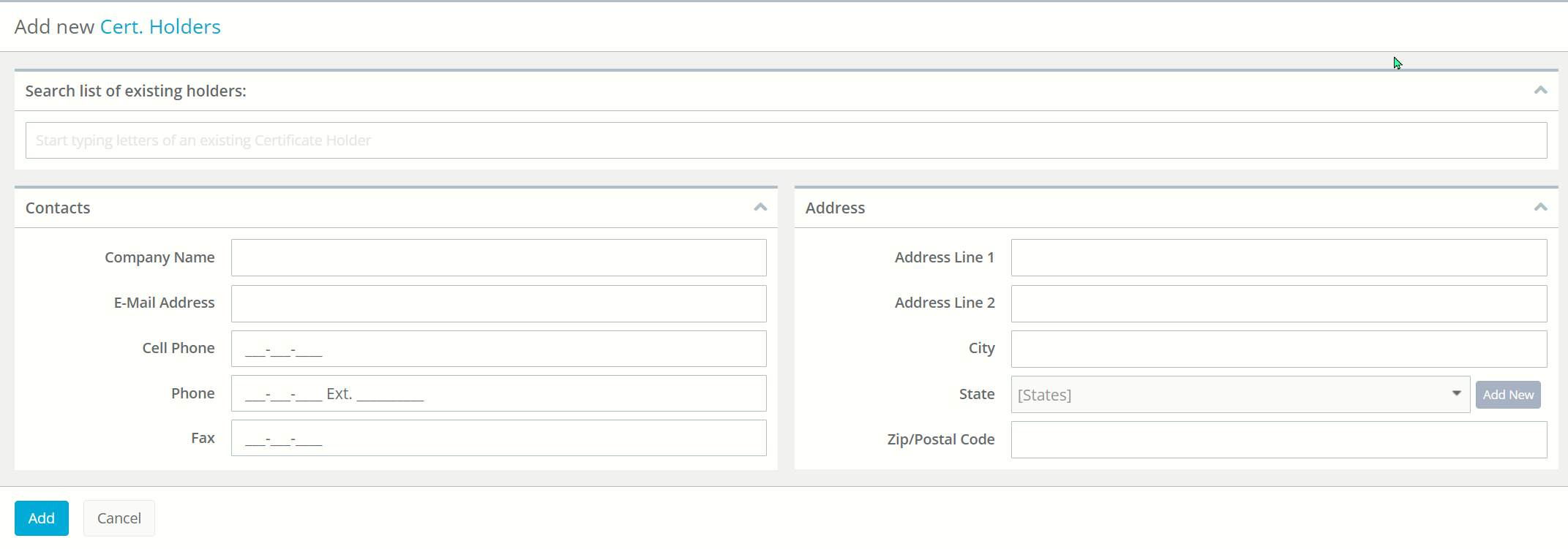
- After saving, fill in the newly saved certificate holder information and verify it. Then, select any additional emails you would like to copy. Type out the email body message and click "send certificate".