There are 2 Setup steps that are necessary before an agency to begins synchronizing accounting items from Momentum AMS to QuickBooks.
1 Create/Set up a Chart of Accounts in QB. These can be entered manually or imported from an Excel file. QB already has a template chart of accounts (attached below).
2 Connect (Map) the Momentum AMS Accounts with the QB Chart of Accounts:
Miscellaneous > Accounting Items > QB Sync Endorsement Items
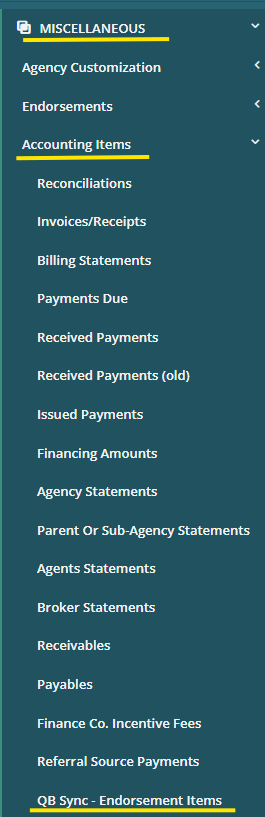
Sign in to QuickBooks on the left > then Click "Online Configuration per Endorsement Items (Advanced - New Layout)" to begin mapping your Chart of Accounts.
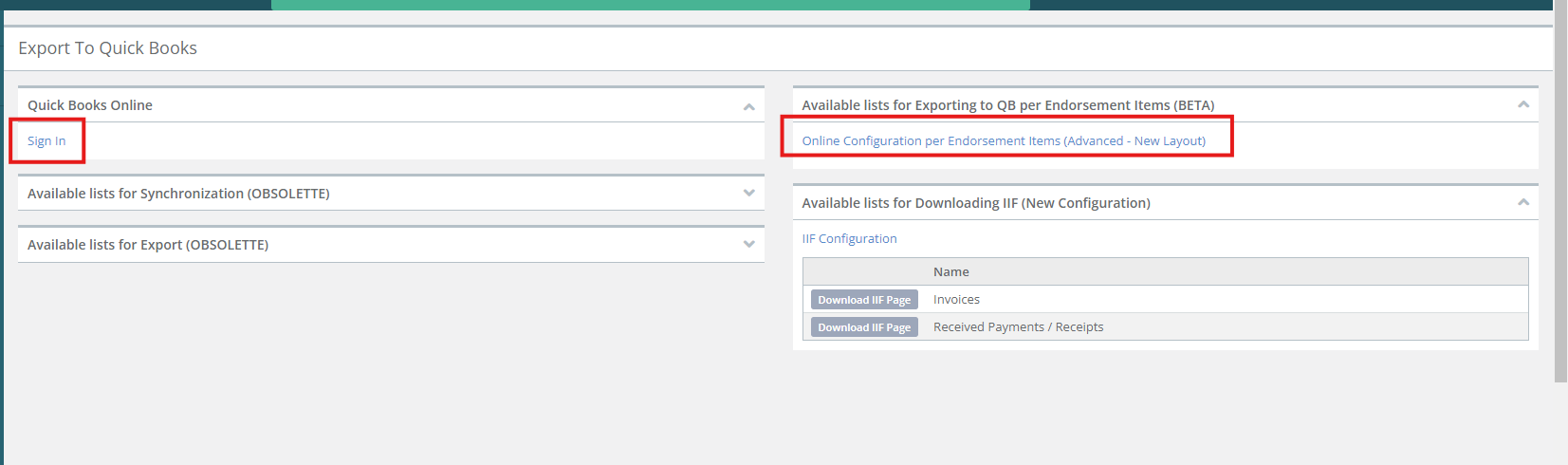
This article has 2 videos that illustrate this process.
1- Create a Chart of Accounts (if the agency does not have one already). These can be entered manually or imported from an Excel file (attached). QB already has a template chart of accounts. We will be adding accounts relevant to insurance Agency bill accounting.
QuickBooks Integration Step 1 - Video
2 - Connect (Map) the Momentum AMS Accounts with the QB Chart of Accounts.
This will tell Momentum AMS where in QB to place accounting entries (A/R, A/P, etc.) in your QuickBooks. The Sync is done via Journal Entries.
QuickBooks Integration Step 2 - Video
3 - Start exporting/synchronizing transactions from Momentum AMS to QB (done via Journal Entries).
Once the setup steps 1 and 2 are completed, we are ready to start synchronizing NC accounting entries into QB.
