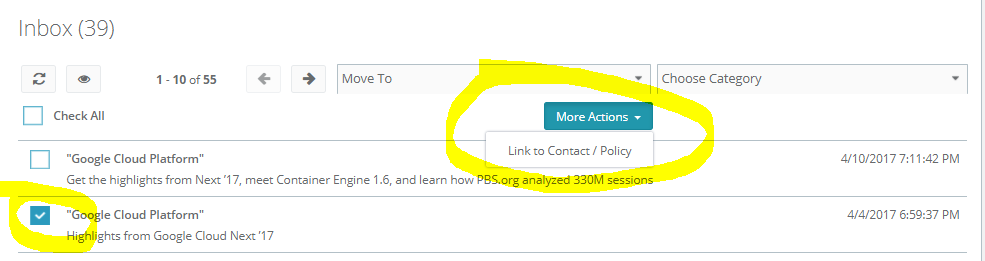Matching & Tagging Emails to a Client File
PrintThere are two ways to tag emails to client accounts in Momentum AMS: automatically or manually.
The bulk of the tagging should happen automatically. As the emails come in from your server, the system checks if the email address ("To", "From", and "CC") matches an existing email in your database. If it finds a match, it automatically "tags" it. No need for you to do anything. You can see a tag in the email (inbox) to the right of the email. It may say "Insured". As you hover your mouse over the tag, it will show you the actual name of the insured, as shown below:
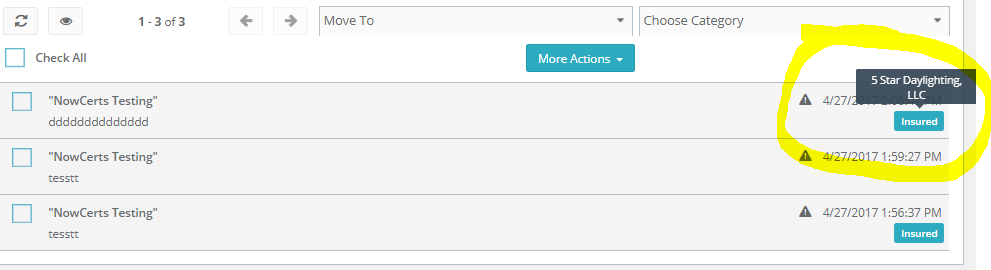
So, obviously, it is important to have email addresses on file for your insureds (and MGAs, etc.).
If a match was not made, then you can match it manually. Just click on the checkbox next to the email, go to "Actions", and select "Link to Contact/Policy".