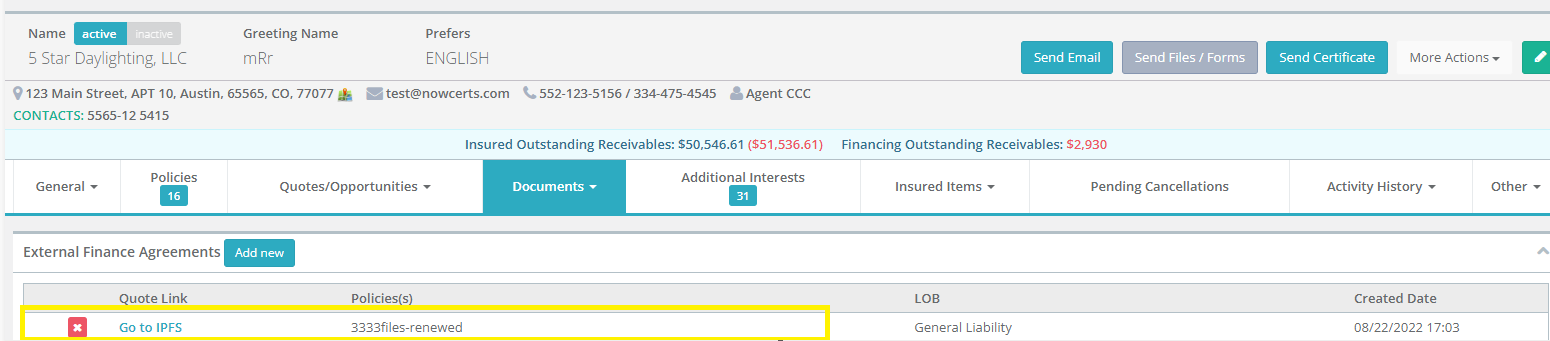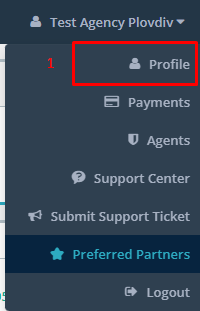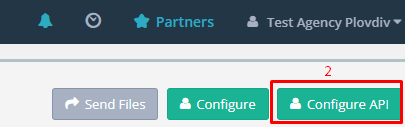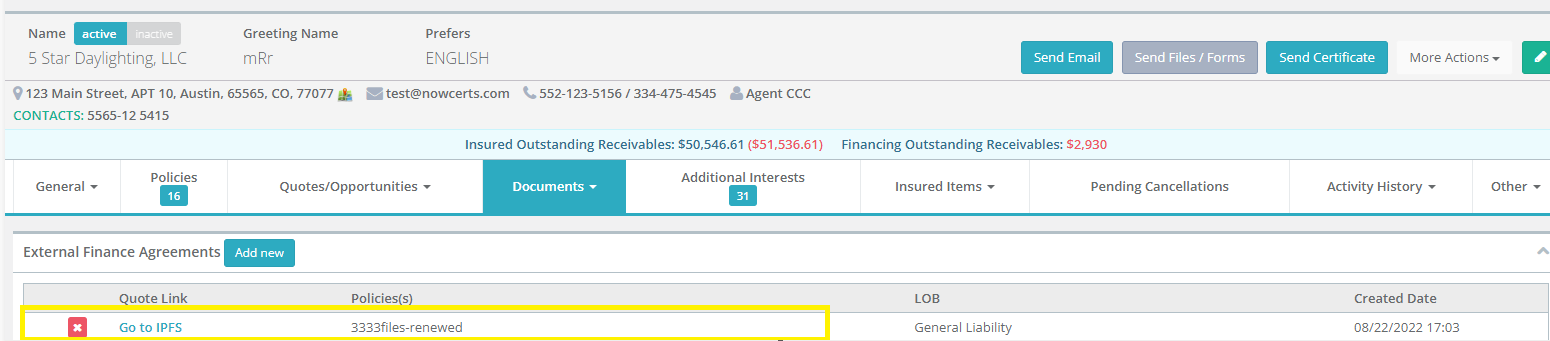Imperial PFS Step by Step Instructions
Print
Description:
In order to use the said integration please follow the steps below.
A: How to set it up:
1. Go to an agency then click Profile.
2. Once on the profile page click Configure API.
3. After clicking Configure API, scroll down to the very bottom and you'll see IPFS Settings. Input Username and Password.
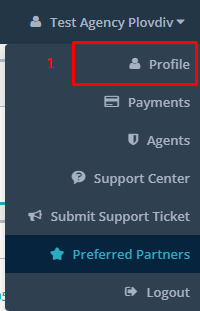
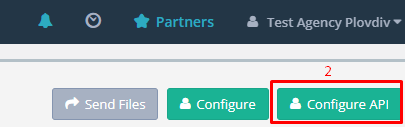
Imperial PFS
Username:
Access Code:.

4. Click Update.
B. How to use it:
After clicking update. You may now go to an Insured.
1-2 On Insured Page click Documents > External Finance Agreements.
3-5 Within the External Finance Agreements page. You now see the existing agreements. You can either Add New, Delete, or Download an External Finance Agreement.
6-7 If you decided to add a new External Finance Agreement, select any policy/policies that you want then click Next.
**Please take note that you can select multiple policies.
8 After clicking next, you can now save and push the data to Imperial PFS by clicking Save and Push Data to Imperial PFS.
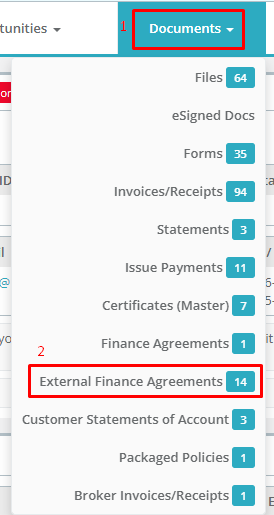

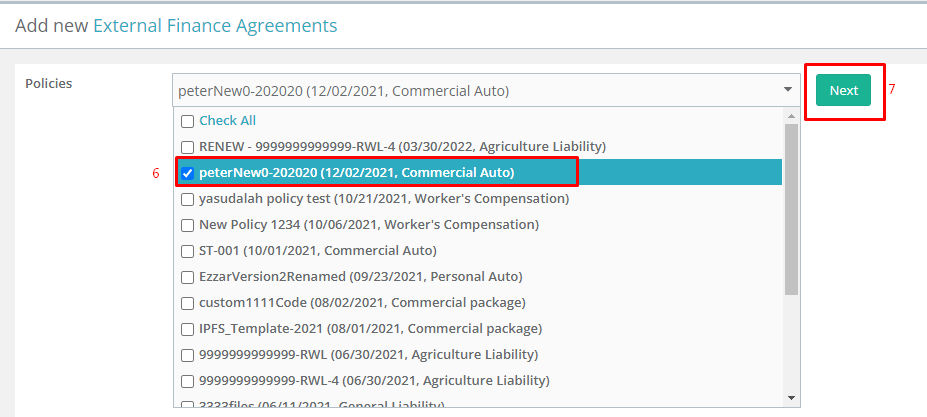
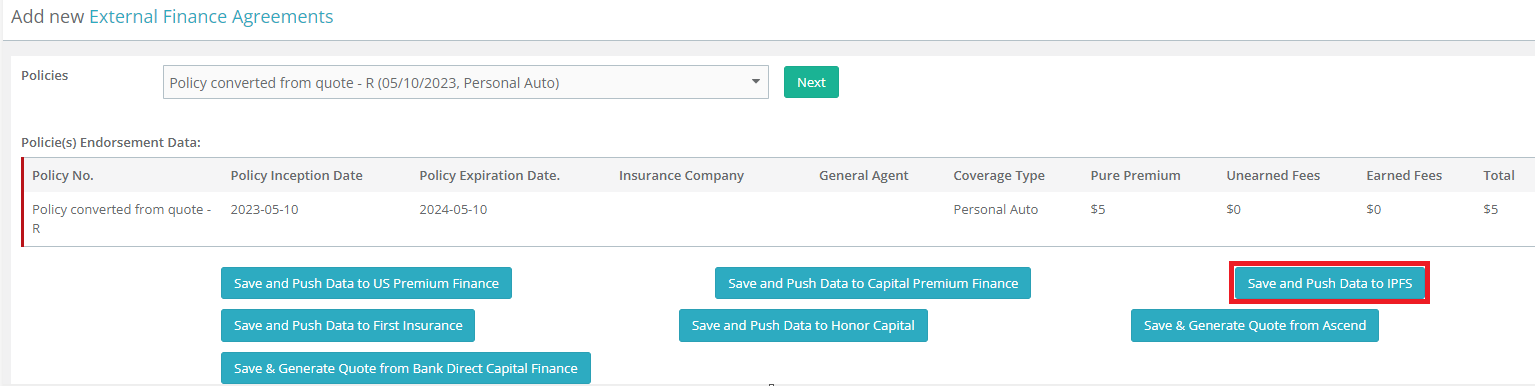
After following all the steps given above and finally clicking Save and Push Data to Imperial FPS. This pop-up should show indicating that the process has been successful.
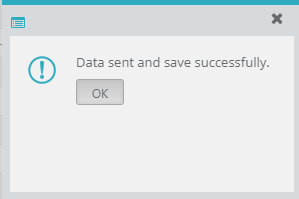
You should be redirected to the External Finance Agreement page and can now see the newly created agreement as shown below.