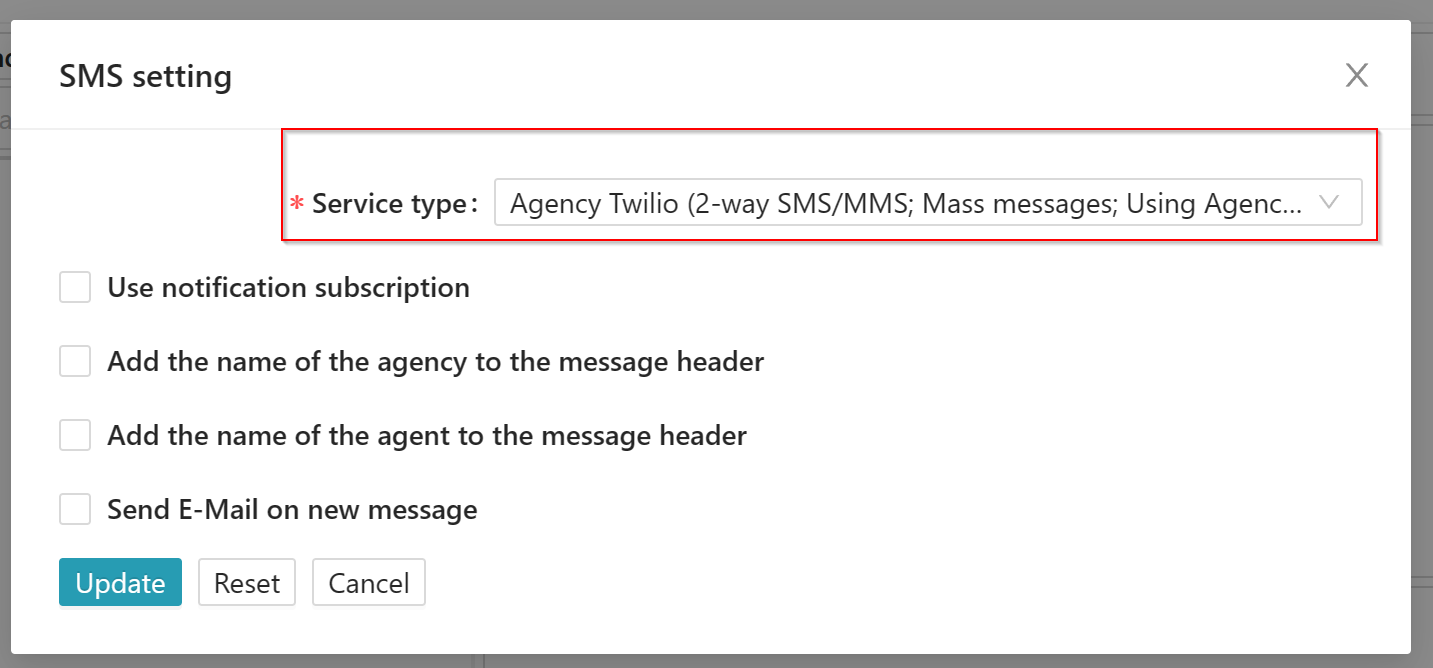Disclaimer: Before we can begin on setting up the Twilio integration we first need to make sure you have registered your campaign, brand, and number with Twilio. For more information on that see their website.
Note that this article is in two parts. For agency owners, primary users, and users setting up their own Twilio account please follow part A. For agents/CSRs and other users trying to gain access to a shared Twilio account see part B.
PART A:
To integrate Twilio to Momentum follow these steps:
1. Log into Twilio and go to "services" on the left side menu and click on your campaign name.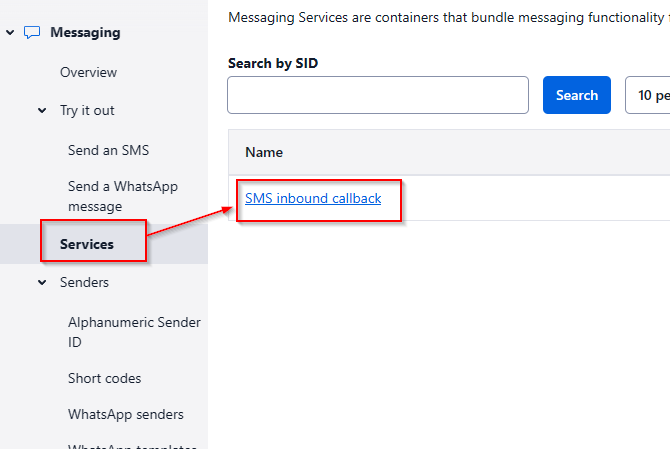
2. Click "integration" on the left side menu.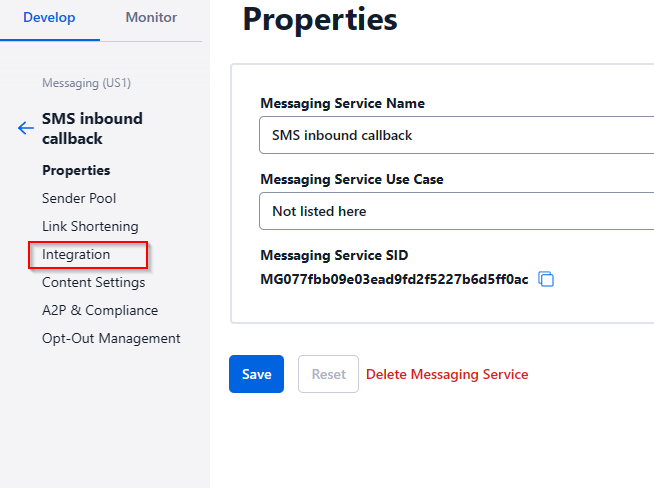
3. Under incoming messages check "send a webhook" and under "request URL" add the following:
https://api.nowcerts.com/api/sms/twilio-receive-inbound-message
Change the request URL to "HTTP post" then click on save.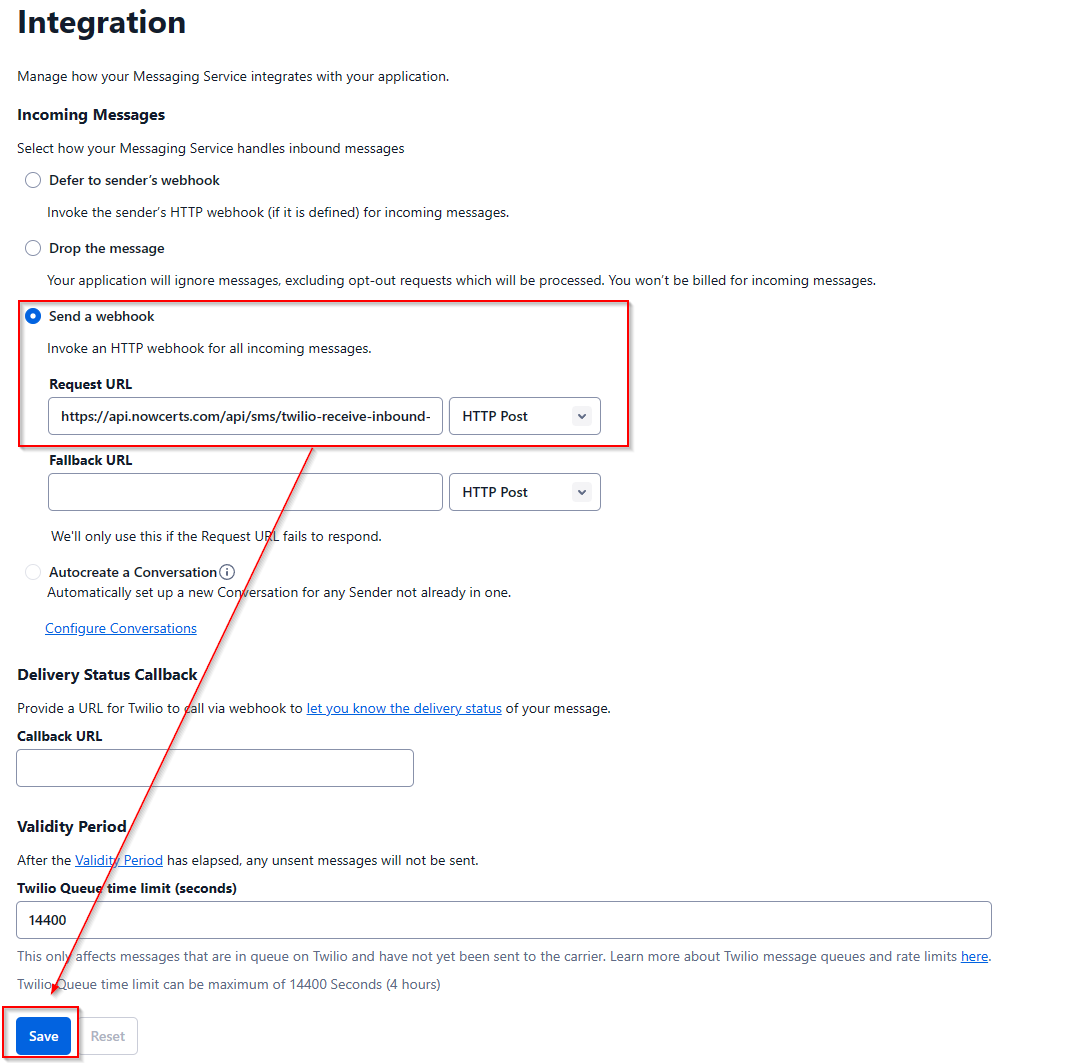
4. Click on your console in the top left (should be your name or business name depending how you registered)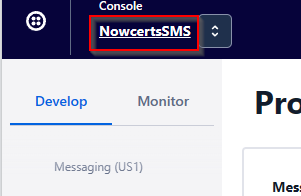
5. Copy your Account SID and Auth token
6. Now, go into Momentum and go to text messaging/SMS and from there click on actions in the top right then select Twilio settings.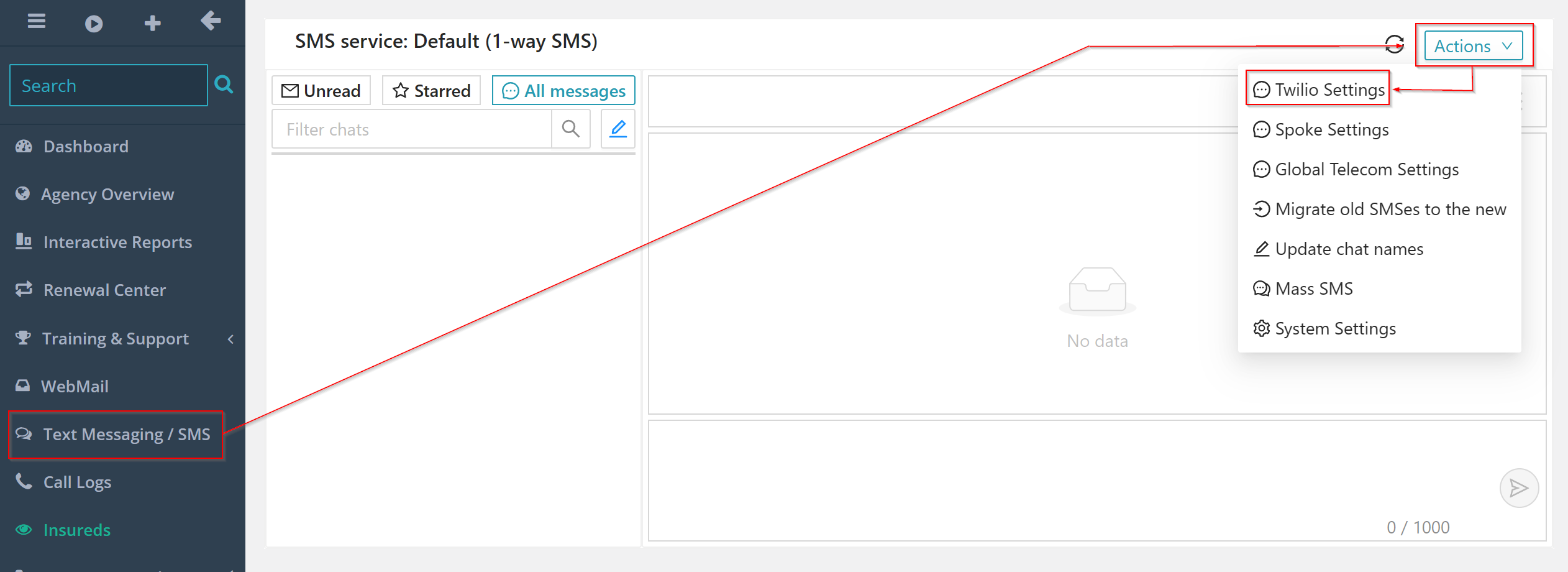
7. Add your SID, Auth token, and select your phone number and then click on save.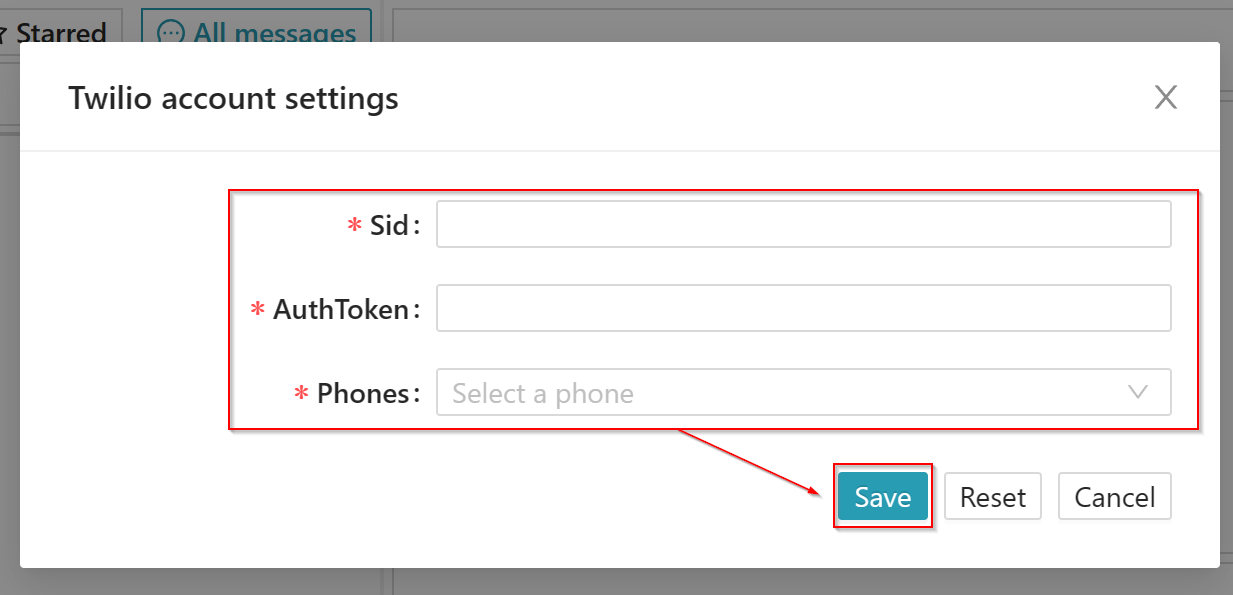
8. Click on actions in the top right again and select system settings.
9. Select "Twilio" and check the options that you would like then click on update.
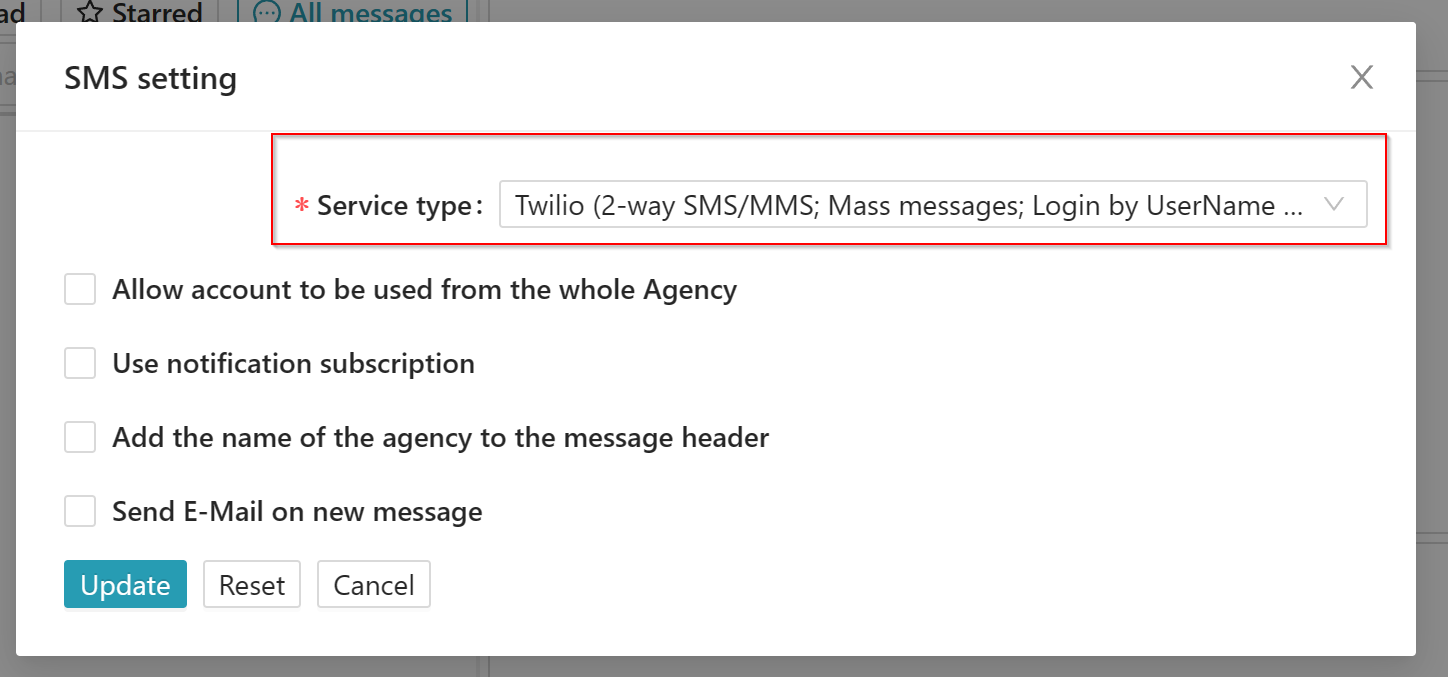
PART B:
If agency owner or primary user followed part A and selected "allow account to be used from the whole agency" and you are trying to gain access to use the same Twilio account/number please see below:
1. Go to text messaging/SMS and from there click on actions in the top right then select system settings.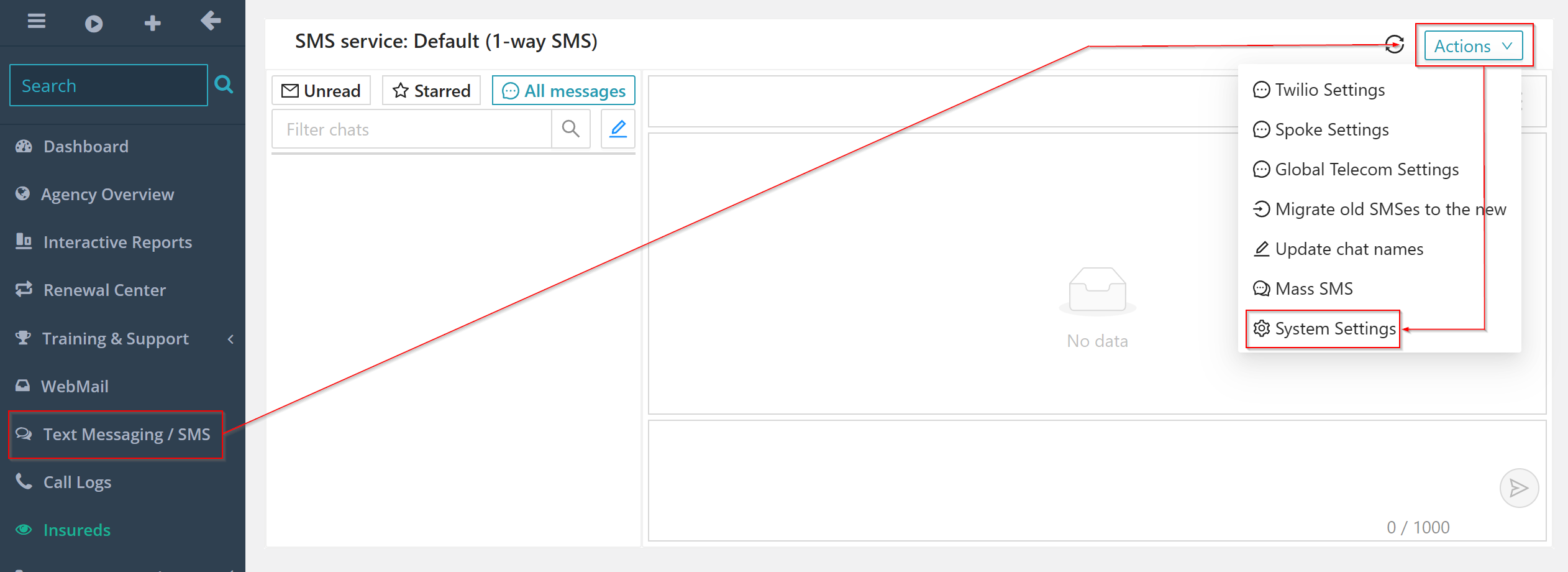
2. Under service type, select "Agency Twilio" and check the options that you would like then click on update.