Removing the User's Access
- Navigate to the "Agent" screen from the dropdown under the agency name in the top right corner.
- Click "Actions" then "Edit" for the user you wish to remove.
- Scroll down to "Account and Permissions".
- Click the box at the end of [Active and has username but you can remove the username if you click this checkbox].
- Scroll to the bottom and update.

Note: You can leave the user active if you would like the agent's name to still be attached to your account. Alternatively, you can archive the user as well. This action will remove access for the user, mark the agent as inactive, and move it to the "Agents - History." It is recommended that you reassign any insureds and/or policies assigned to the agent/csr before archiving if possible.
Modify Subscription Billing
Depending on the type of billing you are on, whether it be the old grandfathered-in plans or one of Momentum AMS new pricing plans, will determine how you would adjust your billing. Below are the step-by-step instructions depending on which plan you are on.
Subscription Plan Adjustments
- Navigate to the "Subscription & Payments" screen from the dropdown under the agency name in the top right corner.
- Adjust the plan or number of agents as needed.
- Click "Modify Subscription."
- Follow the prompts for Stripe.
Method #1 - Removing From Subscription
1. Under your agency menu, click on "Subscriptions & Payments"
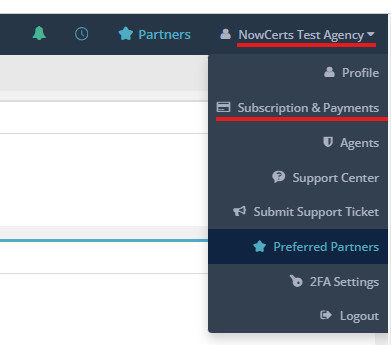
2. Remove an agent and modify your subscription
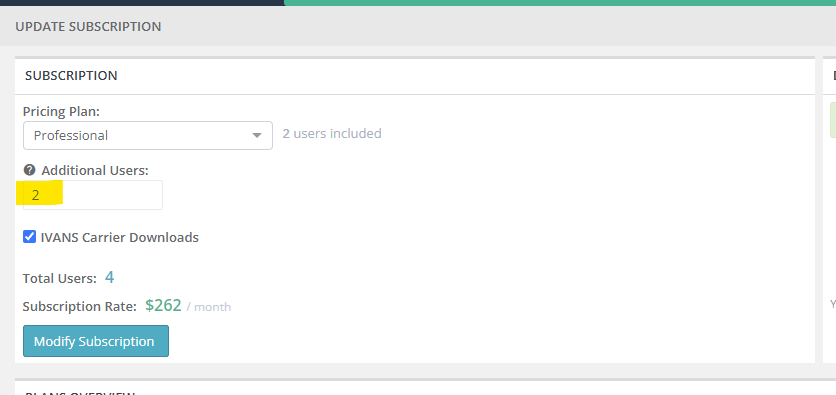
Method #2
1. Under your agency menu, click on "Agents"
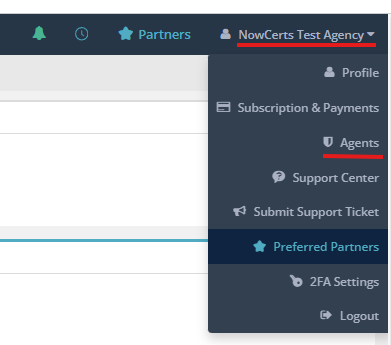
2. In the "Agents" list, find the name of the agent you would like to remove. Under the "Agents" list, next to the name of the agent you would like to remove, click on "Actions" > "Archive". This action will remove access for the user, mark the agent as inactive, an move it to the "Agents - History".
