How do I Handle Policy Renewals?
PrintYou may be wondering: "How do I handle policy renewals?"
Follow these steps:
1. From the chosen policy's "Details" page, click on the "Actions" drop-down menu and click on "Renew Policy"
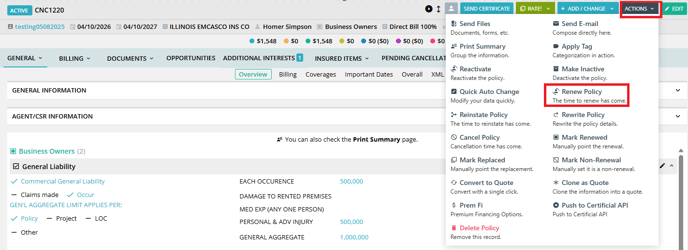
2. The old and new expiration dates should be pre-populated. Make any necessary adjustments and click on "Renew Policy." The new policy will have the same number as the old one, but the number of the old policy will be changed to [Policy number]-Expired-[the selected expiration date].
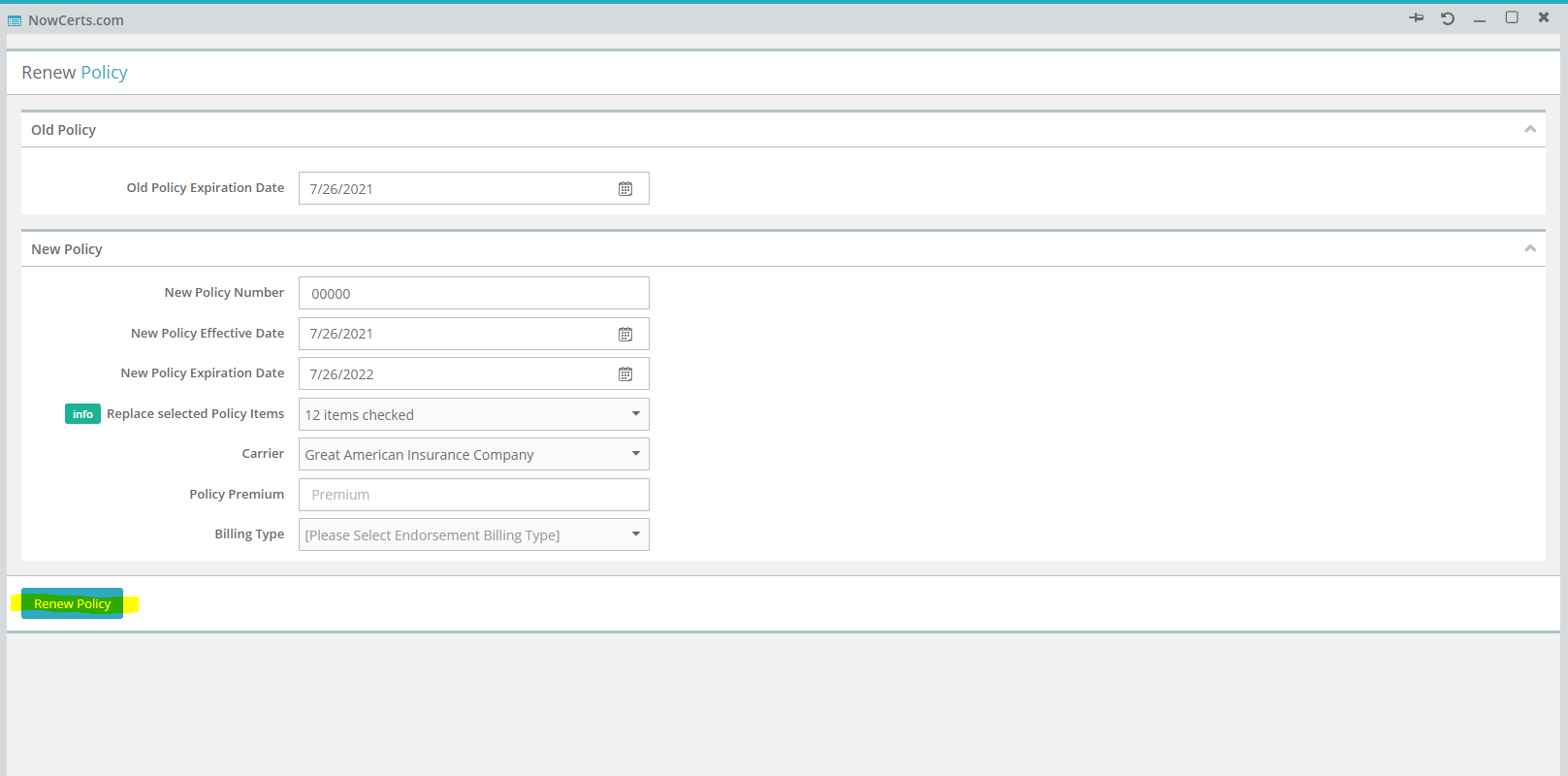
3. Once the new policy is created, you will be navigated to the new policy's "Details" page. All items related to the previous policy will be carried over except for the premium, fees, and commissions. Navigate to the "Endorsements/Fees/Taxes" section of the policy details. Edit the first endorsement (0 - Initial Base Premium). Enter the new term premium, agency commissions, agent commissions, any applicable fees, and taxes.
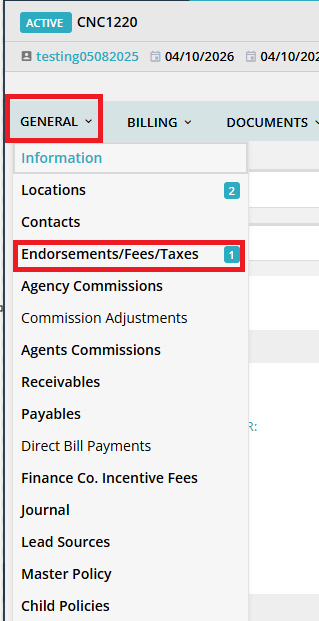
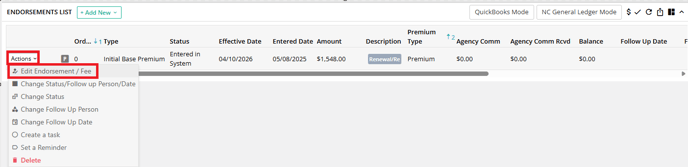
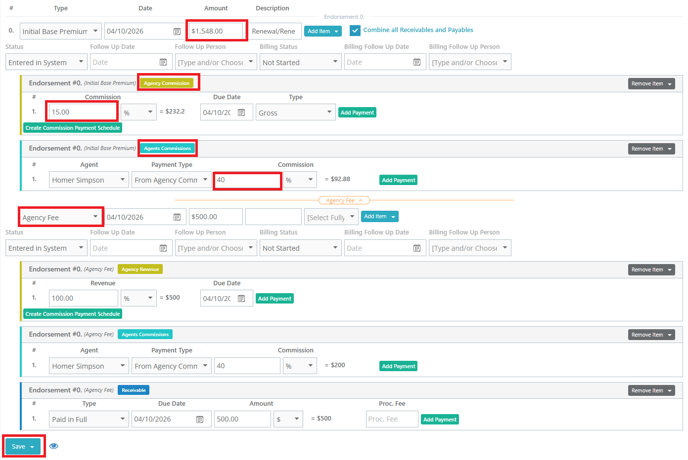
4. Once you are finished, click on "Save." A pop-up window will appear to confirm that the data you entered was saved.
