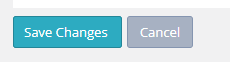- Momentum AMP Support Center
- Additional FAQ Resources
- Features and Specs
How do I Access/Change an Insured's "Greeting Name"?
How do I Access/Change an Insured's "Greeting Name"?
PrintYou may be asking: "How do I Access/Change an Insured's 'Greeting Name'?"
To access/change an insured's "Greeting Name," follow these steps:
1. On your main navigation menu, click on "Insureds"
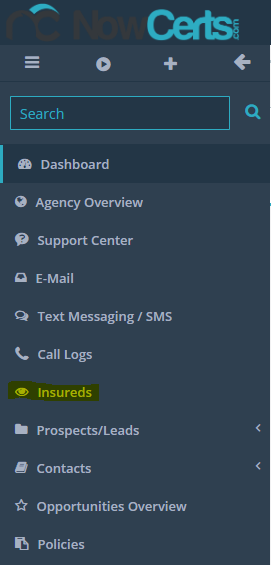
2. Under "Insureds List," locate your insured and then click on the "Actions" > "Details" button next to their name
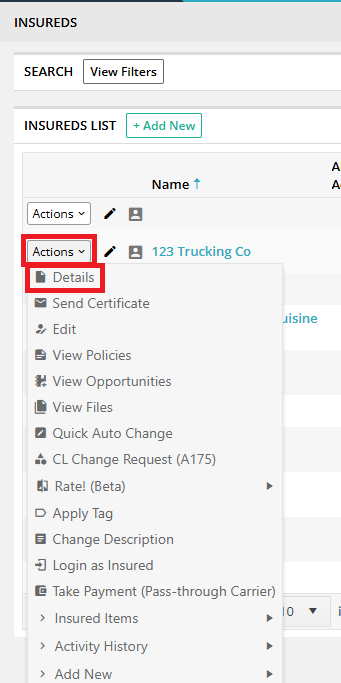
3. On your insured's "Details" page, click on the "Edit" button located just under your agency menu
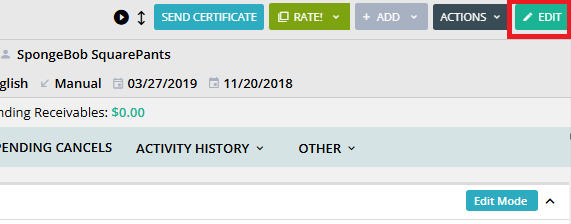
4. Under the "General" field, you should see the "Greeting Name" text box. Add or change the insured's greeting name.
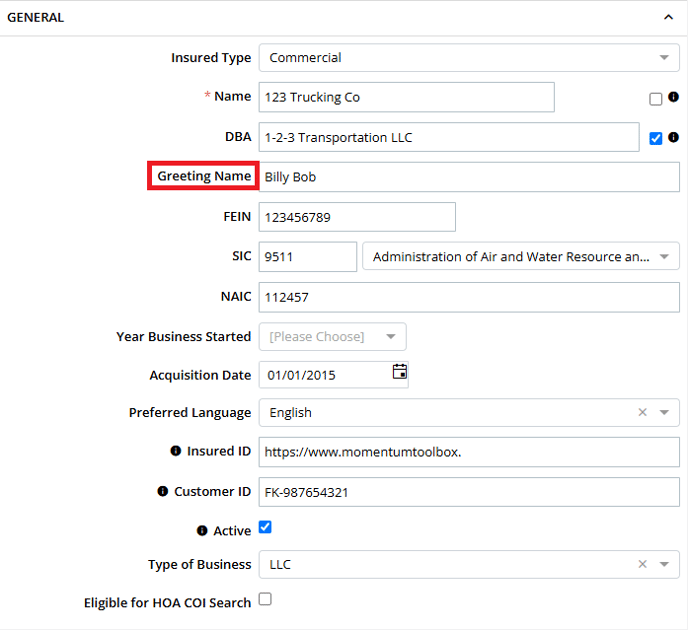
5. Don't forget to click on the "Save Changes" button at the bottom of the page.