How can I View My Documents?
PrintYou may be asking: "How can I view my documents?"
To view your documents, you will need to enable pop-ups. Follow these steps (if you are using Google Chrome):
1. Click on the Google Chrome menu in the top right corner of your screen

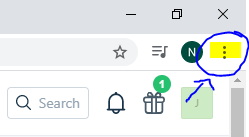
2. Select "Settings"
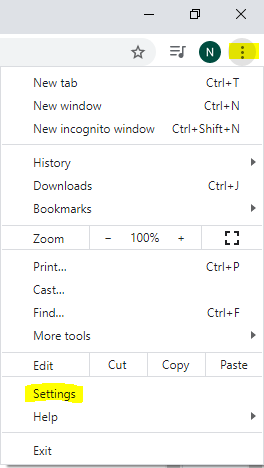
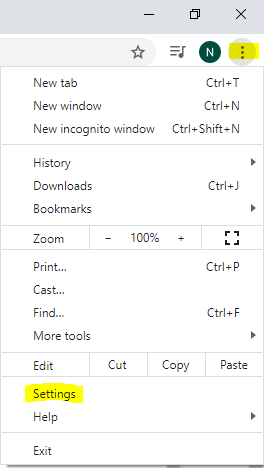
3. From the navigation menu (on the left), click on "Privacy and security"
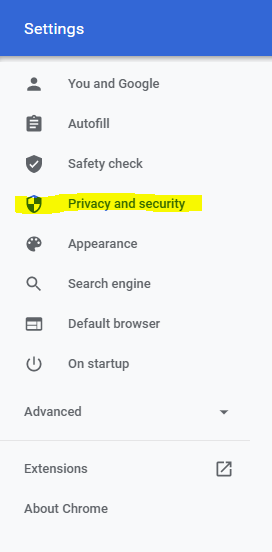
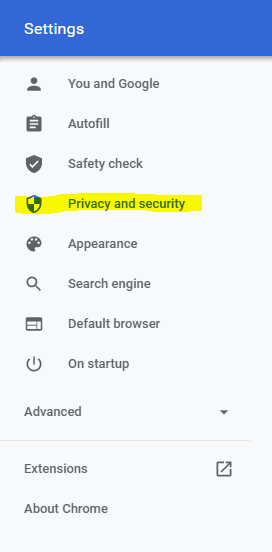
4. Under the "Privacy and security" section, click on the "Site Settings" category

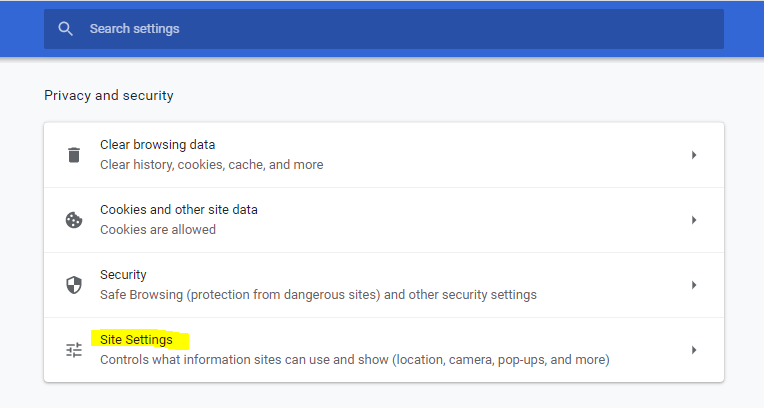
5. Under the "Content" section, click on the "Pop-ups and redirects" category. Then, allow/enable pop-ups (with some exceptions, if you would like).
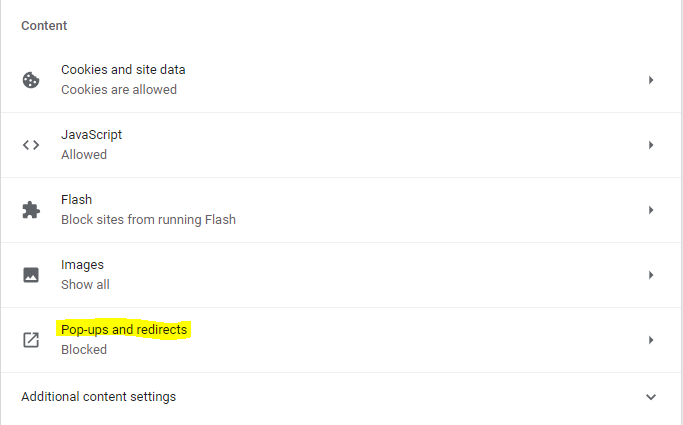
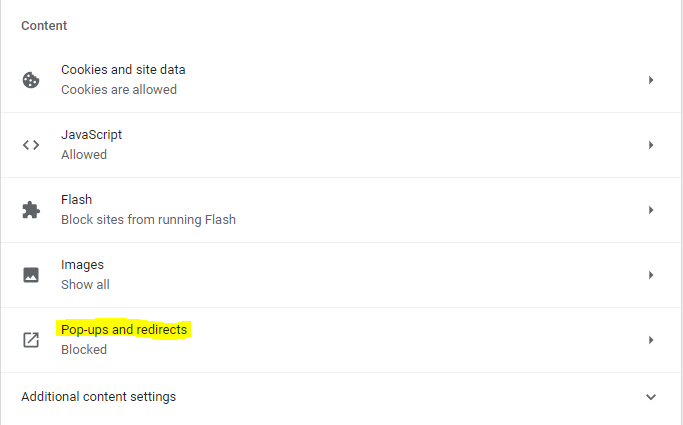
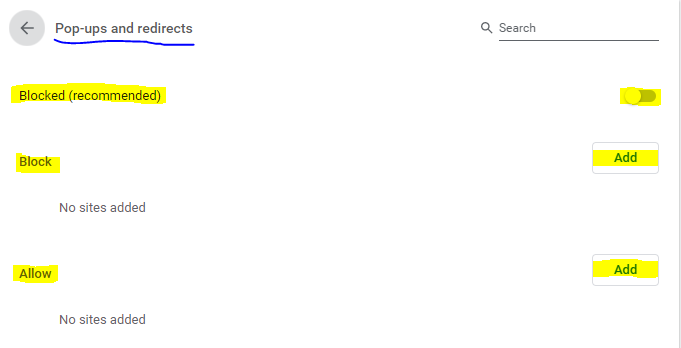
If you have enabled pop-ups and are still having difficulties with viewing your documents, check your PDF viewer:
Open PDF directly in Reader or Acrobat (quick-fix)
If the PDF appears as a clickable link, you can often save the file to your desktop and then open it directly. Downloading the file is a quick solution without going through advanced troubleshooting. Right-click (Windows) or control-click (Mac OS) the link to the PDF file and choose the appropriate "save" or "download" option. The options provided vary depending on the browser you're using:
- (Internet Explorer) "Save Target As..."
- (Firefox) "Save Link As"
- (Safari) "Download Linked File"
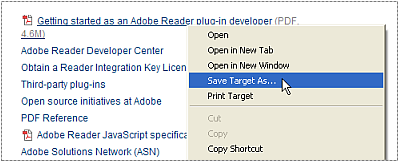
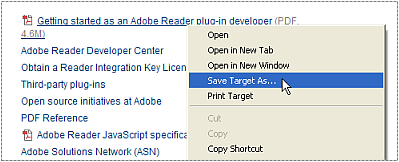
Make sure "Adobe Acrobat Document" is selected for the file type, then save the file.
Note: If you don't see a "Save As" dialog box, your browser could have opened a separate "Downloads" window and downloaded the file automatically.
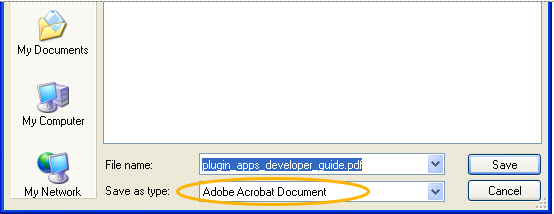
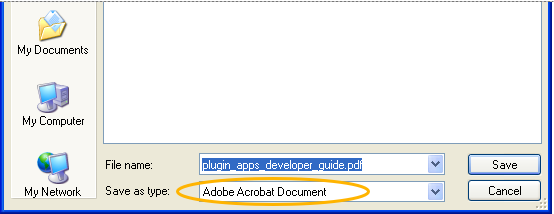
Locate the saved PDF file and double-click it to open it. If your browser opened a separate "Downloads" window, double-click the PDF in the list.
