- Momentum AMP Support Center
- Support Resources
- Email Support
Google Workspace set up for webmail.
Google Workspace set up for webmail.
PrintTo set up your Google Workspace email (formerly G suites email) first you will need to enable the Momentum AMS webmail app. I will put detailed instructions below.
login to the admin of your Google workspace at admin.google.com
Click on security either from the left-hand menu or on your home screen.
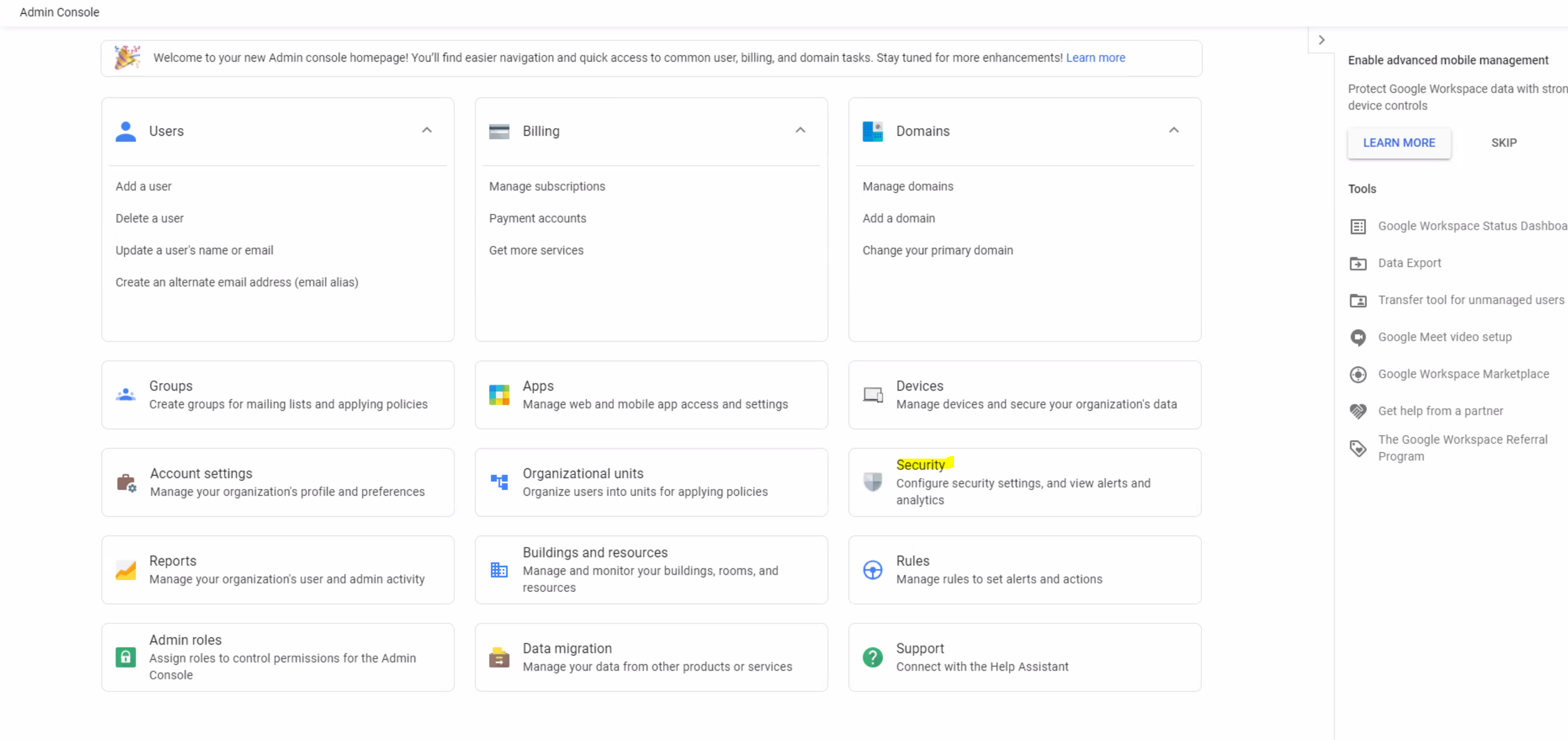
Select API controls.
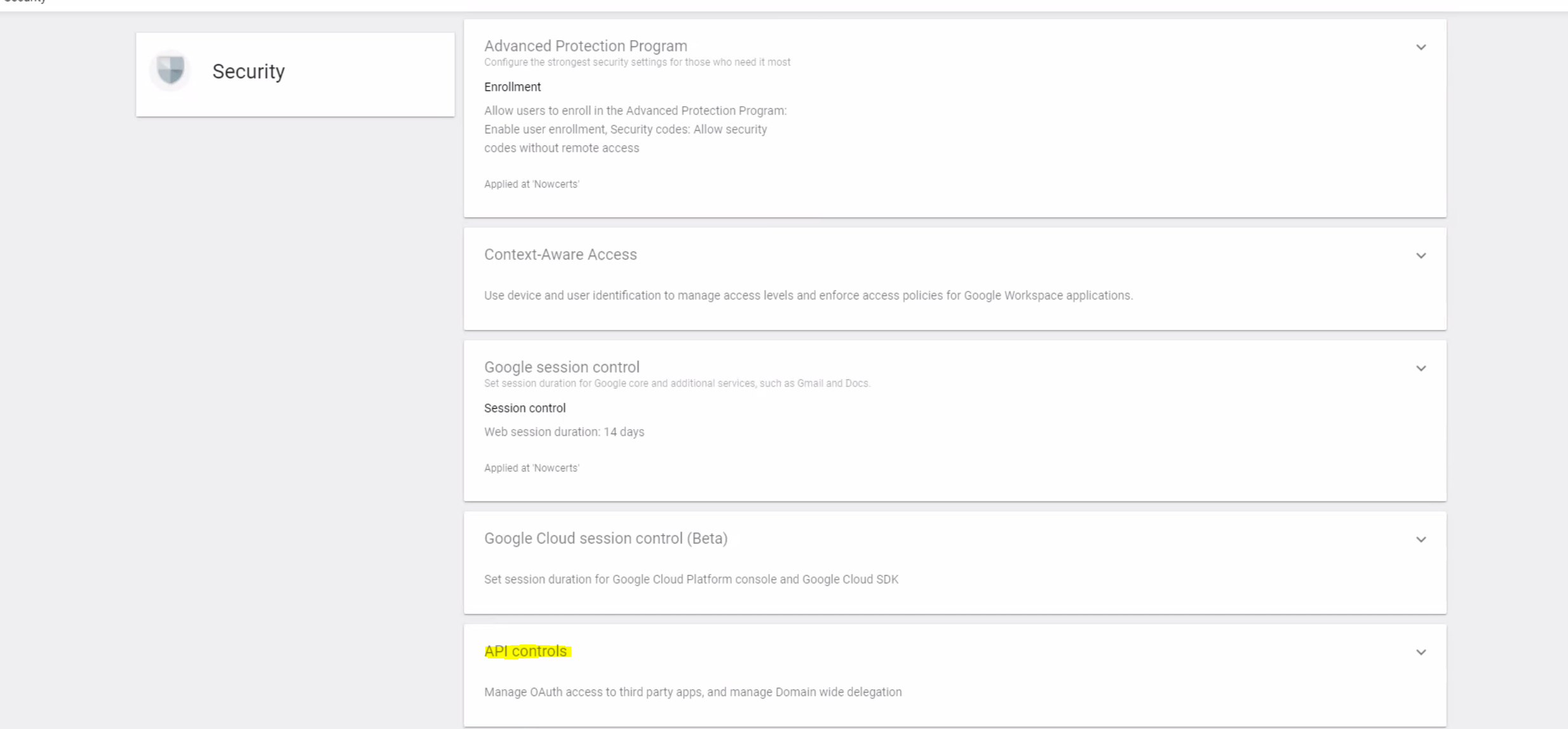
Select Manage Third-Party App access.
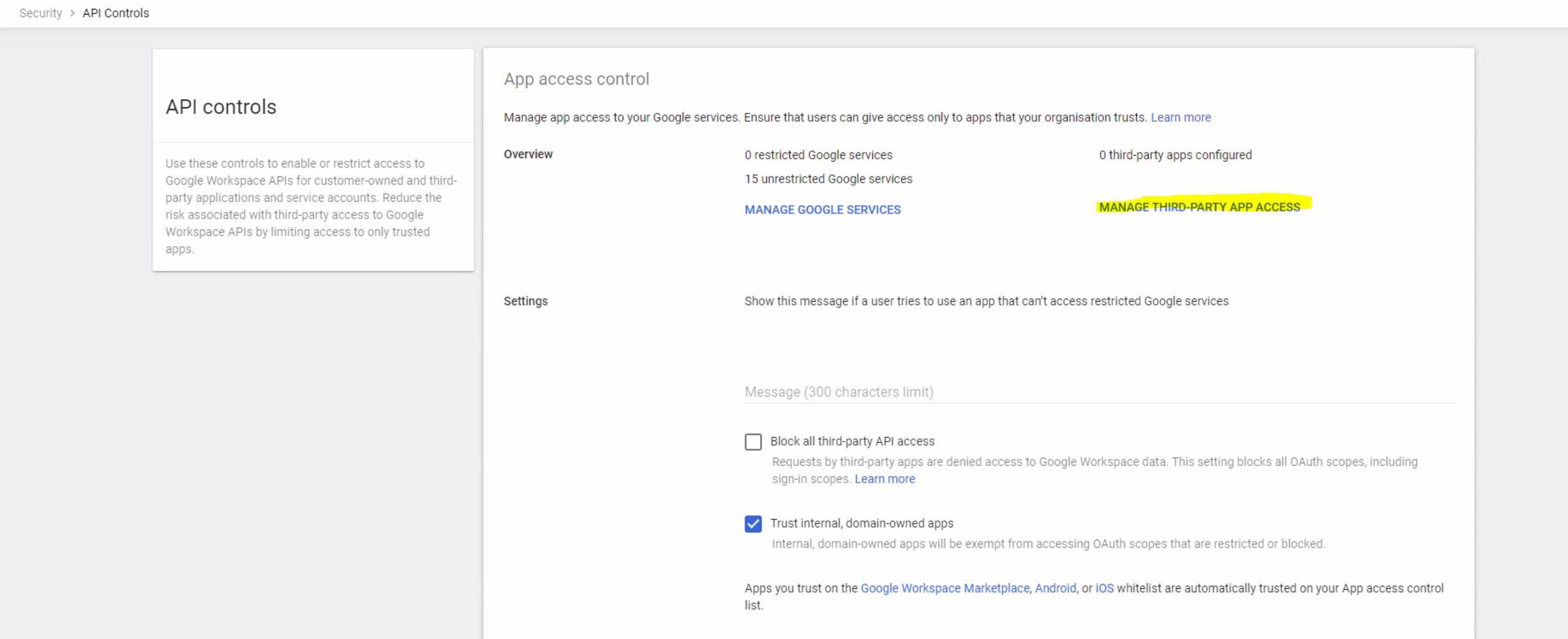
Select OAuth App Name or Client ID.
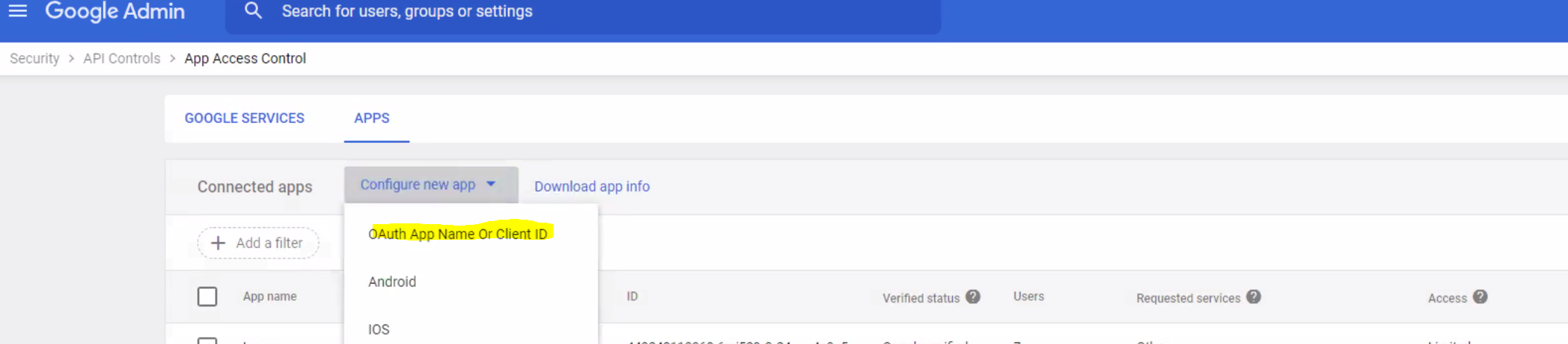
Type in the Momentum AMS App ID: 65080291429-05l4mdhkgm9dacle772sq5r1r5o0aepk.apps.googleusercontent.com
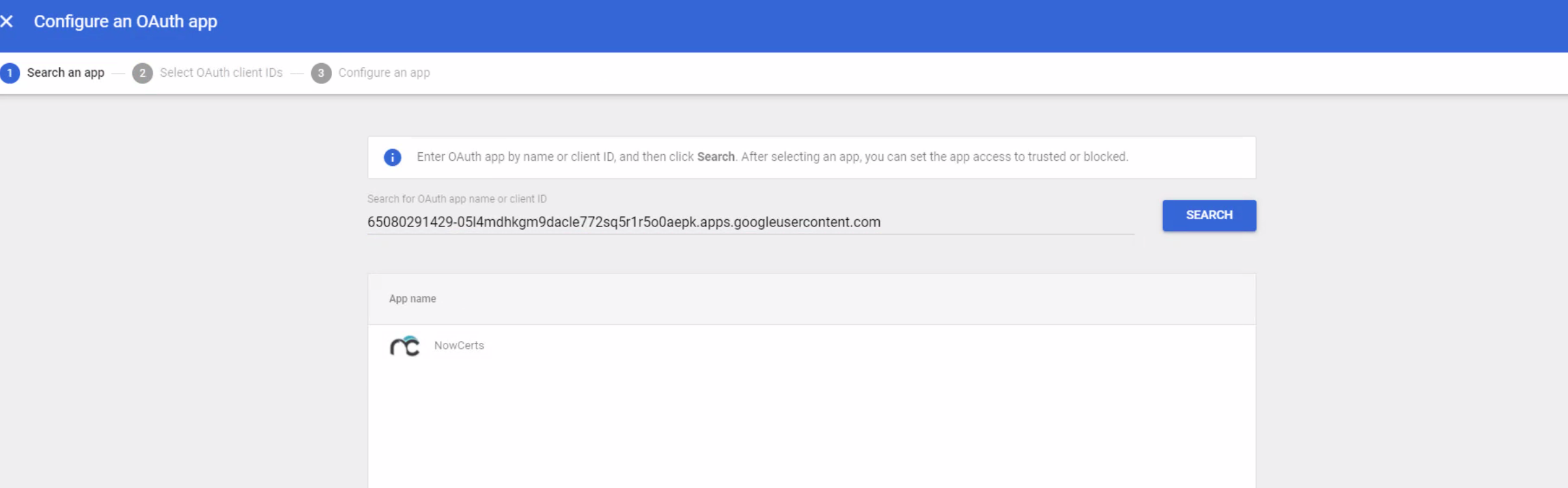
Click the check box and then select.
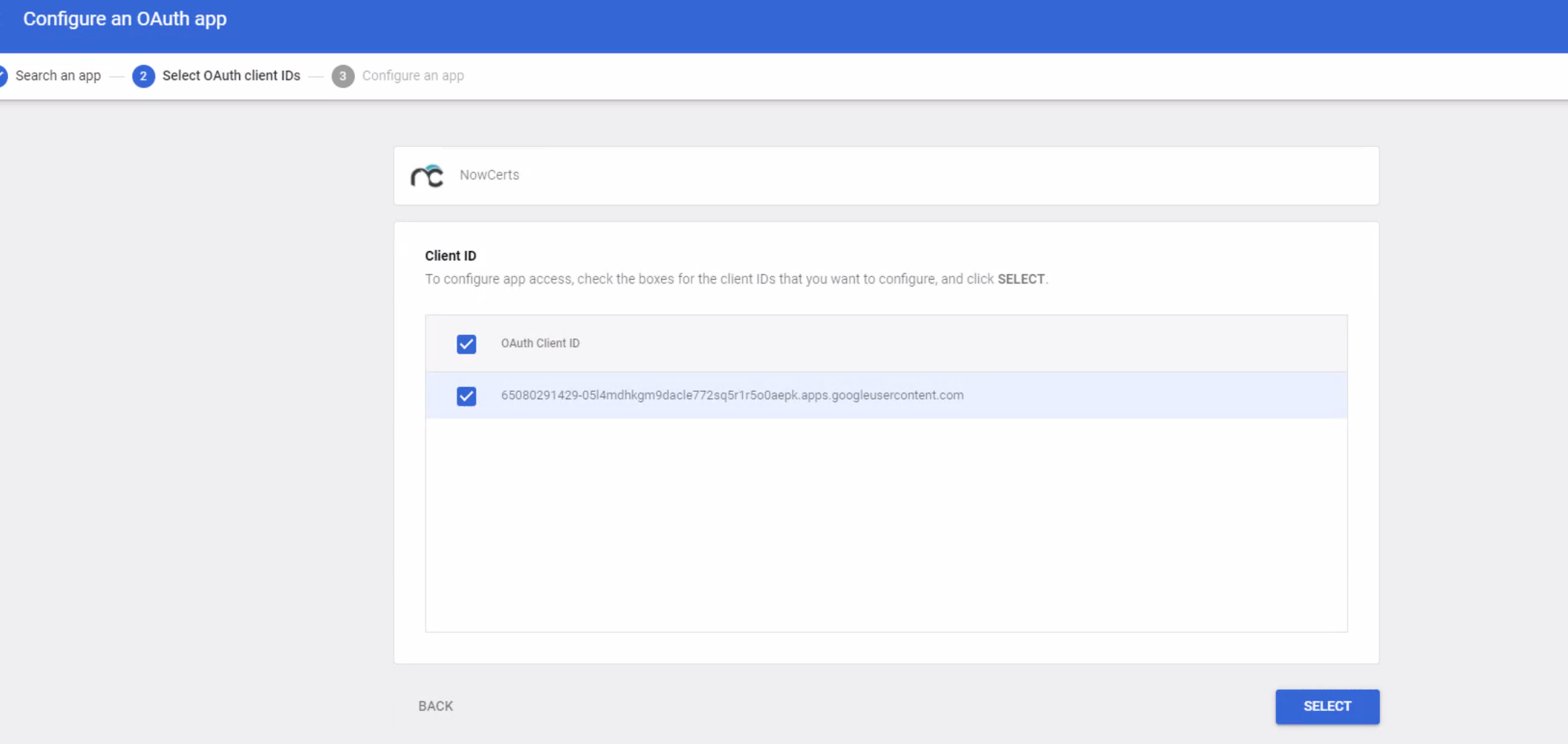
Once this is selected and added as a trusted app you can now sync your WorkSpace emails into the Momentum AMS webmail platform.
