Data Import Tool: Importing Data from Excel (CSV) Files
PrintWhen using Momentum AMS' "Data Import" tool, please remember to convert the file to the .CSV format before importing (use the "Save As Comma Separated Values (CSV)" option in Excel). Also, remember that each cell must have a unique name (and no special characters).
To import data from Excel (CSV) files, follow these steps:
1. From your main navigation menu, click on "MISCELLANEOUS", "Data Imports and Export", and then "Data Import"
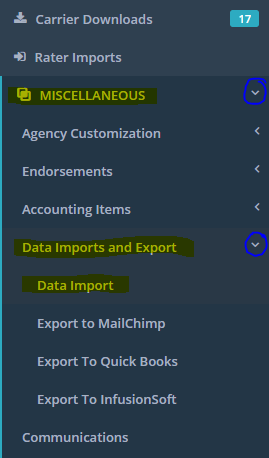
2. Select the "type" of data you are importing and "select" the .CSV file from your hard drive. Then, click on the blue "Upload" button.
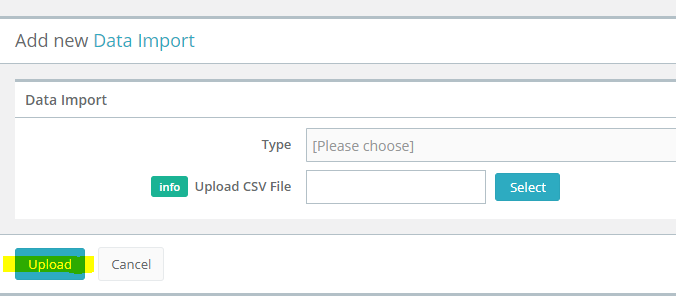
3. Map the fields of your .CSV file to the fields in Momentum AMS, then scroll down to the bottom of the page and click on the blue "Generate Import Preview" button

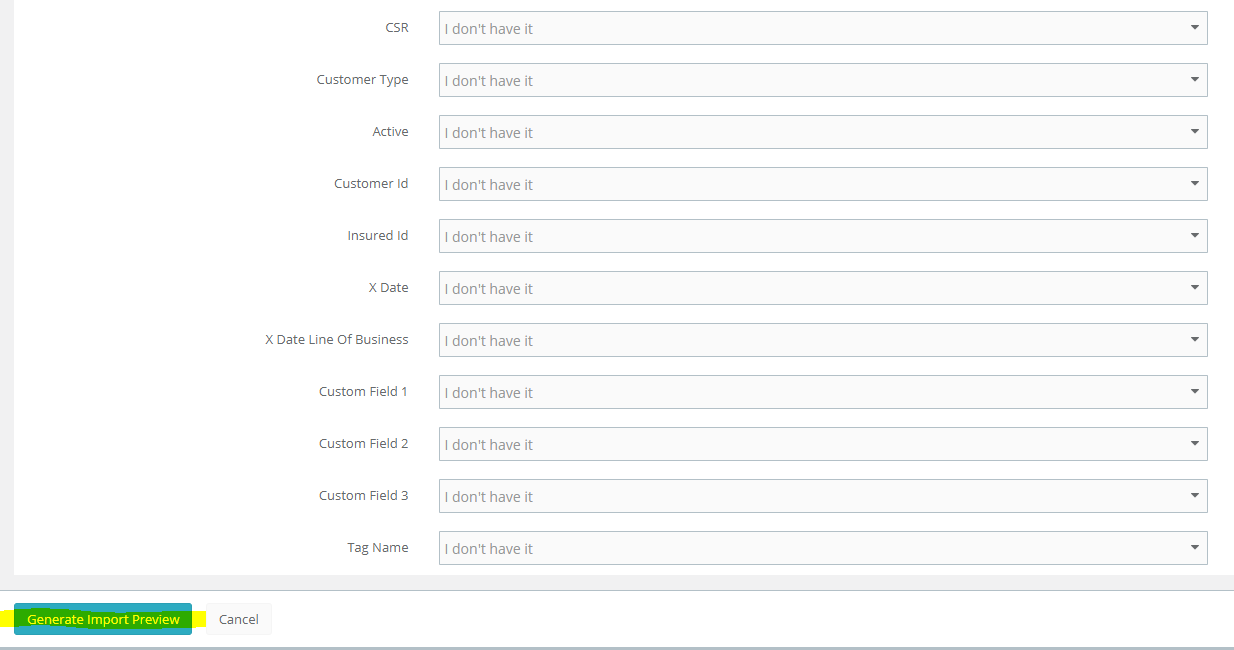
4. Make corrections as needed and then click on "Upload"
The "Data Import" tool is very flexible. It gives you the ability to map your fields to the fields in Momentum AMS. The Excel file layout is just a suggestion. We can import many other fields, including custom fields.
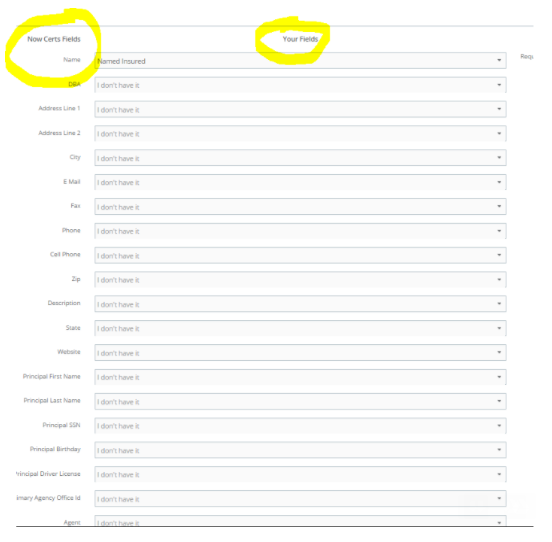
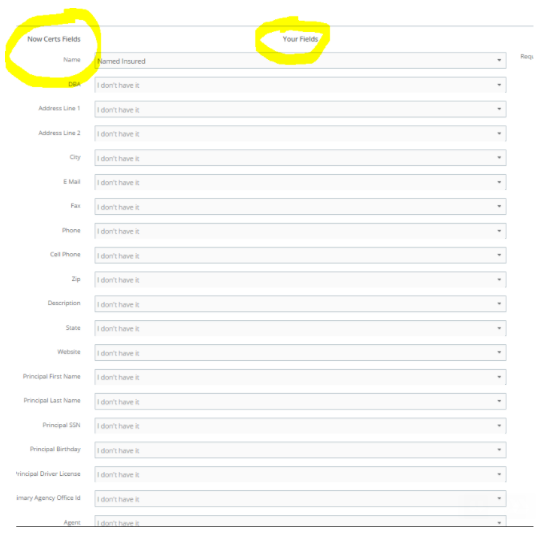
Following this sequence of imports will ensure that the items will get linked properly in the Momentum AMS database:
#1 - Import Carriers
#2 - Import MGAs
#3 - Import Insureds
#4 - Import Policies
#5 - Import Contacts, notes, vehicles, properties, drivers, ...and anything else
