Custom Mapping to InfusionSoft
PrintVideo Link: click here to see related InfusionSoft videos in our videos collection.
Custom Policy Mapping for InfusionSoft is now available. One can chose which slots in INFST store which type of policy (Home/Auto). To set the mapping,please go to Miscellaneous --> Data Imports and Exports --> Export to InfusionSoft and see the new panel "Settings". Log into your InfusionSoft account to link it with NowCerts (if you have not already done so):
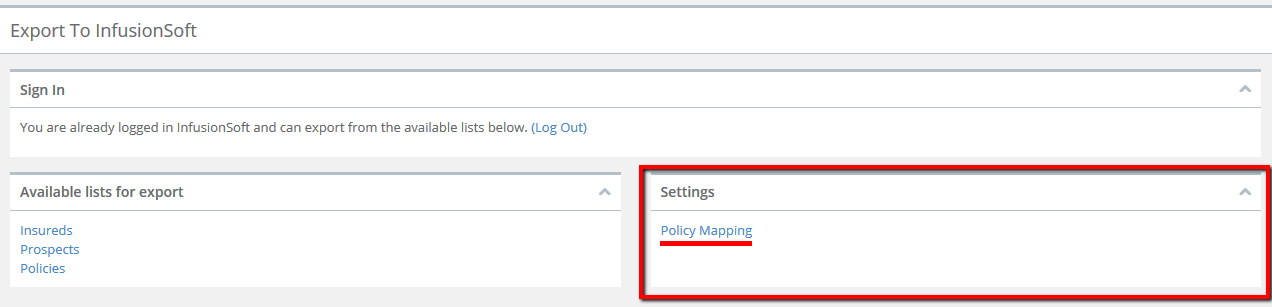
Once you click on "Policy Mapping" link you'll be able to map your custom fields in InfusionSoft to the ones in NowCerts:
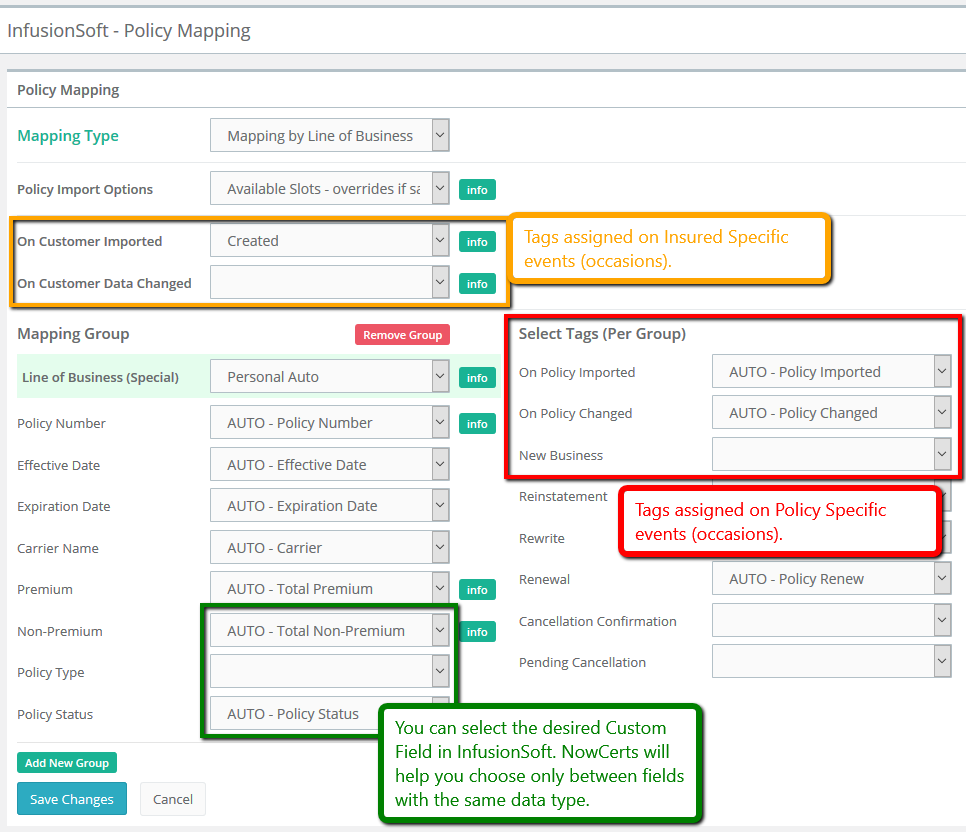
--- Mapping Types ---
There are two types of mapping. The original "by Slots" will map any new policy to the next available (or empty) policy group. If an insured has one policy, when exported it will fill the policy info into "Policy 1 group". When a second policy appears it will fill occupy the "Policy 2 group" as illustrated below:
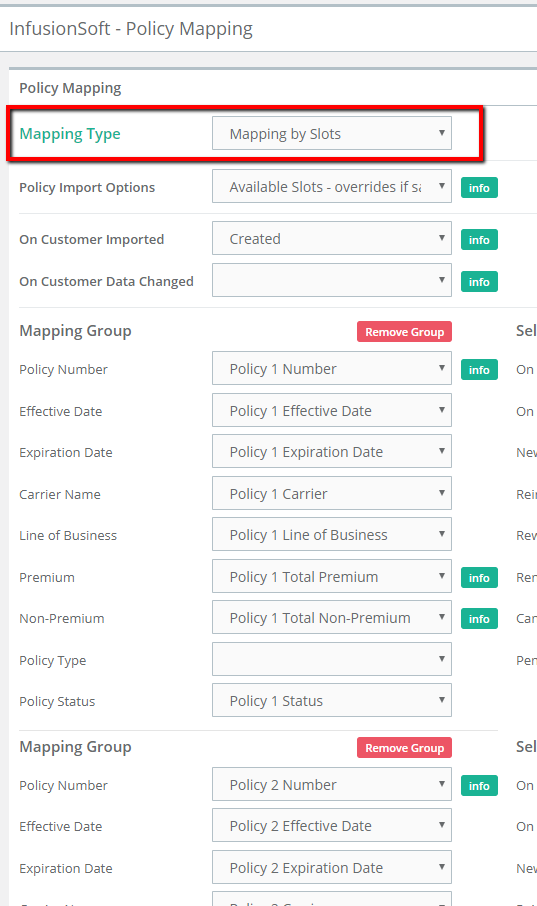
The second type of mapping lets users specify what groups certain LOBs occupy. This is a more common practice of INSFT agency users.
Let's take a look at the "by Line of Business" mapping. In our example, we have chosen affix HOMEOWNERS to "Policy Group 1" and "Personal AUTO" into "Policy Group 2". The actual data fields are taken form the list of your specific Custom Fields. Of course, we recommend that you set up appropriate Custom Fields that can store the data meaningfully (i.e. "Effective Date" ). Take a look at the screenshot below for an example of a reasonable mapping:
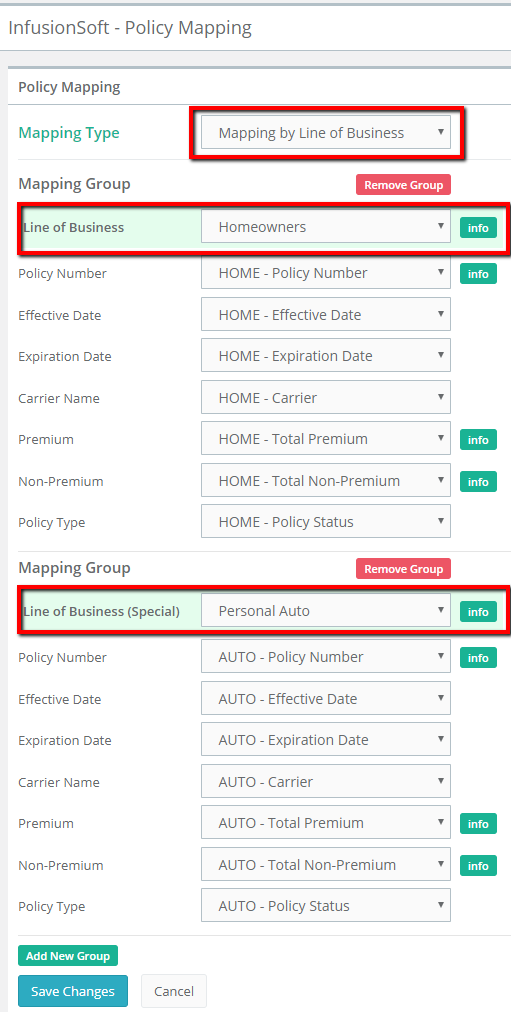
You can set up more than one policy group for the same line of business for cases where insureds have more than one policy with the same line of business (i.e. HOMEOWNERS). In this case the second policy will be exported like this:

A related case considers the insured classification as Commercial or Personal. To accommodate a certain level of flexibility, you may want to set up Commercial Auto and Personal Auto to both be mapped to the same custom fields. The ideas is that a certain type of insured will have either a Personal Auto or a Commercial Auto policy but not both.

As our last set of illustrations we look at a real export from NowCerts to InfusionSoft.
We have set up the following mapping:
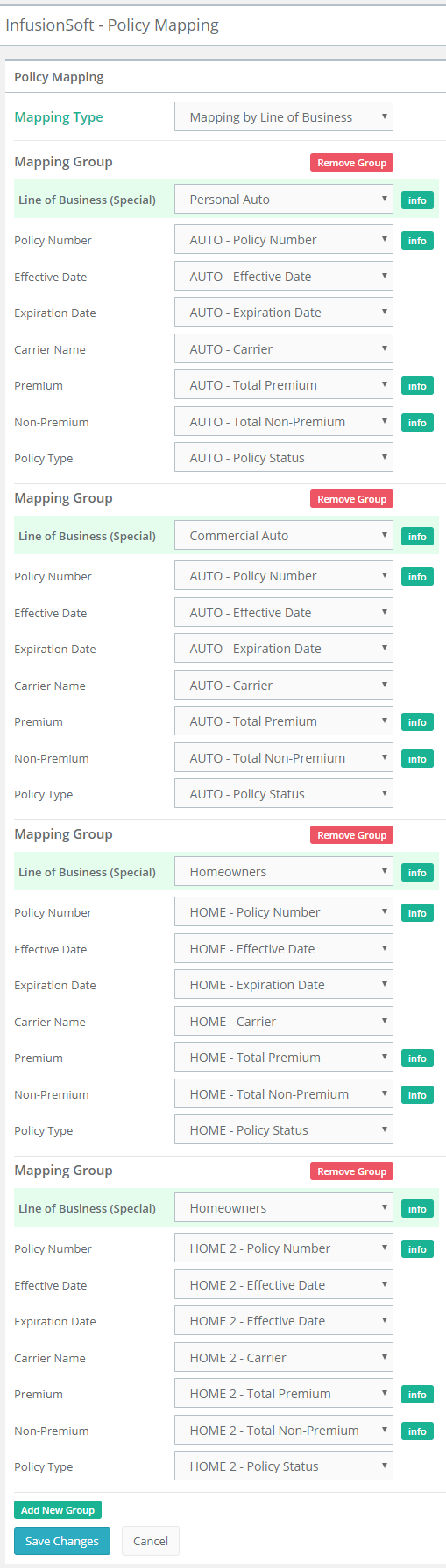
NEXT, we export this Insured their his 3 policies:
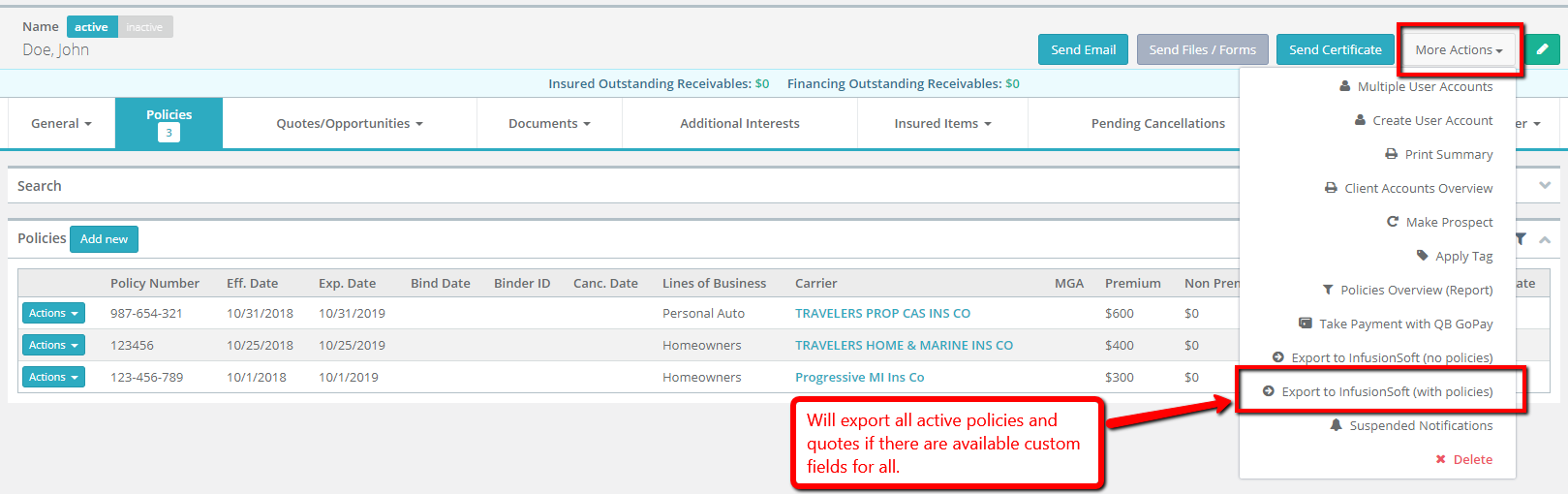
The Export creates the following contact in InfusionSoft:
*** If the conattc already exists, we will update the info.
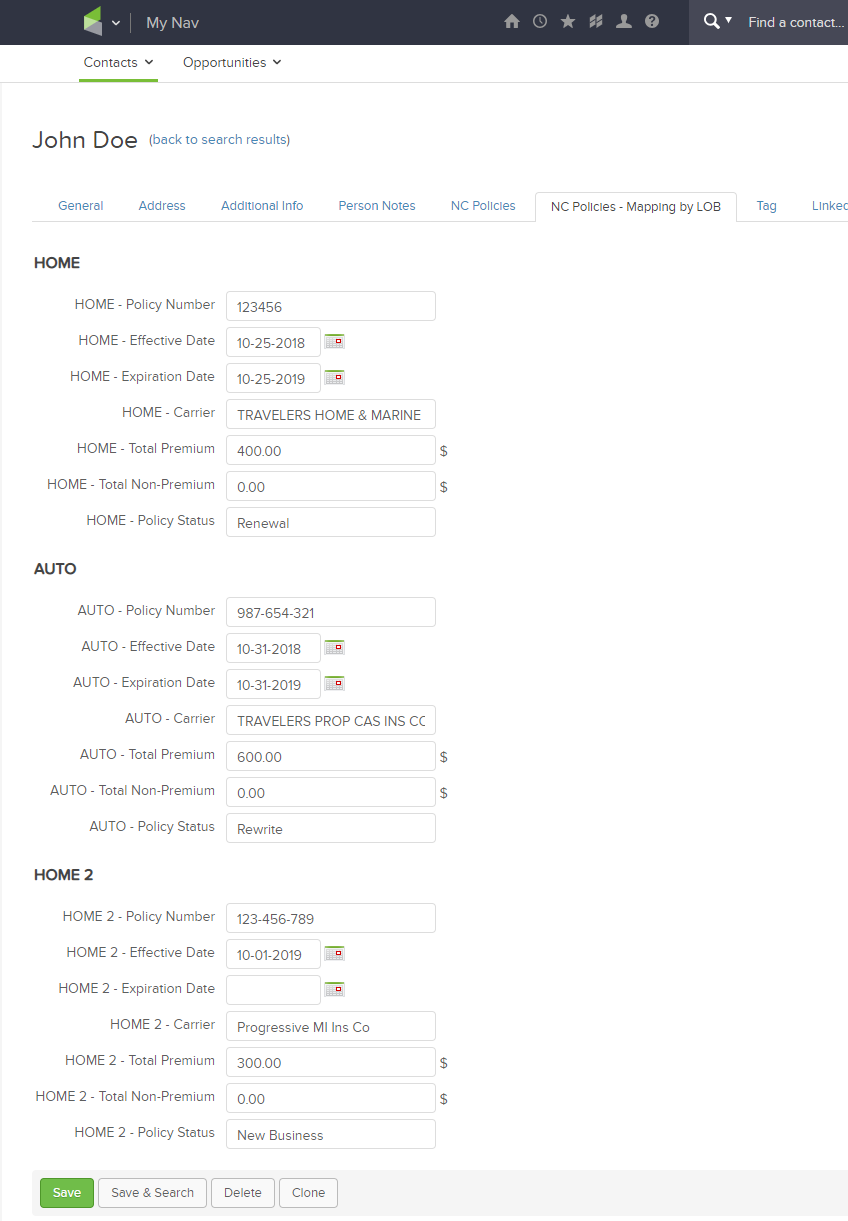
--- Policy Import Options ---
There are two options. The first one is "Available Slots". It will override only policy data in a slot which is with the same Policy Number. Otherwise it will look for another available slots. If no other slots found then it will not export the new policy data.
The second one is "Always Override". It works in the exact same way as the first one but in case if there are no more empty slots then it will override the first slot never mind if the Policy Number is different or not.
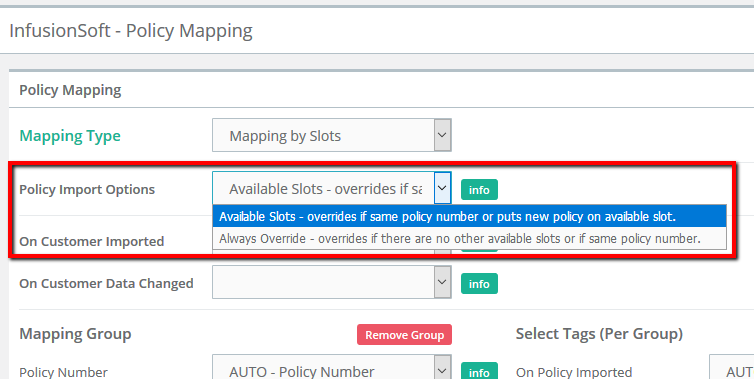
--- Tag Mapping --
Insured Tags -> You can apply tags in InfusionSoft based on some events that appears on Insured level (currently Created-Imported or Changed-Edited):
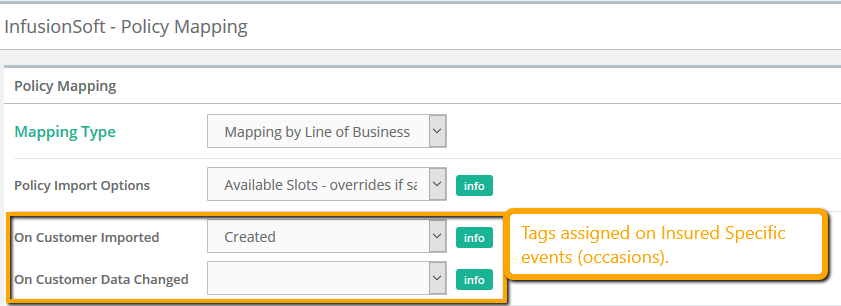
For applying tags on policy level you need to select from some of events available per Policy Mapping Group. Events, occasions or statuses like "Created", "Changed", "if New Business", "on Reinstatement", "on Cancellation" and others:
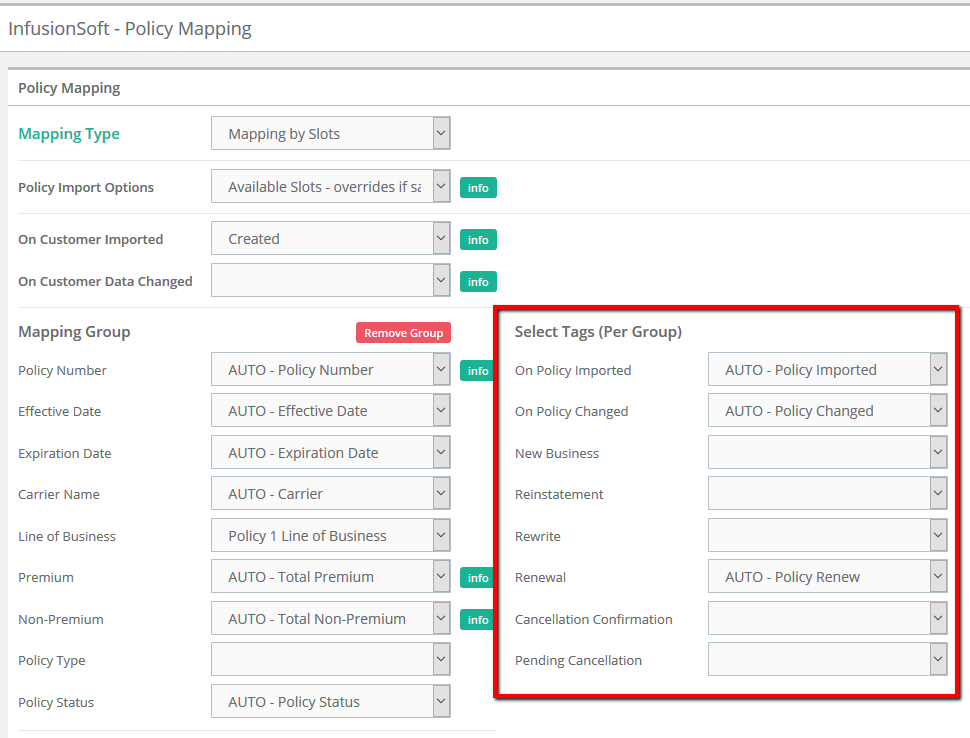
Please email comments to info@nowcerts.com

.png?height=120&name=NowCerts%20w_o.com_Light%20(3).png)