Setting up a workflow within Momentum AC is very easy. There are two types of workflows By Day and By Date. In this article we will be covering the By Day Workflow.
From the Workflows Dashboard select the +New Workflow button at the top the screen.
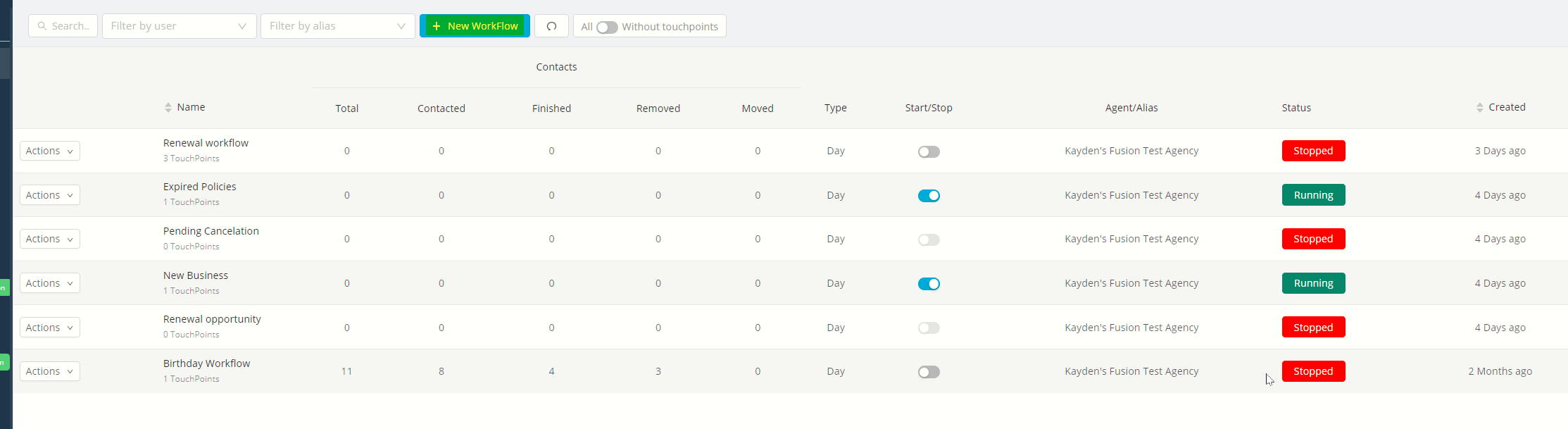
Now you are able to Name your workflow, choose the workflow type, and who the workflow is assigned to. You will also be able to select which email the workflow is using and choose if you would like to create a new workflow or use an existing recipe. Go ahead and select create new and then next.
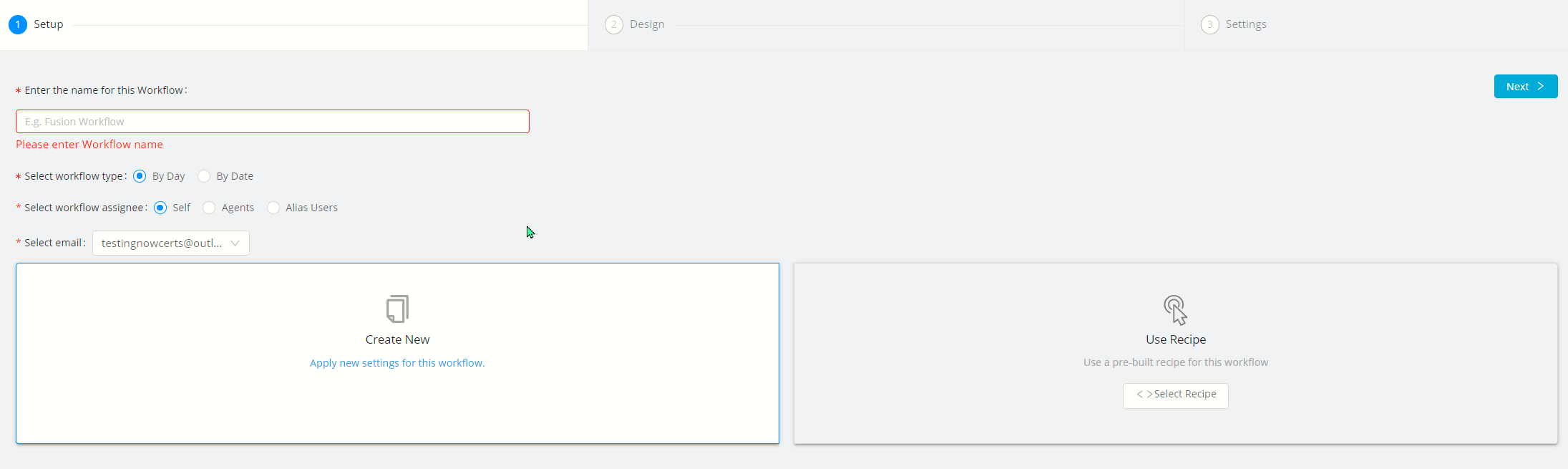
Select the + Icon next to Workflow Conditions to choose a workflow entry condition.

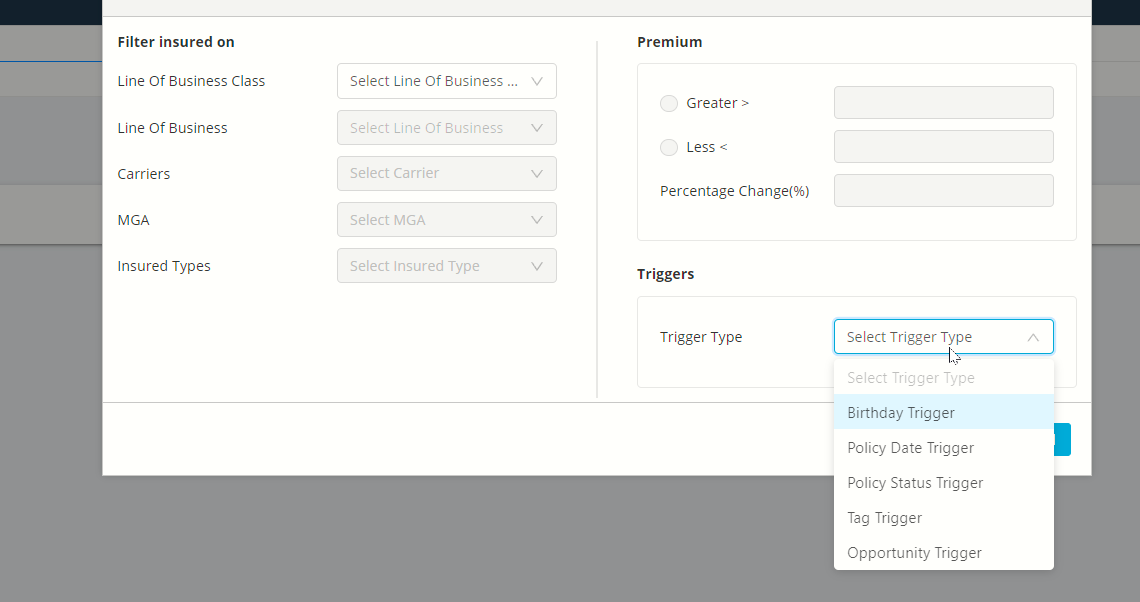
You will be able to add as many touchpoints as your work flow requires. Choose the touchpoint and what day you would llike the action to fire off on. A list of the included touchpoints will be below. Once you have your desired touchpoints set up click next.

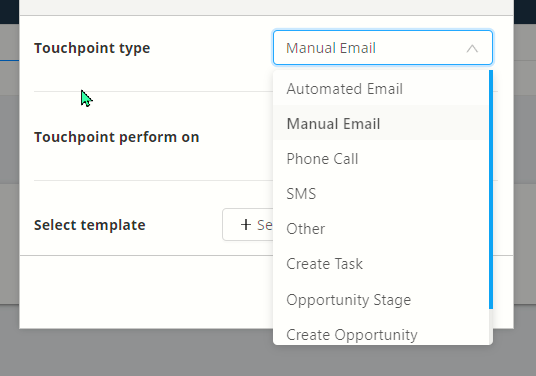
The last screen will have Workflow settings and Exit conditions. This will help you implement limitations on when the touchpoints can fire off and also choose when a contact should be moved to conversations or exit the workflow.
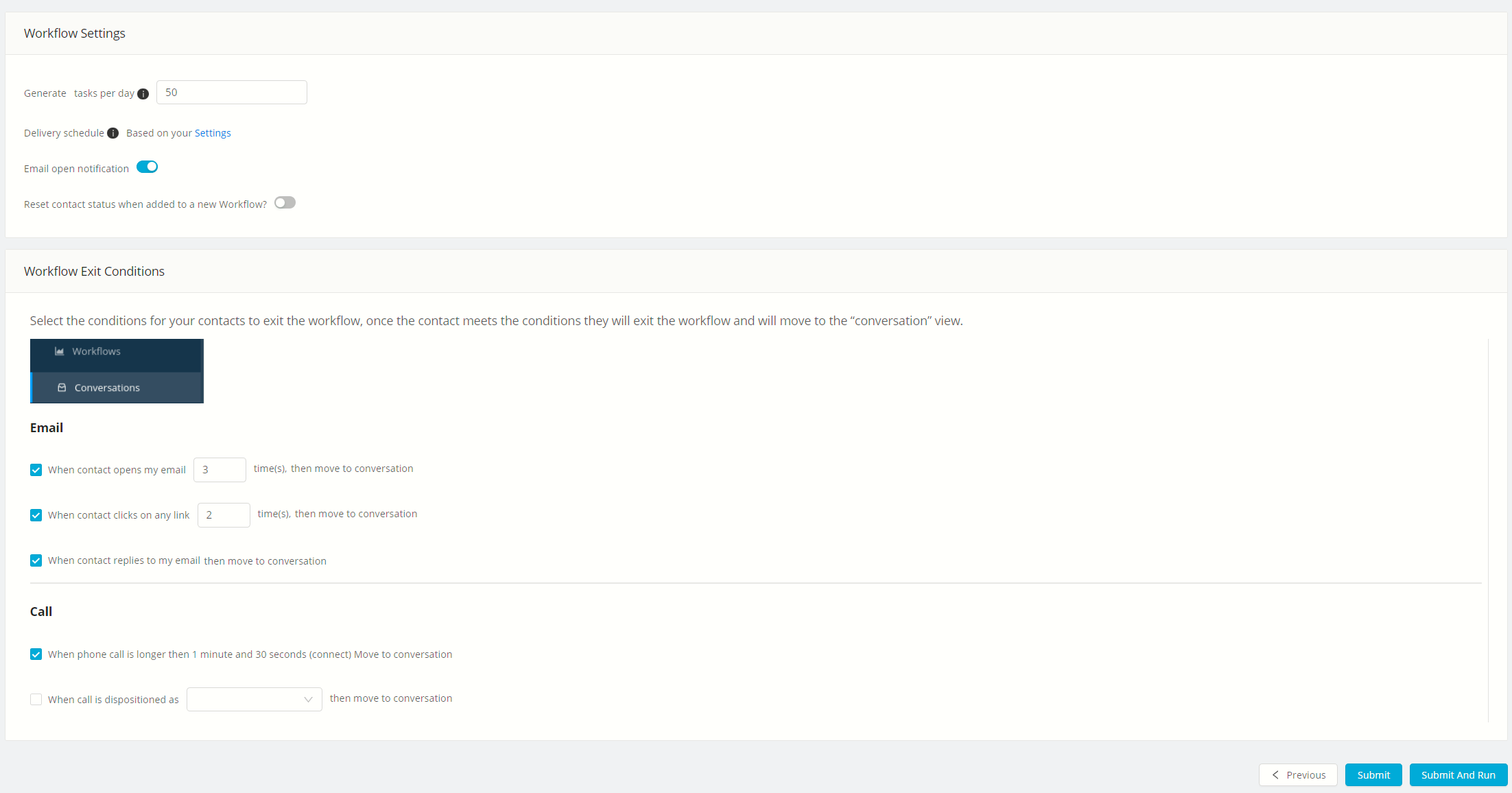
Here is a video explaining this in further detail.
