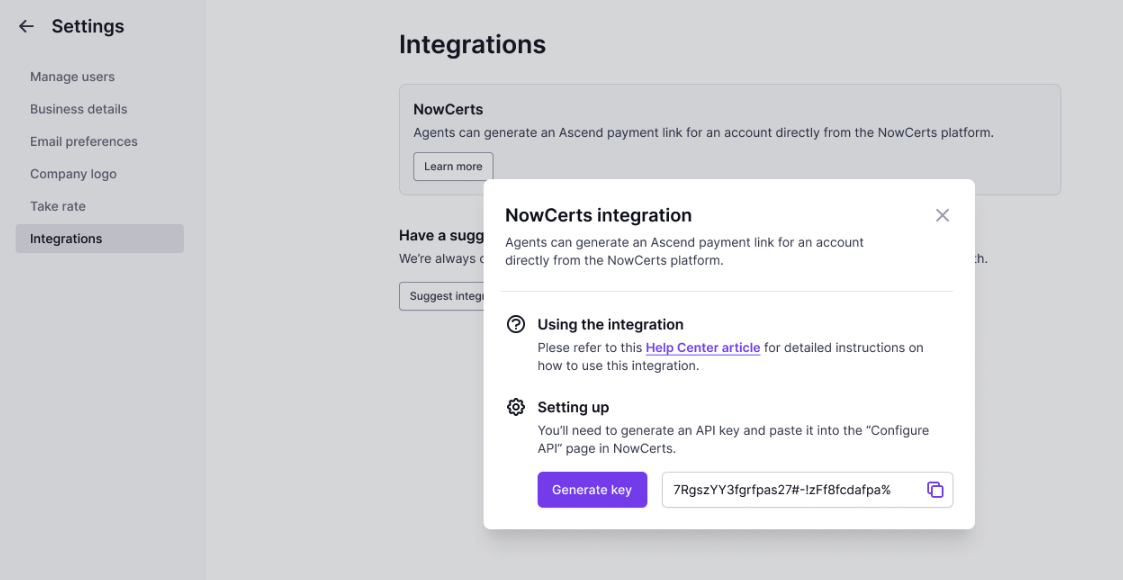This article provides a comprehensive guide to setting up and utilizing the Ascend integration with NowCerts.
NowCerts Integration: A Step-by-Step Guide
This article provides a comprehensive guide to setting up and utilizing the NowCerts integration with Ascend.
Setting Up the Integration
-
Access the Integrations Page:
-
Generate Your API Token:
-
Enter the Token in NowCerts:
- In your NowCerts account, go to Agency Profile.
- Select Configure API.

- Scroll down to the Ascend Token field.

- Paste your copied Ascend API Token into the field.
- Click Save at the bottom of the page.
Using the NowCerts Integration
The NowCerts integration offers two primary functionalities: Premium Finance and Invoicing. You can use either or both, depending on your needs.
Option 1: Premium Finance
-
Update Policy Details:
- Ensure all fields for the policy you wish to finance are accurate and up-to-date in NowCerts.
-
Access External Finance Agreements:
- Go to Insureds in the left navigation bar.
- Select the desired insured.
- Navigate to Documents and choose External Finance Agreements.

-
Add a New Agreement:
- Click Add New.

- Select the policies to include in the financing quote and click Next.

- Click Add New.
-
Generate a Quote from Ascend:
- Click Save & Generate Quote from Ascend.

- A hyperlinked "Go to Ascend" link will appear.

- Click "Go to Ascend".
- Click Save & Generate Quote from Ascend.
-
Review and Edit Quote Details in Ascend:
- Important: On the new program, financing options will not be available until quote details are edited.
- Check and update the following key fields:
- Carrier
- Wholesaler
- Coverage Type
- Fee fields
- Click Save changes.
-
Send the Quote Link:
- You can now send the financing link directly from Ascend or use the "Pay Now" button in NowCerts.
- If you send from Ascend, automated reminders will be sent to the customer after 24 hours, 48 hours, and 96 hours if payment is not completed. You can also track email notification opens.
Post Purchase:
- Once the customer completes the purchase, you'll receive an email notification.
- Go back to NowCerts to update the corresponding line items and mark the policy(s) as purchased.
Option 2: Invoicing
-
Access Invoices/Receipts:
- For any insured/policy, go to Documents → Invoices/Receipts.

- For any insured/policy, go to Documents → Invoices/Receipts.
-
Create a New Invoice:
- Click Add New → Insured Invoice / Receipt.

- Click Add New → Insured Invoice / Receipt.
-
Select Ascend as Payment Method:
- Choose Ascend as the payment method.

- Add the necessary item(s) and click Add.
- Choose Ascend as the payment method.
-
Initiate Payment:
- Click Actions > Take Payment → Take Payment with Ascend.

- Return to the list view.
- Click Actions > Take Payment → Take Payment with Ascend.
-
Complete Payment:
- Click Pay Now and proceed with the payment.
- Click Pay Now and proceed with the payment.
-
View Receipt:
- Click the (+) icon to access the receipt.

- Click the (+) icon to access the receipt.
Need further assistance?
If you have any questions or encounter any issues with the NowCerts integration, please don't hesitate to contact our support team for assistance.