Referral Sources and Referral Source Categories help your agency track where new business originates, whether through individuals, business partners, marketing channels, or automated lead sources. Managing both ensures clean reporting, accurate attribution, and better insight into the effectiveness of your marketing and referral pipeline.
Part 1 — Referral Sources (Contacts > Referral Sources)
Referral Sources are created and managed directly from the Contacts section.
Where to Access Referral Sources
Go to Contacts in the left navigation.
Click Referral Sources.
You will see the Referral Sources List screen: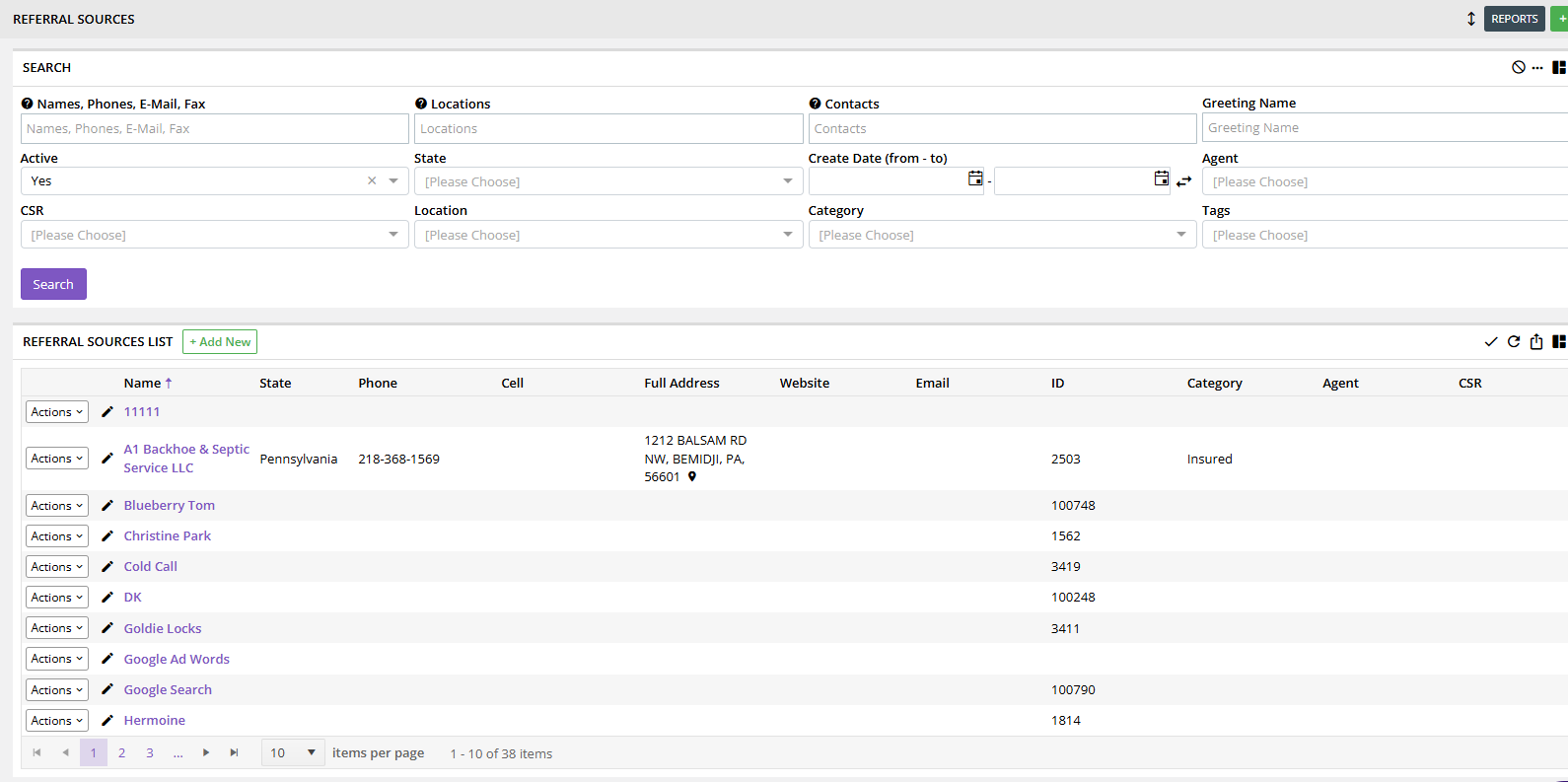
How to Add a New Referral Source
Click + Add New.
Complete the details on the Add Referral Source screen:
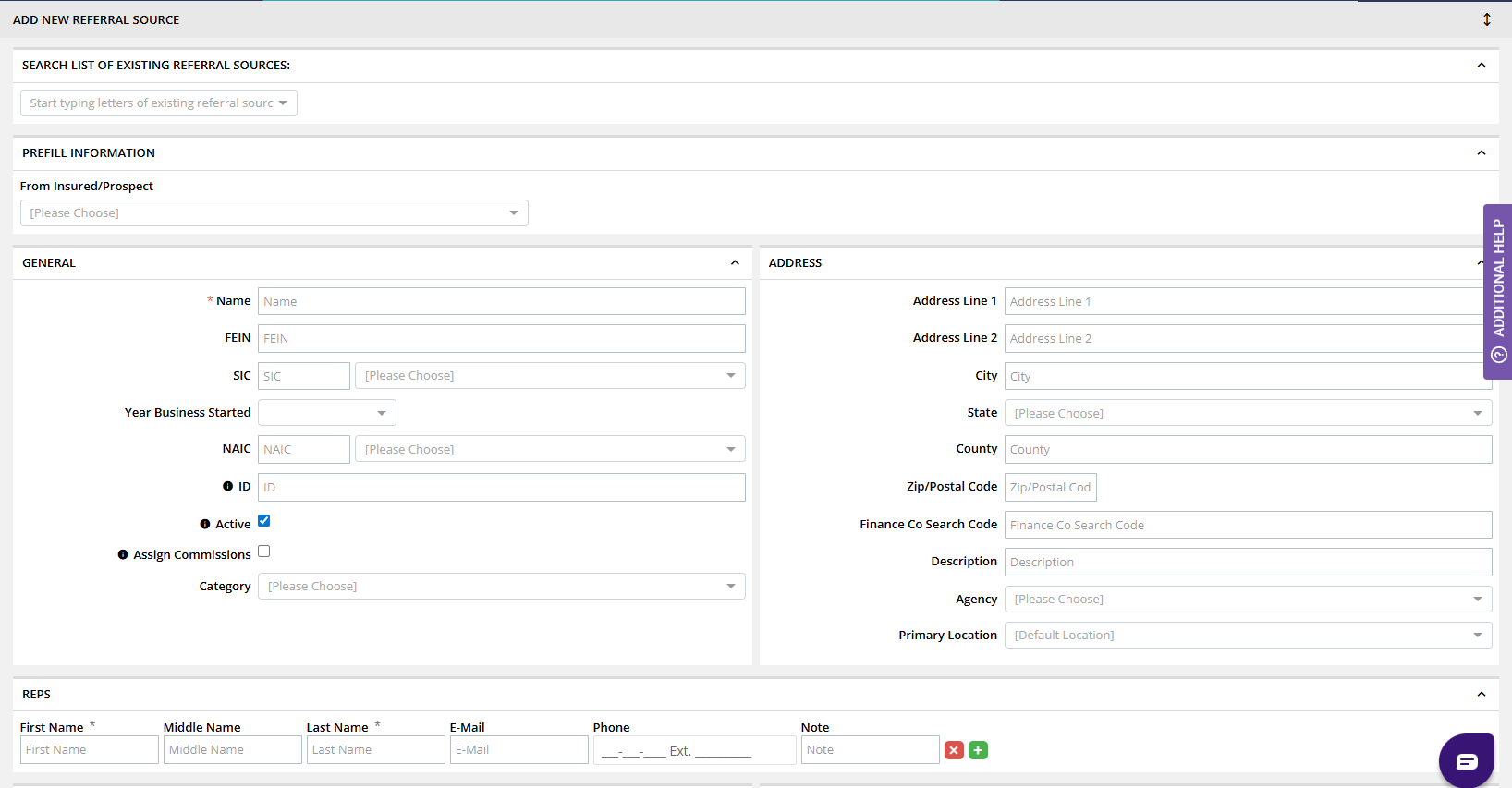
Fields to Complete
Name (required)
Category (select from your Referral Source Categories)
Address / Phone / Email (optional but recommended)
Agent / CSR (optional internal staff assignment)
Website (optional for digital sources)
Click Save.
Referral Source Actions Menu
Click Actions next to any entry:

You can:
View Details
Edit
Change Category
Change Description
View Reps (see all prospects/insureds they referred)
Apply Tag
Delete (only if not attached to active records)
Part 2 — Referral Source Categories (Misc > Agency Customization)
Referral Source Categories determine the type of referral source (ex: Client, Google Search, Web Ad, Lender, Internal Referral, Networking Group, etc.).
These are not managed in Contacts.
They are created at the agency configuration level.
Where to Access Referral Source Categories
Go to Miscellaneous in the left navigation.
Select Agency Customization.
Click Referral Source Categories.
You will see the Referral Source Categories List:
How to Add a New Referral Source Category
Click + Add New.
Complete the “Name” field:
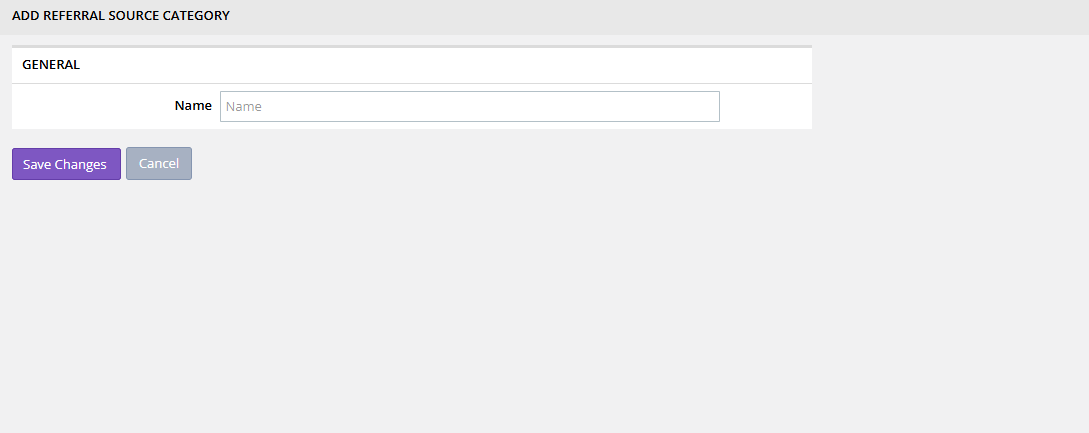
Click Save Changes.
Once created, the new category appears in the dropdown when adding or editing a Referral Source.
Best Practices
Use clear, distinct category names (e.g., "Google Search" vs “Web Ad”).
Keep your categories lean — avoid unnecessary overlap.
Review categories quarterly to maintain accuracy.
Use View Reps to identify which partners or sources deliver the most business.
Ensure all new leads/prospects have a referral source assigned for accurate reporting.
Summary
Momentum AMS separates referral tracking into two parts:
Referral Sources
Created in Contacts → Referral Sources
Used to record the specific person, business, or channel that referred a lead.
Referral Source Categories
Created in Miscellaneous → Agency Customization → Referral Source Categories
Used to group referral sources into meaningful reporting buckets.
Managing both ensures accurate tracking of lead origins, improves marketing intelligence, and strengthens referral partner relationships.
Was this article helpful?
That’s Great!
Thank you for your feedback
Sorry! We couldn't be helpful
Thank you for your feedback
Feedback sent
We appreciate your effort and will try to fix the article