"How to create and send Certificates"
PrintHi! I get this question often. There are 3 steps that need to happen so creating a master certificate and sending certificates are quick and easy. The 3 steps are
I. Add insured
II. Add policy w/ coverage limits
III. Add Certificate Master.
*Note: The data for insureds/policies can come from a) Carrier Download, b) imported .CSV, or c) manual entries. Then upon renewal, a new Certificate Master will auto-generate with the updated effective dates.
1st Step: Add insured:
Click the entry click the entry icon (top left "+") > select insured. This will open an entry screen, complete, and save changes ( bottom left). Your insured details screen will open upon saving changes.
2nd Step: Add policy:
Go to Policy, down in the insured's details page > Select "Add New" to the right of Policy. What is needed to complete the policy entry: i. policy number ii. effective dates ii. lines of business covered by the policy iii. liability limits (coverages).
*Note: you can always go back into the policy to add the premium/nonpremium at a later date. It is necessary however to select a billing type and enter the effective date > select the red "x" to delete and scroll to save.
3rd Step: Create Certificate Master.
Go to Documents (top navigational menu) > Certificate(master) > add new (blue tab to the right of Certificate (mid-page down)
- select your desired Acord certificate or evidence of insurance
- there is a field to enter the name of your master ie.COI 2020-21 Term, PROP 123 Main St. Cert...*this is not required but, is especially helpful if your insured has multiple certificate masters. **Please see the following screenshot.
- select the desired policies, this will populate the coverages
Now you can send a certificate from your insured in a list of insured > actions > send certificate OR in your insured details screen > send certificate (top right) > select your holder/add new holder, send and done!
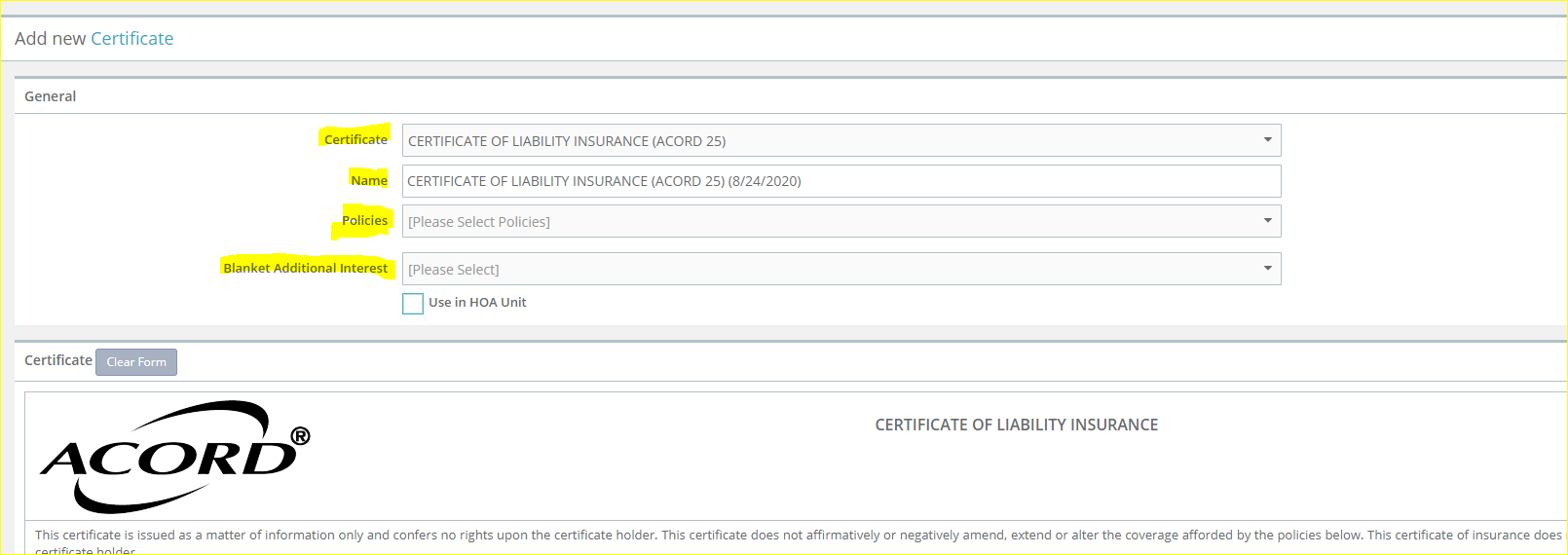 Let us know if you have any questions. Thank you! Kristina
Let us know if you have any questions. Thank you! Kristina

